12 ptz control, Ptz control – CCTV Camera Pros Geovision 8.4 Multicam Digital Surveillance System User Manual
Page 103
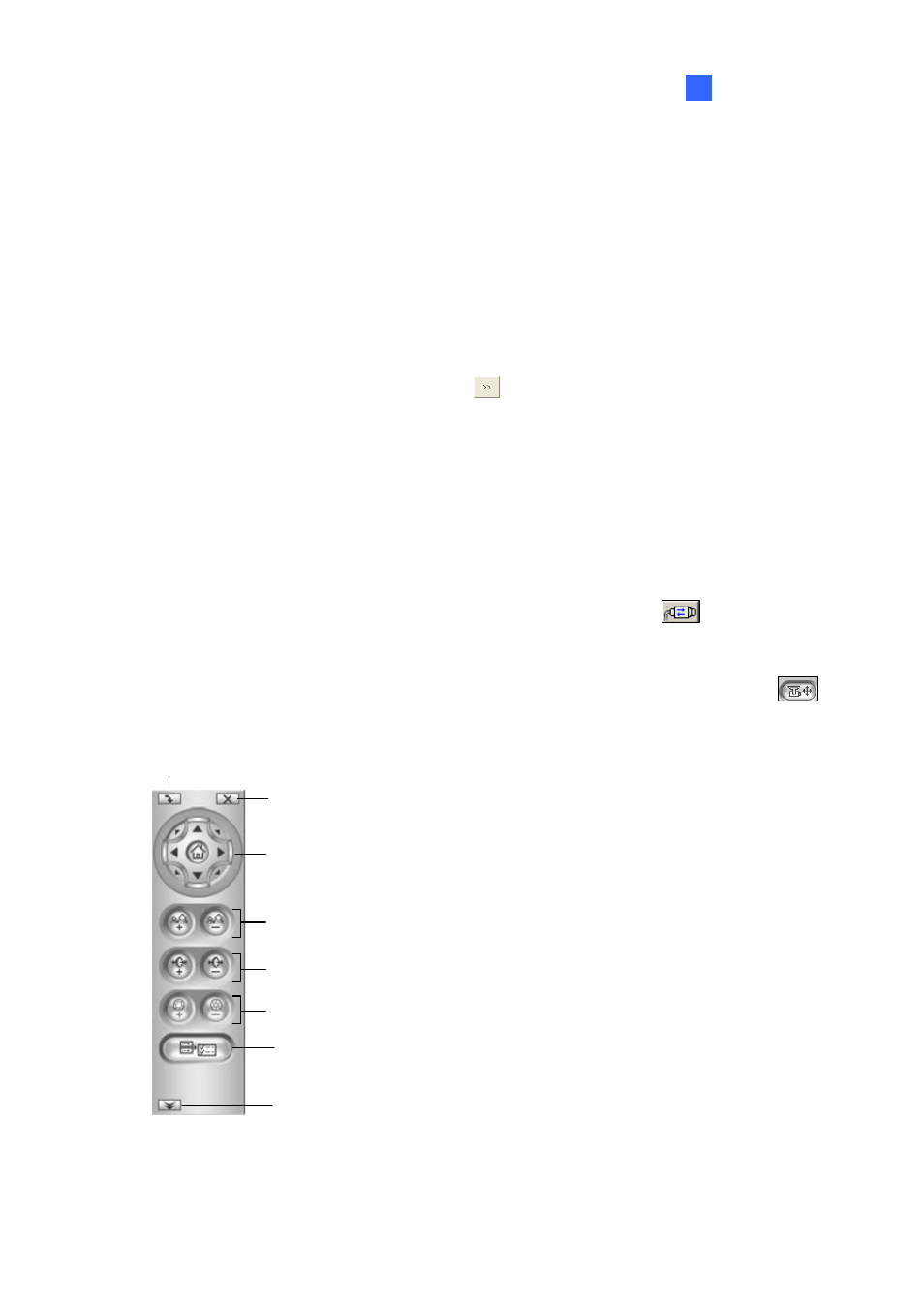
Configuring Main System
87
1
1.12
PTZ Control
With the PTZ control panel, you can control PTZ functions, e.g. pan, tilt, zoom, focus and preset points.
This control panel will not appear, unless at least one PTZ camera is connected to the system.
For analog cameras, you must first complete the steps below before adding it to the system.
1. Click Configure button (No. 14, Figure 1-2), select Accessories, and select Add / Remove PTZ.
A dialog box appears.
2.
Select the brand of your camera, and click the
button.
3. Click
OK and then restart the GV-System.
For both IP and analog cameras, follow these steps to add PTZ cameras to the system:
1. Click Configure button (No. 14, Figure 1-2), select General Setting, and select System
Configure.
2. In the PTZ Control section, select PTZ Device Setup.
3. Select the model from the drop-down list.
4. If the IP camera is not a GeoVision IP camera, click the PTZ Control button . A setup dialog
box appears. Select Active in the dialog box. This is important! Without this step the PTZ camera
will not be added to the system.
5. Click OK and then go back to the main screen. Now you should see the PTZ Control button
on the screen. Click the button to bring out the on-screen control panel, shown as follows:
Pan/Tilt Control
Zoom Control
Focus Control
Preset Switch Panel
Option
Close
PTZ Switch
Iris Control
Figure 1-69
PTZ Switch: Changes the PTZ model to be controlled.
