8 installing cameras and audios – CCTV Camera Pros Geovision 8.4 Multicam Digital Surveillance System User Manual
Page 45
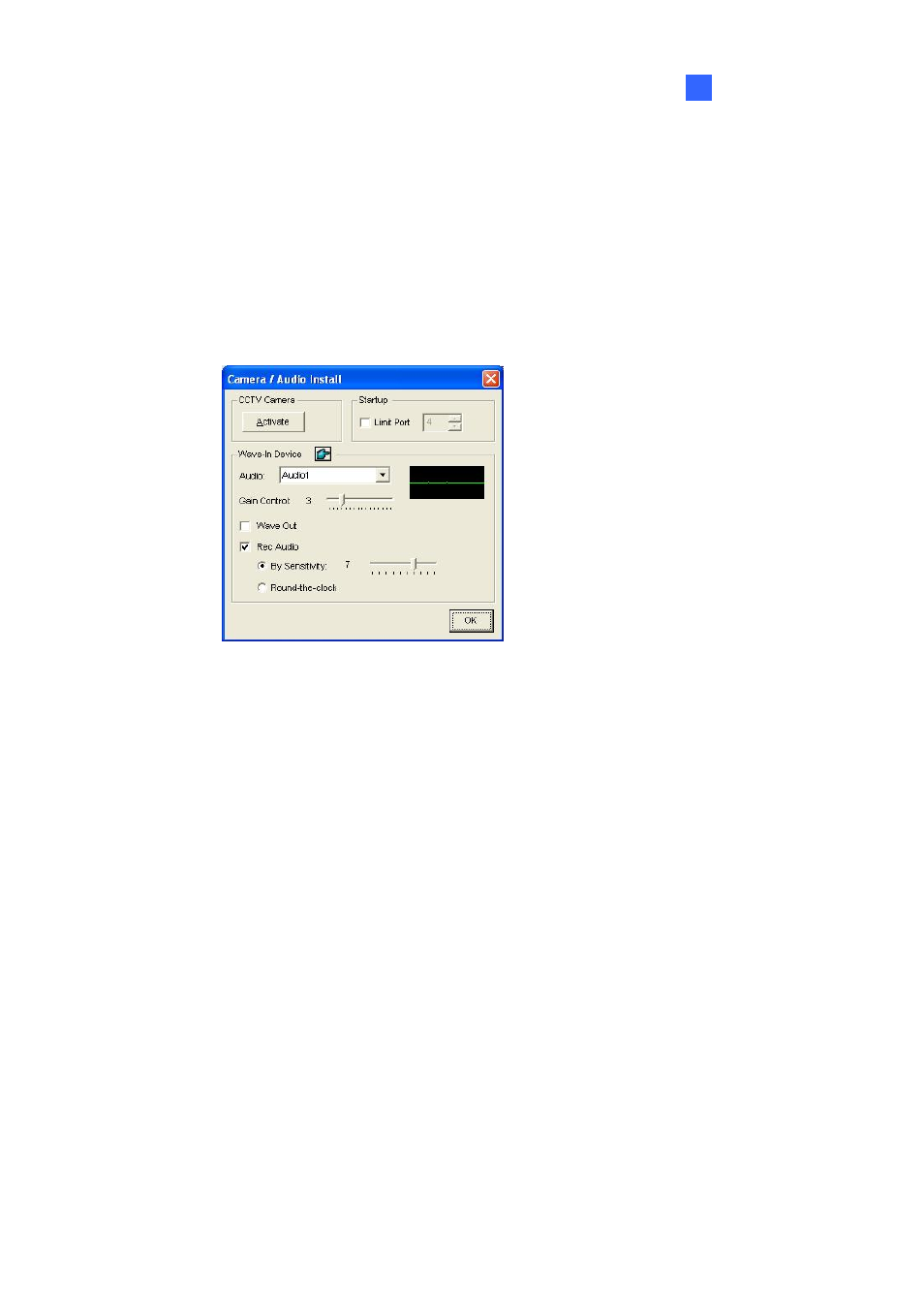
Configuring Main System
29
1
1.2.8 Installing Cameras and Audios
You can configure the default screen division, covert cameras and limit the number of video ports to be
used. Also you can set up audio related settings.
Click the Configure button (No.14, Figure 1-2), select General Setting, and select Camera / Audio
Install to bring up the following dialog box:
Figure 1-18
[Camera] The option is only available for analog cameras. It hides the cameras on the screen but
continues recording video from those cameras. Click the Activate button and specify the cameras to
be viewed by default.
[Startup]
Limit Port: Limits the number of video ports to be used. This option helps increase the frame rate
of each channel by shifting the frame rate of disabled video ports to enabled ones. This function
will take effect at next system startup.
[Wave-in Device] Adjusts audio devices to record and listens to live sound.
Audio: Select an audio channel to be configured. Clicking the finger button can apply the settings
of one audio channel to the rest of channels.
Gain Control: Increases or decreases the gain of the microphone.
Wave Out: Listens to the audio around the camera.
Rec Audio: Activates the audio recording.
~
By Sensitivity: Audio recording is activated when the volume reaches the sensitivity level
indicated.
~
Round-the-Clock: Continuously records audio.
