13 pop-up live video on triggered events – CCTV Camera Pros Geovision 8.4 Multicam Digital Surveillance System User Manual
Page 110
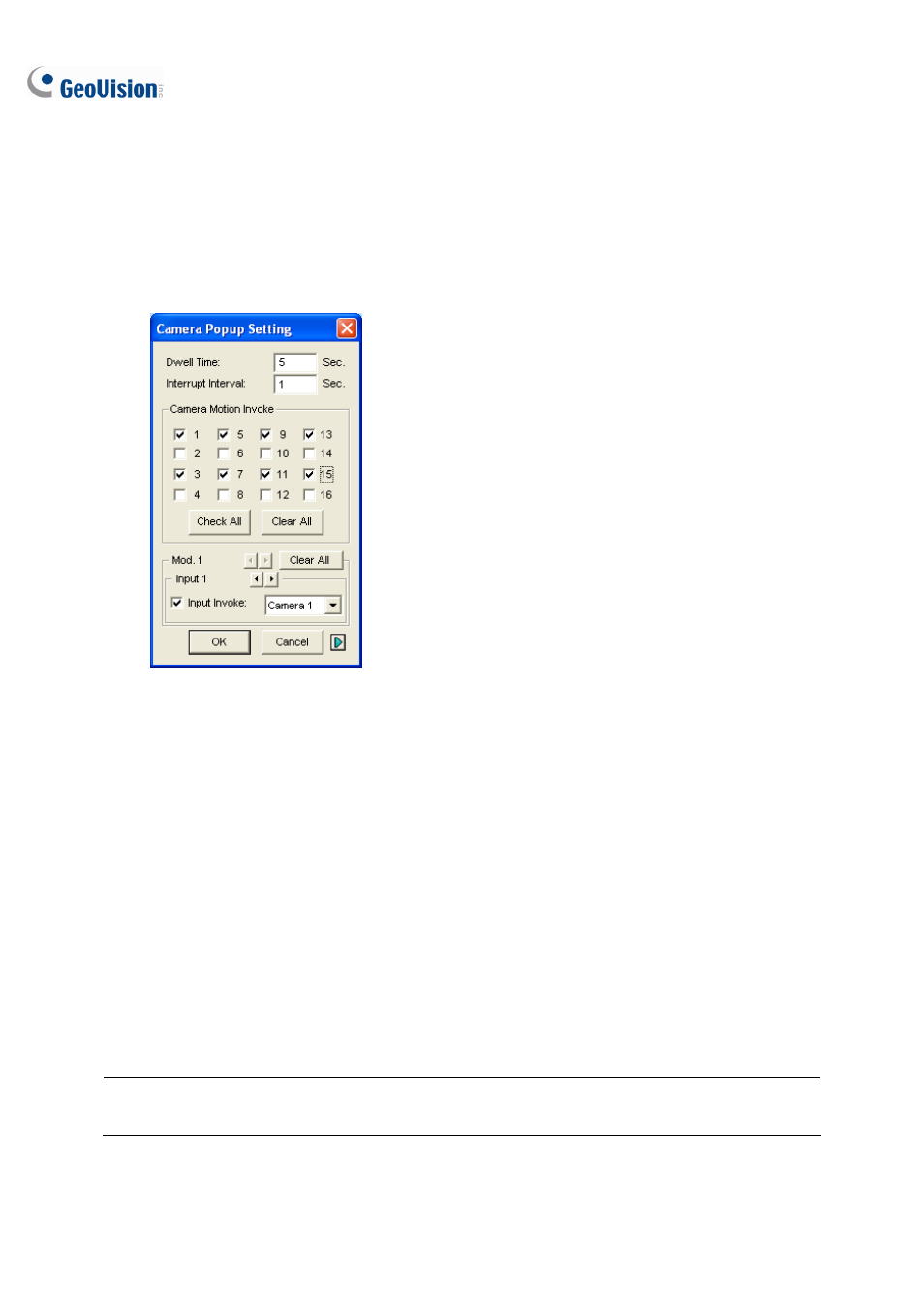
94
1.13 Pop-up Live Video on Triggered Events
The live video can pop up immediately for alert whenever motion detection and alarm occurs. To set up,
click the Configure button (No.14, Figure 1-2), point to Video Analysis, and then select Camera
Popup Setting. This brings up the following Camera Popup Setting dialog box.
Figure 1-75
Dwell Time: Specify the amount of time a pop-up live video to remain in the foreground.
Interrupt Interval: Specify the interval between live video pop-ups. This feature is useful when
several cameras are activated for a pop-up alert at the same time.
Camera Motion Invoke: Choose which camera you wish to have auto pop-up upon motion
detection.
Input Invoke: Select an input module and number using arrow buttons, select this option and
assign a camera to the input device. Whenever the input is triggered, the live video of the
assigned camera will pop up.
The Arrow Button: The pop-up live videos appear on the screen when triggered events occur. If
the DSP Spot Monitor function is enabled, you can select if pop-up live videos appear on the
system screen, spot monitor or both. For details on DSP Spot Monitor Controller, see Spot Monitor
Controller in Chapter 11.
Note: You can use the Mask Filter function in the Camera Record Setting tab (Figure 1-9) to mask off
certain areas of the camera image that you don’t want to detect motion.
