CCTV Camera Pros Geovision 8.4 Multicam Digital Surveillance System User Manual
Page 165
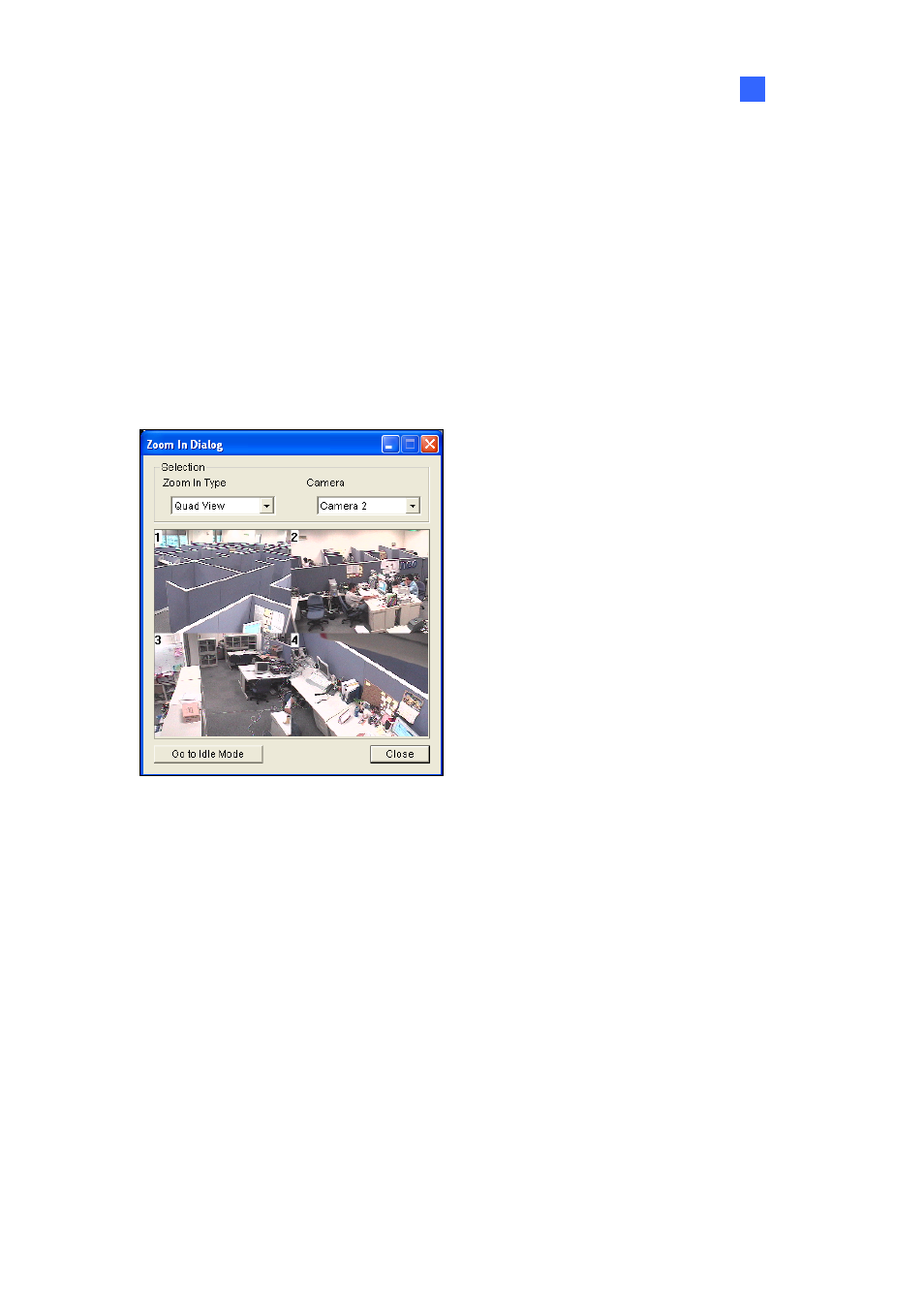
Video
Analysis
149
3
Starting Object Zooming
After the above settings, you can start the object zooming application.
1. Click
the
Configure button (No. 14, Figure 1-2), point to Video Analysis, select Object Tracking
Application, and click Object Tracking View to open the Zoom in Dialog window, overlapping on
the main screen (Figure 3-7).
2. In the Zoom In Type field, select Quad View.
3. In the Camera field, select the assigned PTZ camera. Then the four views you set up before
shows in the Zoom in Dialog window.
Figure 3-11
4. Use the mouse to outline a desired area in one of the four views. The area will be magnified on
the main screen.
5. When you click the Go to Idle Mode button in the lower part, your setting in Step 7 of Object
Zooming Setup will be applied. For example, if you choose View 3, the PTZ camera will go to the
preset View 3 when you click the button.
