2 windows smartphone – CCTV Camera Pros Geovision 8.4 Multicam Digital Surveillance System User Manual
Page 451
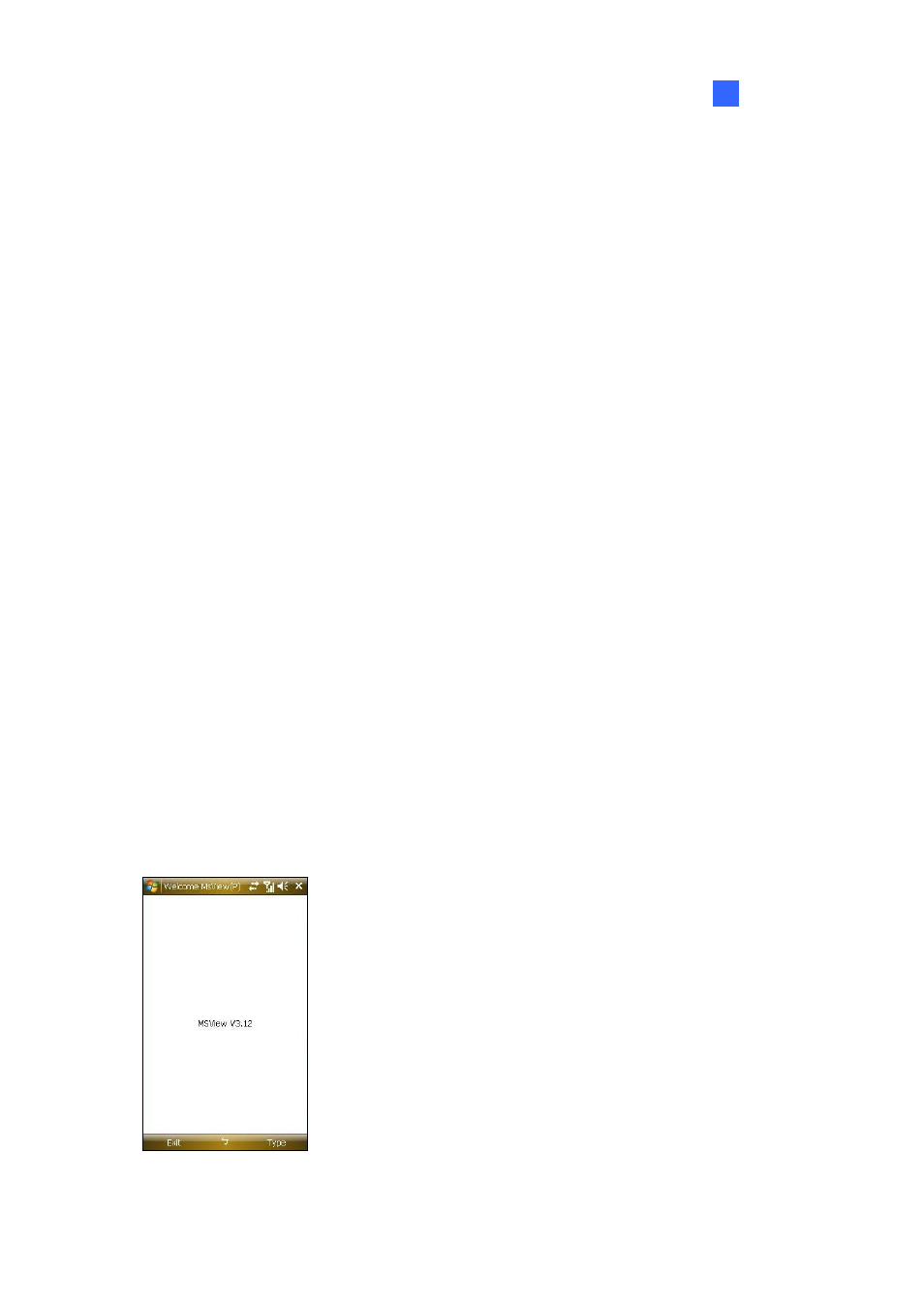
Remote Viewing
435
8
8.13.2 Windows Smartphone
With the GV-MSView V2 / V3 applications, you can monitor your GV-System remotely through a
Windows-based smartphone. For the supported Windows version, see the Overview of GV Mobile
Phone Applications chart earlier in this chapter
Installing GV-MSView V2 / V3
1. Insert the Surveillance System Software DVD into the computer. It runs automatically, and a
window pops up.
2. Click
Install V 8.4.0.0 System and select Microsoft Smartphone Viewer V2 or Microsoft
Smartphone Viewer V3.
3. Follow the on-screen instructions to complete the installation. The default installation directory is
C:\SmartPhone Viewer V2 or C:\SmartPhone Viewer V3.
4. Through the synchronization program such as ActiveSync, install MsviewV2.exe or
MsviewV3.exe from the installation directory to your smartphone. Consult your smartphone user’s
manual for how to install a program to the smartphone.
Activating the GV-MSView V2 / V3 Function
To allow remote access to the GV-System, you must enable the Mobile function on the WebCam
Server. For details, see Mobile Settings in WebCam Server Settings earlier in this chapter.
Connecting to GV-System
The following operations may vary slightly for different modules.
1. Execute MSViewV2.exe or MSViewV3.exe on your smartphone.
Figure 8-64
