2 touch screen panel – CCTV Camera Pros Geovision 8.4 Multicam Digital Surveillance System User Manual
Page 123
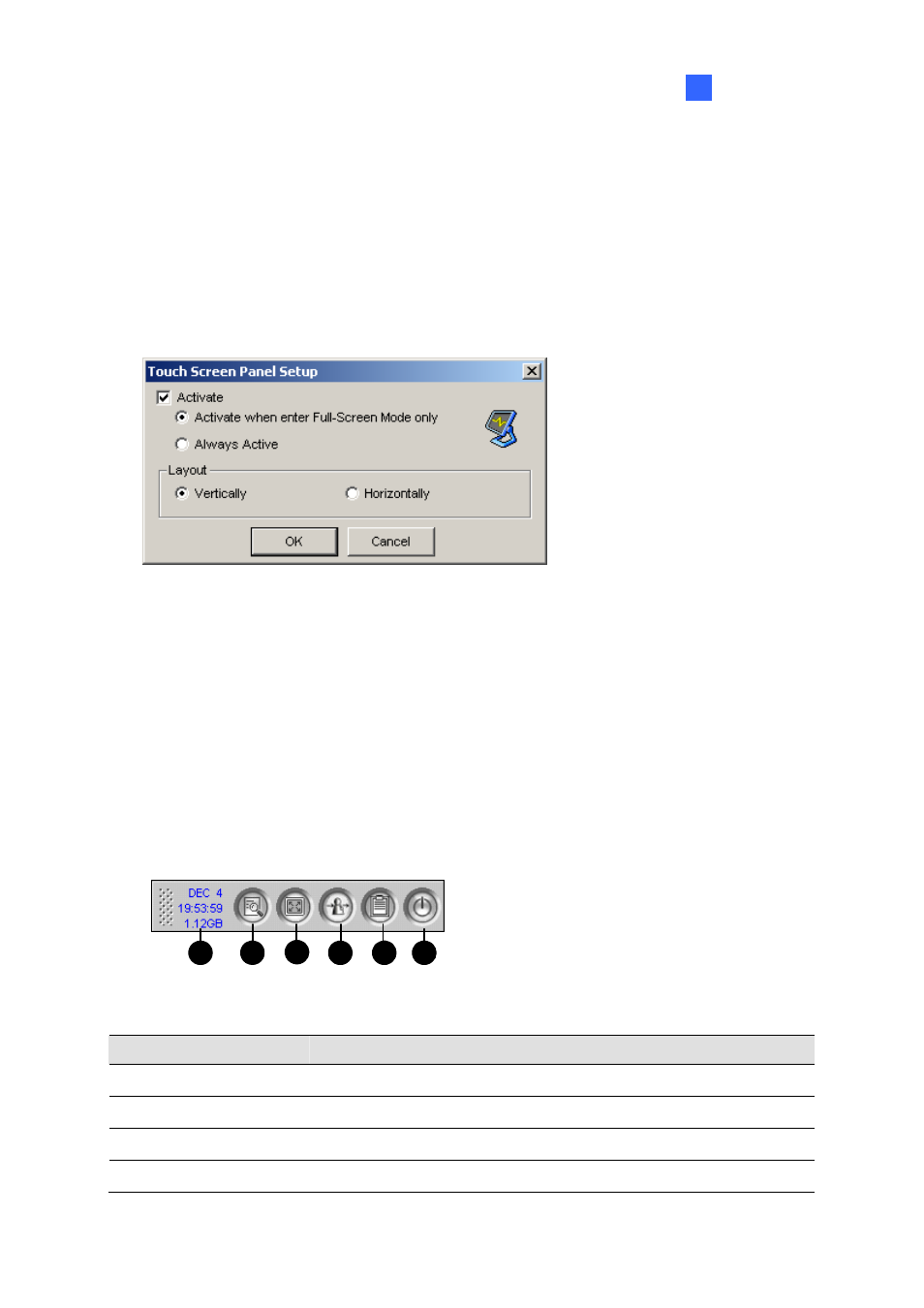
Configuring Main System
107
1
1.19.2 Touch Screen Panel
The touch screen panel allows you to switch to ViewLog and full screen by the touch of a finger. To
open the panel, follow the steps below:
1. Click
the
Configure button (No. 14, Figure 1-2), point to Tools, select Tool Kit, point to Touch
Screen Panel and then select Panel Setup to display the following window.
Figure 1-89
[Activate]
Activate when enter Full-Screen Mode only: Launches automatically the panel when the
full screen view is applied.
Always Active: Always displays the panel on the screen.
[Layout] Choose a vertical or horizontal panel.
2. Click
OK to save the above settings.
3. An information window indicating date, time, and storage space will appear at the upper left corner
of the screen. Right-click it to open the touch panel as shown below.
2
1
3
4
5
6
Figure 1-90
No. Name
Description
1
Indicator
Indicates date, time and storage space.
2
ViewLog
Opens the ViewLog.
3
Full Screen
Switches to a full screen.
4
Login / Change User Switches users to log in the GV-System.
