7 ptz control, 7 ptz, Control – CCTV Camera Pros Geovision 8.4 Multicam Digital Surveillance System User Manual
Page 399
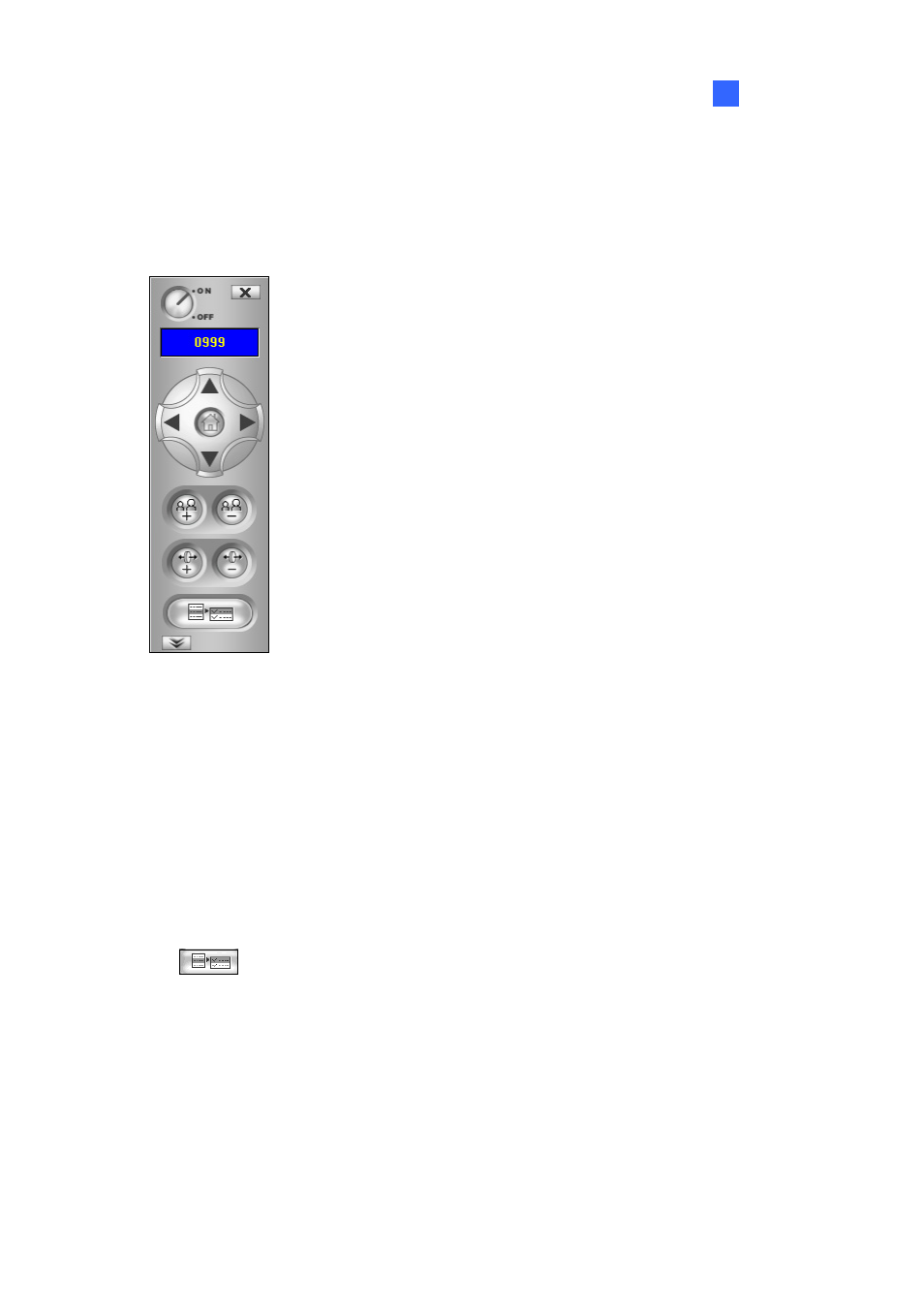
Remote Viewing
383
8
8.3.7 PTZ Control
Click the Camera Select button to select one PTZ camera, and then click the PTZ Control button (No.
7, Figure 8-19) to bring up the PTZ control panel.
Figure 8-25 PTZ control panel
One PTZ camera only allows one user to control at a time. If several users are trying to control the
same PTZ camera at the same time, the Single View viewer will give the priority to the first login user
and then to the next user in queue. Each user will be given 60 seconds to control the PTZ camera. The
Timer at the upper right corner informs the user of the remaining time of control or the total waiting
time.
The supervisor is given the highest priority to control the PTZ camera and won’t be restrained by
60-second time limit. When the supervisor logs on the WebCam server, the Timer shows 999.
Click the
button to access more functions of the PTZ camera such as changing PTZ speed,
starting Auto Scan and setting preset points. The available functions are subject to PTZ models.
To configure preset points for the PTZ camera, ensure the following two settings are enabled first:
1. Map the PTZ camera to a camera channel (Configure button < Accessories < Camera Mapping
PTZ Dome).
2. Enable
Remote Control (Network button < WebCam Server < Enable Remote Control).
