Apple Compressor (4.1.2) User Manual
Page 9
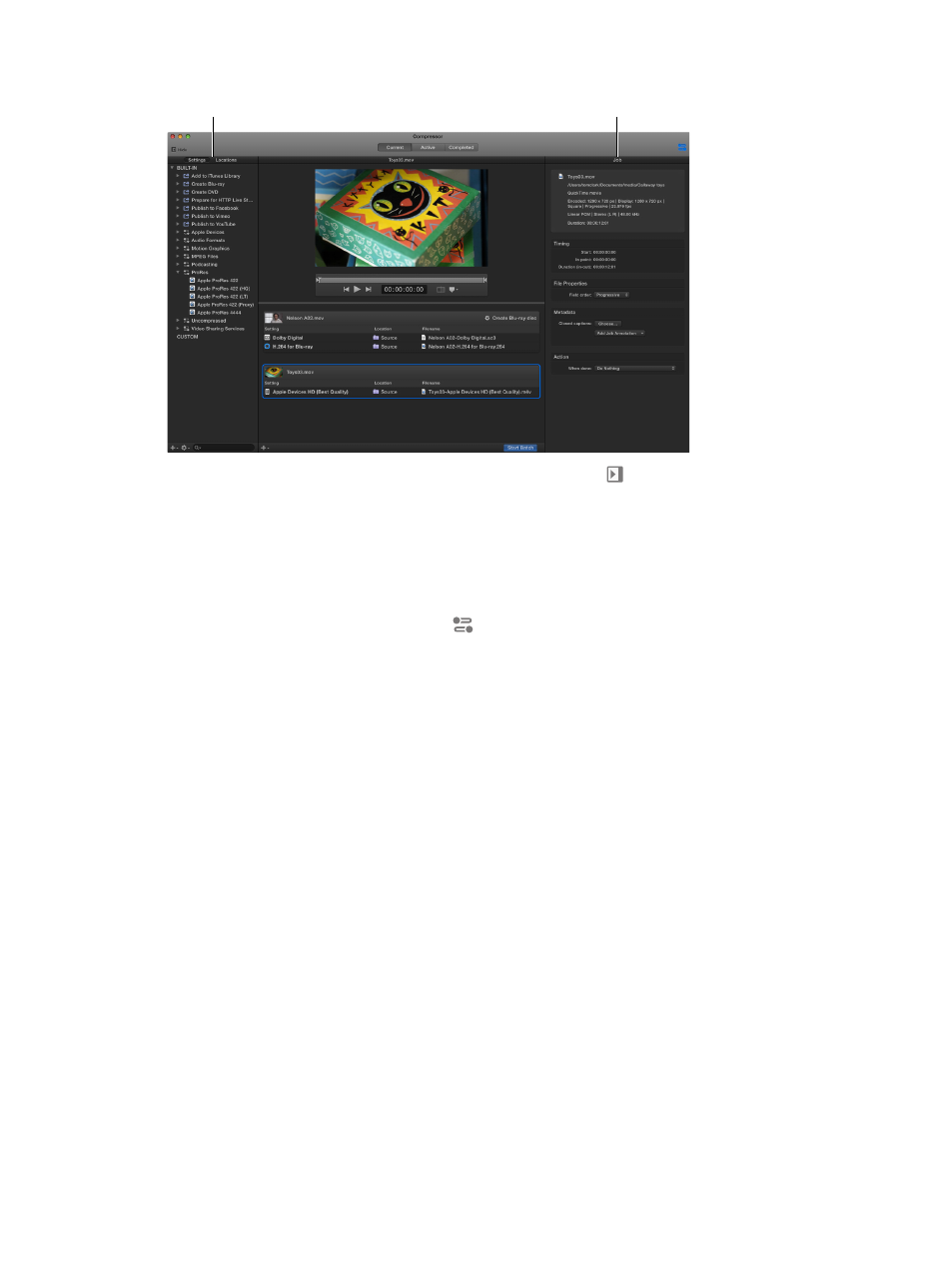
Chapter 2
Compressor basics
9
You can expand the Current view to display additional areas:
Settings/Locations pane
Inspector pane
•
Settings and Locations pane: Click the Settings & Locations button at the top-left corner of
the Compressor window to expand this area, and then click Settings or Locations to display
the individual panes. The Settings pane provides quick access to all the built-in destinations
and settings, as well as to any custom destinations or settings that you created. Likewise, the
Locations pane provides quick access to all the built-in save locations, and to any custom
save locations that you created. You can add settings, destinations, and locations to a job by
dragging an item from these panes to the job in the batch area.
•
Inspector pane: Click the Inspector button
in the upper-right corner of the Compressor
window to expand this area. The inspector pane has several views that change, depending on
the item that is selected. When you select a batch (by clicking the background of the batch
area), the Batch inspector appears, displaying basic information about the current batch.
When you select a job in the batch area, the Job inspector appears, displaying a summary of
the job’s transcoding instructions as well as controls for adding metadata and modifying job
actions. When you select a specific transcoding instruction in the batch area (one of the rows
under the job), the General, Video, and Audio inspectors appear. These three panes contain
adjustable properties that you can use to customize the setting or destination.
67% resize factor
