Work with jobs, Work with jobs overview, View and modify job properties – Apple Compressor (4.1.2) User Manual
Page 53: 53 work with jobs 53
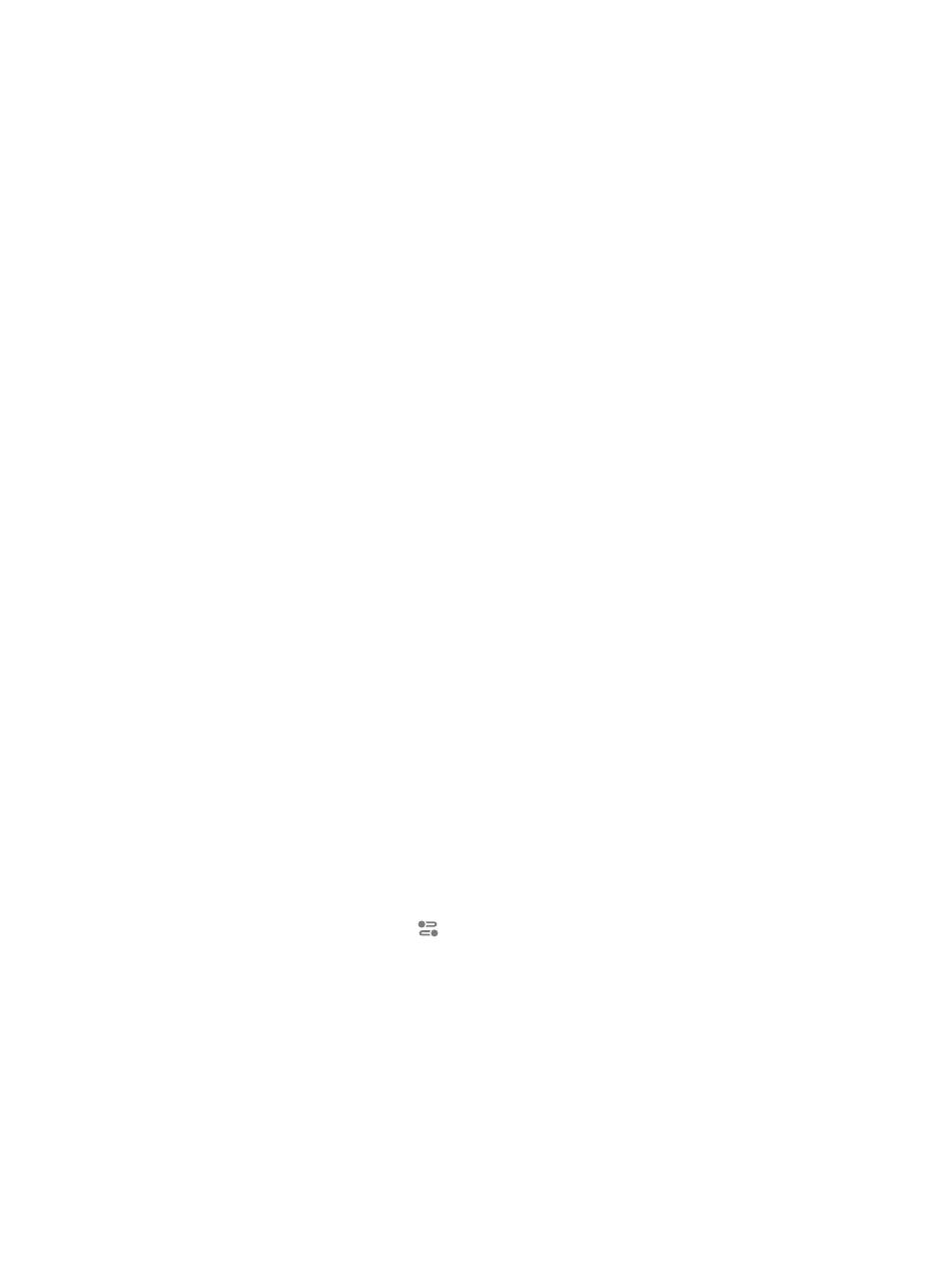
Chapter 4
Advanced adjustments
53
3
To modify the filename format, do any the following:
•
Move existing tokens: Drag tokens to reorder them. Or click a token to select it, press
Command-X to cut the token, click to select a new location in the field, and then press
Command-V to paste the token in the new location.
•
Add a token: Click a location in the field to specify where you want to place a new token, and
then then choose a token from the pop-up menu.
•
Add text: Click a location in the field to specify where you want to place a new token, and then
type the text.
As you change the output filename instructions, the sample filename (shown below the
“Filename format” field) updates.
Delete a custom location
Note: You cannot delete a built-in location.
m
In the Locations pane, select a location and then press Delete.
If the Location’s pane is hidden, press Shift-Command-2.
Work with jobs
Work with jobs overview
When you add a source file to Compressor and apply settings or destinations, you create a
transcoding job. Jobs are displayed in the batch area of the Compressor window. When you
select a job in the batch area, its properties are shown in the Job inspector. In the Job inspector,
you can:
•
View or modify job properties, including metadata tags
•
Add or modify a job action to be performed after transcoding
The properties that appear in the Job inspector vary depending on the type of source file in the
job. See
on page 55,
on page 56. In addition, each job action has a set of unique
properties. See
on page 58.
View and modify job properties
After you select a job in the batch area, the Job inspector displays that job’s properties.
View a job’s properties
1
Select the job in the batch area.
Tip: To select a job, rather than one of its output rows, click the source filename at the top of
the job.
2
If necessary, click the Inspector button
to reveal the inspector pane.
The selected job’s properties are displayed in the Job inspector.
Modify a job’s properties
m
In the Job inspector, adjust any of the available controls, including field order type (progressive
or interlaced) and metadata tags.
Additional job properties vary depending on the type of source file in the job. For more
information, see
page 55, and
on page 56.
67% resize factor
