Apple Compressor (4.1.2) User Manual
Page 22
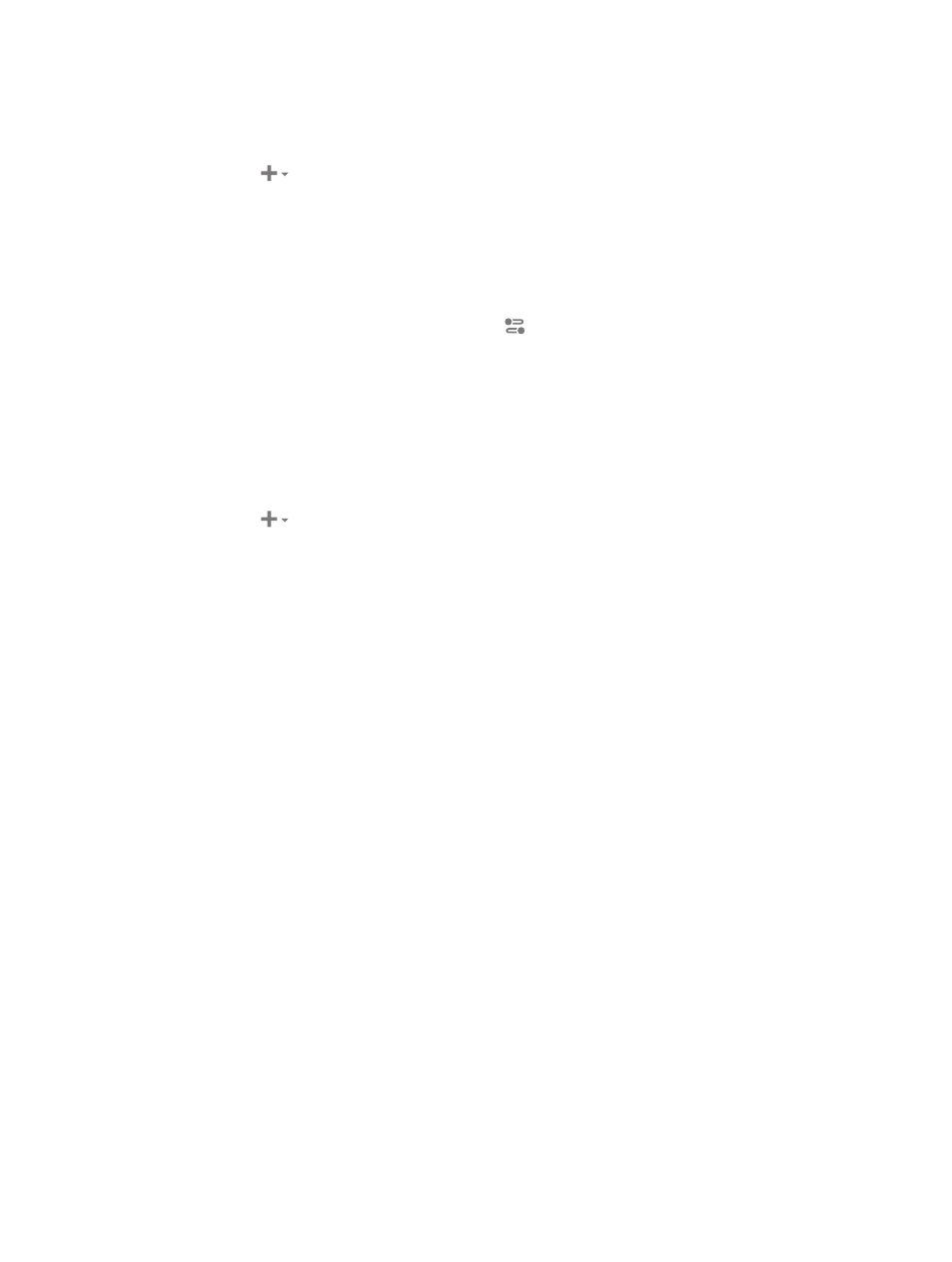
Chapter 4
Advanced adjustments
22
Create a custom setting from scratch
You can also create a custom setting without duplicating a built-in setting. Because it’s easy to
accidentally introduce transcoding errors, this method is recommended for advanced users only.
1
In the Settings pane (press Shift-Command-1 if it’s hidden), choose New Setting from the Add
pop-up menu
.
2
In the dialog that appears, choose a transcoding format from the pop-up menu, enter a name
and description for the setting, and then click OK.
The new setting appears in the Custom area of the Settings pane.
3
To modify the properties of your new custom setting, adjust the controls in the General, Video,
and Audio inspectors.
If the inspector is hidden, click the Inspector button
in the upper-right corner of the
Compressor window. For example, you can change a setting’s frame controls or add a video or
audio effect to the output file.
To learn more a setting’s properties, see
on page 23.
Create a group of custom settings
If you want to organize your custom settings, you can create a setting group. For example, if you
want to quickly add several settings at the same time, you can apply a setting group to a job.
1
In the Settings pane (press Shift-Command-1 if it’s hidden), choose New Group from the Add
pop-up menu
.
The group appears in the Custom area of the settings pane and is selected by default.
2
In the dialog that appears, type a name for the group and click OK.
3
Drag custom settings into your new group in the Custom area of the Settings pane.
Tip: If you want to add a built-in setting to the group, you must duplicate the setting (as
described in “Create a custom setting by duplicating an existing setting” above) and then add the
duplicated setting to your group.
Rename a custom setting
You cannot rename a built-in setting; however, you can duplicate a built-in setting and name
your new custom setting as you choose.
Do one of the following:
m
In the Settings pane, double-click a custom setting and type a new name.
m
Select a custom setting in the Settings pane. Then, in the General inspector, type a new name in
the Name field. (If the inspector is hidden, press Command-4.)
Delete a custom setting
m
Select a custom setting in the Settings pane, and then press Delete.
67% resize factor
