Work with job actions – Apple Compressor (4.1.2) User Manual
Page 57
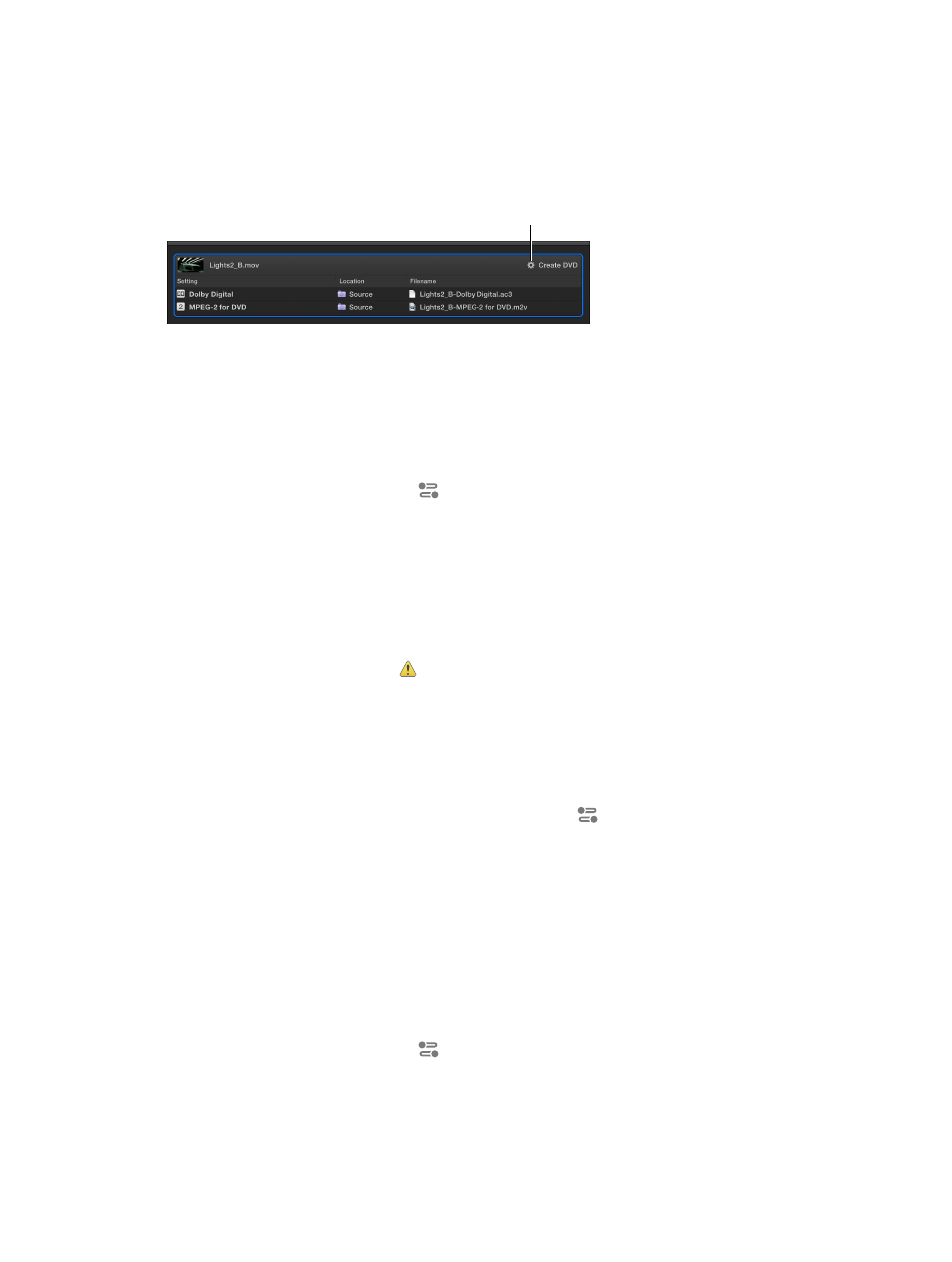
Chapter 4
Advanced adjustments
57
Work with job actions
Add and modify job actions
A job action is an automated action performed on a media file after it’s transcoded—such as
burning a DVD, uploading to Vimeo or YouTube, and so on. If a job contains a job action, a gear
icon is shown in the top-right corner of the job.
This job uses the
Create DVD job action.
You can add a job action to a job, as well as modify a job action’s properties, in the Job inspector.
Note: A job action is included in each of the built-in destinations provided with Compressor. For
more information, see
View and modify destination properties
on page 50.
Add a job action to a job
1
Select the job in the batch area.
2
If necessary, click the Inspector button
to reveal the inspector pane.
3
In the Action section (at the bottom of the Job inspector), select a job action from the When
done pop-up menu.
Additional properties may appear, depending on the job action you select. Add the appropriate
information to any additional fields.
For information about the properties of each job action, see
on page 58.
Fix a job action that has an alert icon
If a job action displays an alert icon , there’s an issue with the source file or the action
properties. For example, you may need to provide your Vimeo account name and password in
the job action’s properties; without that information, Compressor cannot upload the transcoded
file to your Vimeo account.
1
Move the pointer over the alert icon.
A help tag appears, displaying further instructions.
2
Select the job, and then, if necessary, click the Inspector button
to reveal the inspector pane.
3
In the Action section of the Job inspector, modify the job action properties.
When the icon disappears, the issue is fixed.
If you can’t remove the alert icon by modifying the action’s properties, there may be an issue
with the setting you’re using or the requirements of the action. For example, the media might be
too large for a website or disc, or the setting might not be compatible with the job action. For
more information, research the limitations of the setting and the requirements of the action.
Remove a job action
1
Select the job in the batch area.
2
If necessary, click the Inspector button
to reveal the inspector pane.
3
In the Action section of the Job inspector, choose Do Nothing from the “When done” pop-up menu.
67% resize factor
