Dolby digital – Apple Compressor (4.1.2) User Manual
Page 25
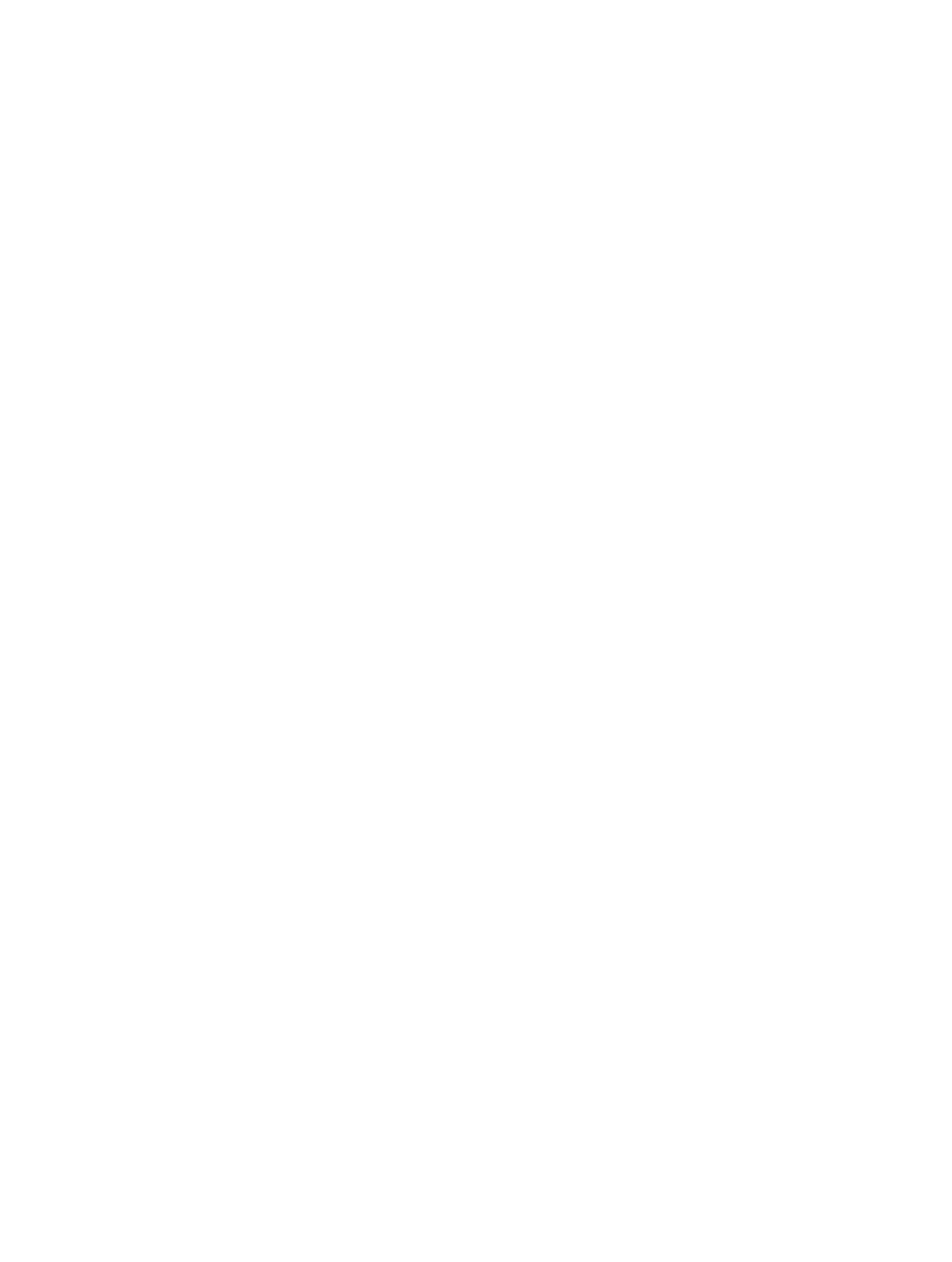
Chapter 4
Advanced adjustments
25
Audio effects
For a list of available audio effects and instructions on how to add an audio effect to a setting,
see
on page 74.
Dolby Digital
The built-in Dolby Digital settings (in the Create Blu-ray and Create DVD destinations, as well as
the built-in AC-3 and EC-3 audio settings) use the Dolby Digital transcoding format. This format
encodes Dolby Digital (AC-3) and Dolby Digital Plus (EC-3) audio files that contain multiple audio
channels, including 5.1 surround sound. You can also create custom settings that use the Dolby
Digital transcoding format.
The properties of built-in and custom settings that use this transcoding format are located in the
General inspector and Audio inspector. These properties are described below.
Important:
When you add a setting (or a destination that includes settings) to a job, Compressor
analyzes the source media and then automatically assigns the most appropriate setting
properties (based on the setting’s transcoding format and the characteristics of your source
media file). It’s recommended that you use the automatically assigned setting properties.
Setting summary
Displays the setting name and transcoding format, as well as an estimated output file
size. When you add a setting to a job or change the setting’s properties, this summary
automatically updates.
General properties
•
Name: Displays the name of the setting.
•
Description: Displays the description of the setting.
•
Extension: Displays the extension of the output file.
•
Allow job segmenting: Job segmenting is not available for settings that output only an
audio file.
•
Default location: Select an item from the pop-up menu to set the default save location for
transcoded files.
•
File type: Select a file type from the pop-up menu—Dolby Digital or Dolby Digital Plus, an
enhanced version of the Dolby Digital audio compression technology.
Retiming
This section contains one property:
•
Set duration to: Sets the processing algorithm used to adjust the frame rate during transcoding.
Select either of the following options:
•
[Percentage] of source: Modifies the output clip’s speed by a percentage of the source clip’s
speed. Enter a value in the percentage field or choose a preset value from the adjacent
pop-up menu (with a downward arrow).
•
[Total duration]: Sets the duration of the clip. Enter a timecode duration in the field or click
the arrows to increase or decrease the time.
For more information, see
on page 69.
67% resize factor
