Work with batches, 60 work with batches – Apple Compressor (4.1.2) User Manual
Page 60
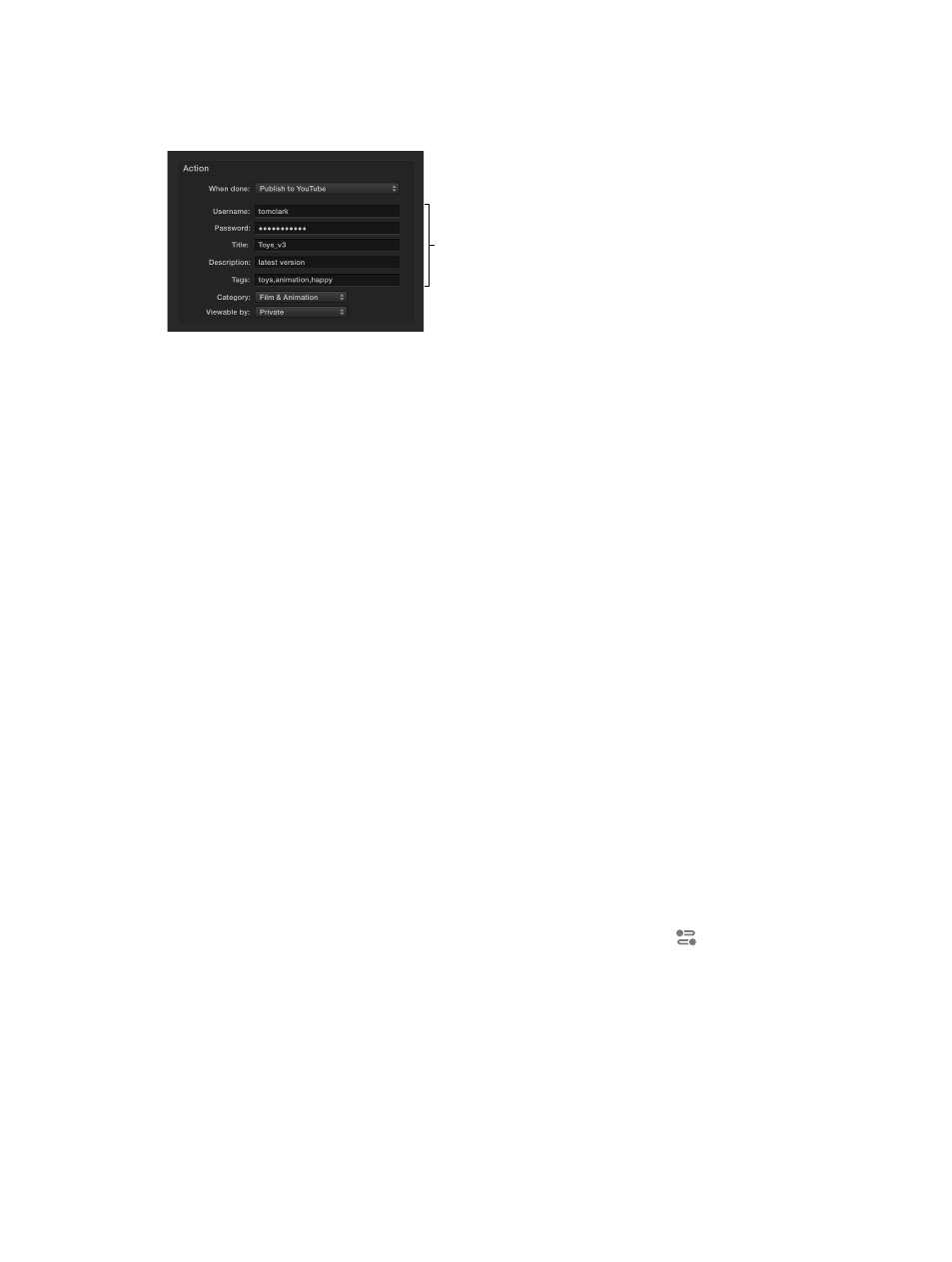
Chapter 4
Advanced adjustments
60
Web publishing job actions
The Publish to CNN iReport, Publish to Facebook, Publish to Tudou, Publish to Vimeo, Publish to
YouTube, and Publish to Youku job actions include the following properties:
Different fields are displayed
based on the selected
video-sharing service.
•
Category: Choose a category for the published file from the pop-up menu.
•
Copyright: Choose an item from the pop-up menu to set copyright information associated with
the file being published.
•
Description: Enter the description of the file that’s being published.
•
Email: Enter the email account name that’s used to log into the website.
•
Password: Enter the password that’s used to log into the website.
•
Privacy and Password: Choose a privacy option from the pop-up menu and then enter a
password to control who can view the published video.
•
Subject, Body: Enter descriptions of the published file.
•
Tags: Enter metadata that you want to be associated with the published file.
•
Title: Enter the title of the published file.
•
Viewable by: Choose an option from the pop-up menu to set viewing limitations for the
published file.
•
Username: Enter the username that’s used to log into the website.
Work with batches
A batch contains of one or more jobs to be submitted to Compressor for transcoding.
When you select a batch (by clicking the background of the Batch area), its properties are shown
in the Batch inspector:
•
Name: Identifies the batch in Active and Completed views.
•
Jobs: Displays the number of jobs in the batch.
•
Outputs: Displays the number of files that will be output when transcoding the batch.
View batch properties
m
Click the background of the batch area. If necessary, click the Inspector button
to reveal the
inspector pane.
The batch properties are displayed in the Batch inspector.
Change the batch name
m
In the Batch inspector, type a new name in the Name field, then press Return.
67% resize factor
