Apple Compressor (4.1.2) User Manual
Page 49
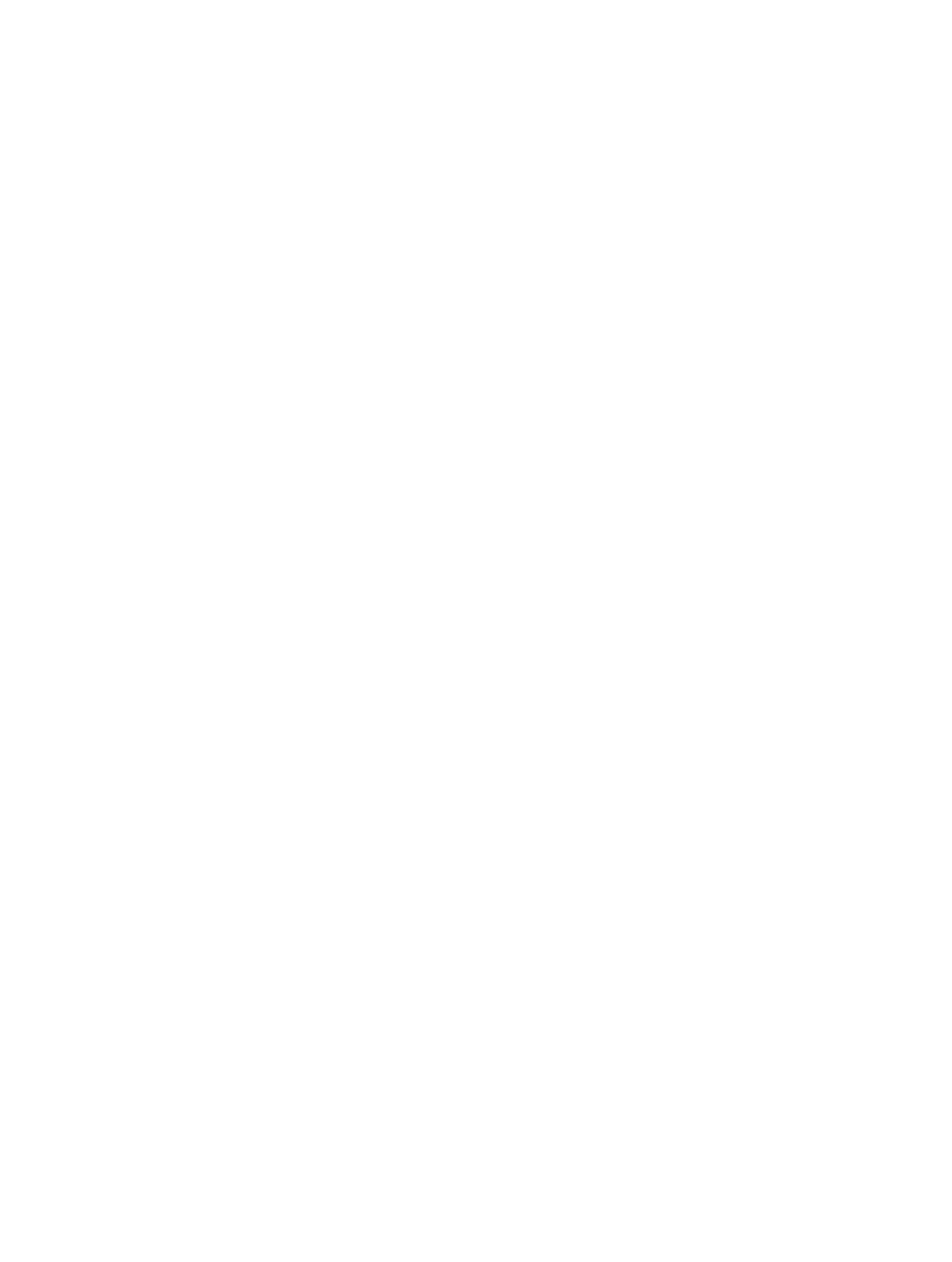
Chapter 4
Advanced adjustments
49
•
Adaptive details: Select this checkbox to use advanced image analysis to distinguish between
noise and edge areas during output.
•
Anti-aliasing level: Sets the softness level in the output image. Double-click the value and
then manually enter a new value or drag the slider to the right to increase softness. This
property improves the quality of conversions when you’re scaling media up. For example,
when transcoding SD video to HD, anti-aliasing smooths jagged edges that might appear in
the image.
•
Details level: Sets the amount of detail in the output image. Double-click the value and then
manually enter a new value or drag the slider to set the value. This sharpening control lets you
add detail back to an image being enlarged. Unlike other sharpening operations, the “Details
level” property distinguishes between noise and feature details, and generally doesn’t increase
unwanted grain. Increasing this value may introduce jagged edges, however, which can be
eliminated by increasing the “Anti-aliasing level” slider.
Video effects
For a list of available video effects and instructions on how to add a video effect to a setting, see
on page 74.
Audio properties
•
Channel layout: Use the pop-up menu to set the audio channel layout. For more information,
see
on page 65.
•
Sample rate: Use this pop-up menu to set the number of times per second that music
waveforms (samples) are captured digitally. The higher the sample rate, the higher the audio
quality and the larger the file size.
•
Sample size: Use the pop-up menu to manually set the sample size of the audio signal.
•
Copy audio tracks from source: Select the checkbox to copy the audio files from the source file
(instead of re-encoding them during the transcoding process).
•
QuickTime settings: You can add an audio codec that you’ve installed on your system to
customize the Compressor setting. To change the codec used in your setting, or to modify
the codec’s properties, click the Change button and use the controls in the Sound Settings
window to modify the codec as appropriate. After you click OK and close the window, the
setting’s audio properties update to show your changes.
Audio effects
For a list of available audio effects and instructions on how to add an audio effect to a setting,
see
on page 74.
67% resize factor
