Built-in settings, 16 built-in settings – Apple Compressor (4.1.2) User Manual
Page 16
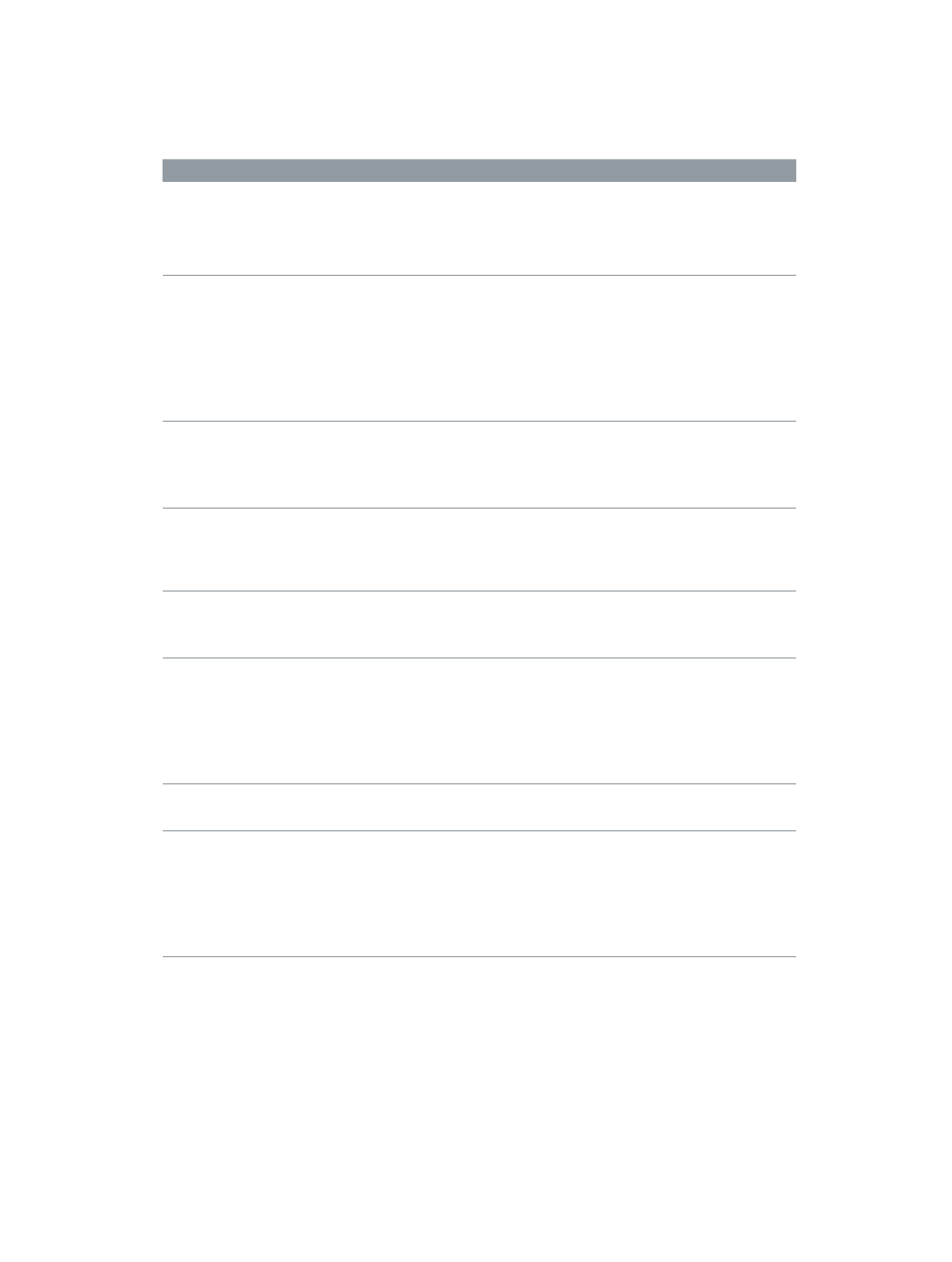
Chapter 3
Simple transcoding
16
Built-in settings
Use the built-in settings, grouped by category in the Settings pane, to convert any file from its
source format to other commonly used formats.
Built-in setting group
Contains
Use to
Apple Devices
•
Apple Devices HD (Best Quality)
•
Apple Devices HD (Most
Compatible)
•
SD for Apple Devices
Create iTunes-compliant H.264
files for distribution, including files
that can be used for streaming
high-definition (HD) video and
standard-definition (SD) video.
Audio Formats
•
AAC File
•
AC3 File
•
AIFF File
•
CAF File
•
EC3 File
•
MP3 File
•
WAVE File
Create audio files in the most
commonly used formats.
Motion Graphics
•
Open EXR Image Sequence
•
QuickTime Animation
•
QuickTime ProRes with Alpha
•
TIFF Image Sequence
Create files for use with motion
graphics applications.
MPEG Files
•
MPEG-2 422 Program stream,
15 Mbps
•
MPEG-2 Program stream, 15 Mbps
•
MPEG-2 Transport stream, 15 Mbps
Create broadcast-quality, high-
resolution, high bit rate video files.
Podcasting
•
AAC for Audio Podcasting
•
H.264 for Video Podcasting
•
MP3 for Audio Podcasting
Create files for audio and video
podcasting.
ProRes
•
Apple ProRes 4444 XQ
•
Apple ProRes 4444
•
Apple ProRes 422 HQ
•
Apple ProRes 422
•
Apple ProRes 422 LT
•
Apple ProRes 422 Proxy
Create high-quality, high-
performance files for use with
Final Cut Pro and post-production
workflows. For more information
about each type, see the
on page 104.
Uncompressed
•
Uncompressed 10-bit 4:2:2
•
Uncompressed 8-bit 4:2:2
Create uncompressed 10-bit and
8-bit 4:2:2 QuickTime movies.
Video Sharing Services
•
4K
•
HD 1080p
•
HD 720p
•
Large 540p
•
SD 480p
•
Small
Create QuickTime files for
publishing to video-sharing
websites like YouTube and Vimeo.
Includes large and small HD and
SD settings.
You can also customize a built-in setting or create your own custom setting from scratch. For
example, you can create a custom setting to convert progressive video to interlaced video,
or to convert 29.97-fps video to 23.98 fps video. Before you create a custom setting, view the
related built-in settings to see if any of those meet your needs. If one does, or if it comes close,
duplicate that setting, and then modify any properties that you need to change. The advantage
of duplicating a setting, rather than creating a new setting from scratch, is that many of the
properties are already configured, and thus, you’ll need to make fewer adjustments to the
setting. For more information, see
Create and work with custom settings
on page 21.
67% resize factor
