Job action properties, Job action, Properties – Apple Compressor (4.1.2) User Manual
Page 58
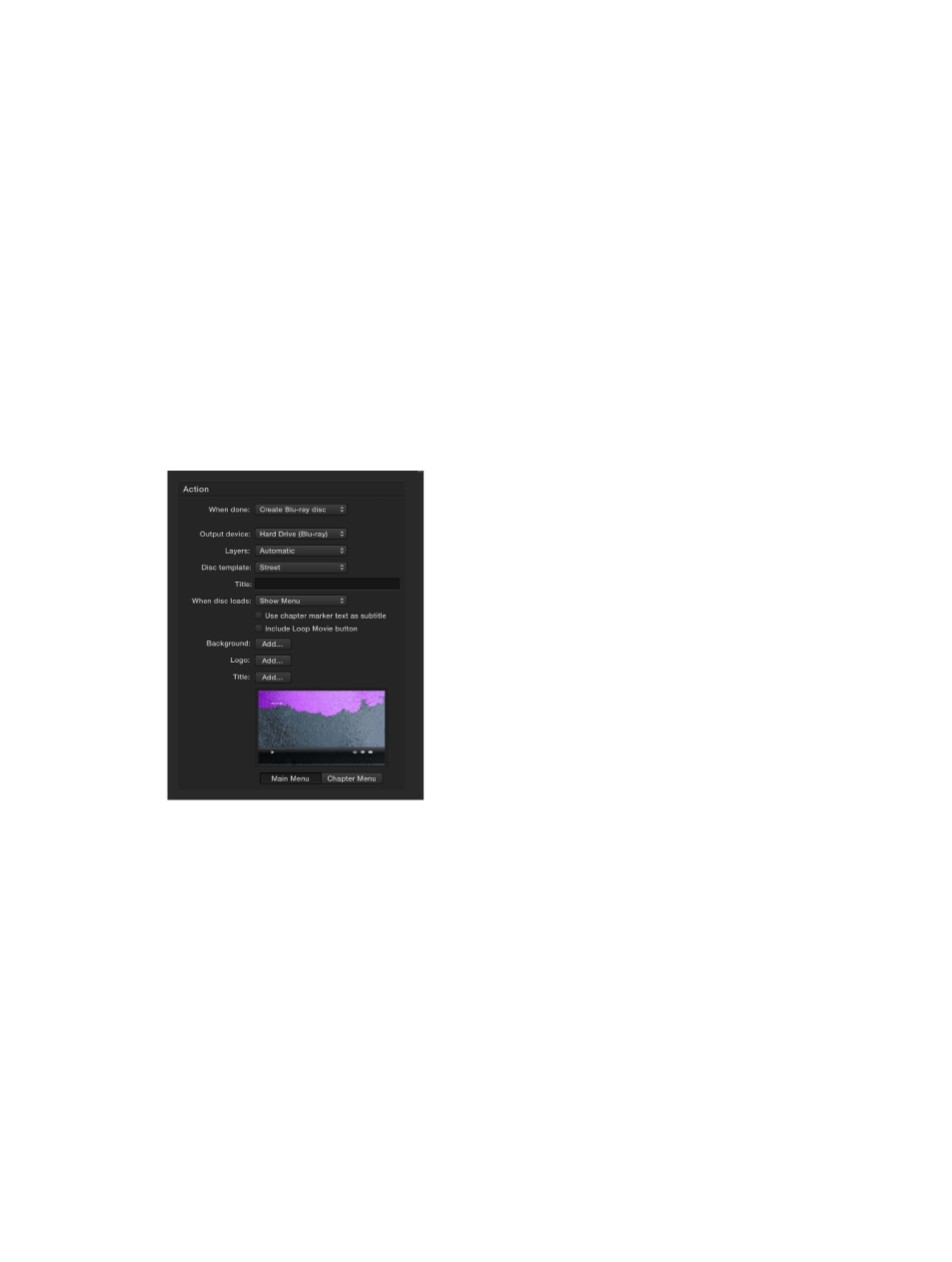
Chapter 4
Advanced adjustments
58
Job action properties
Compressor comes with a set of job actions that are used in destinations as well as in jobs. The
job action assigned to a destination or job performs an automated action after transcoding—
usually copying the transcoded file to a new location.
For more information about adding or modifying a job action in a job, see
on page 53. For information about choosing a job action that’s part of a destination,
View and modify destination properties
on page 50.
The properties of job actions available in Compressor are described below.
Add to iTunes Library
•
Playlist: This pop-up menu sets a playlist for the output file to be added to. The choices in the
menu are automatically populated from your iTunes library. If necessary, you can click the
Refresh button to update the playlist choices.
•
Title: Displays the title of the file as you want it to appear in your iTunes library. You can type a
title in the text field.
Disc-burning job actions
The “Create Blu-ray disc” and Create DVD job actions include the following properties:
•
Output device: This pop-up menu specifies the device that the output files will be formatted
for. You can choose Hard Drive to create a disk image (.img) file that you can burn to DVD
media at a later time using the Disk Utility application (available in the OS X Utilities folder).
Note: The items in this menu are determined by your system’s available options. For example,
when no Blu-ray or DVD drive is detected, only the Hard Drive option is available.
•
Layers: This pop-up menu sets the type of disc that will be created. There are three options:
•
Automatic: Detects the inserted disc’s type. For Automatic to work, you must insert the disc
before clicking Burn. Additionally, Automatic always creates a single-layer disk image when
Hard Drive is selected as the output device.
•
Single-layer: Creates output for a single-layer disc. You can use this option to treat a dual-
layer disc as a single-layer disc.
•
Dual-layer: Creates output for a dual-layer disc. When you choose Hard Drive as your output
device, the “Dual-layer” option creates a disk image in dual-layer disc format. Choosing
“Dual-layer” when using a single-layer disc may result in an error while burning the disc,
depending on the project’s length.
67% resize factor
