H.264 for blu – Apple Compressor (4.1.2) User Manual
Page 30
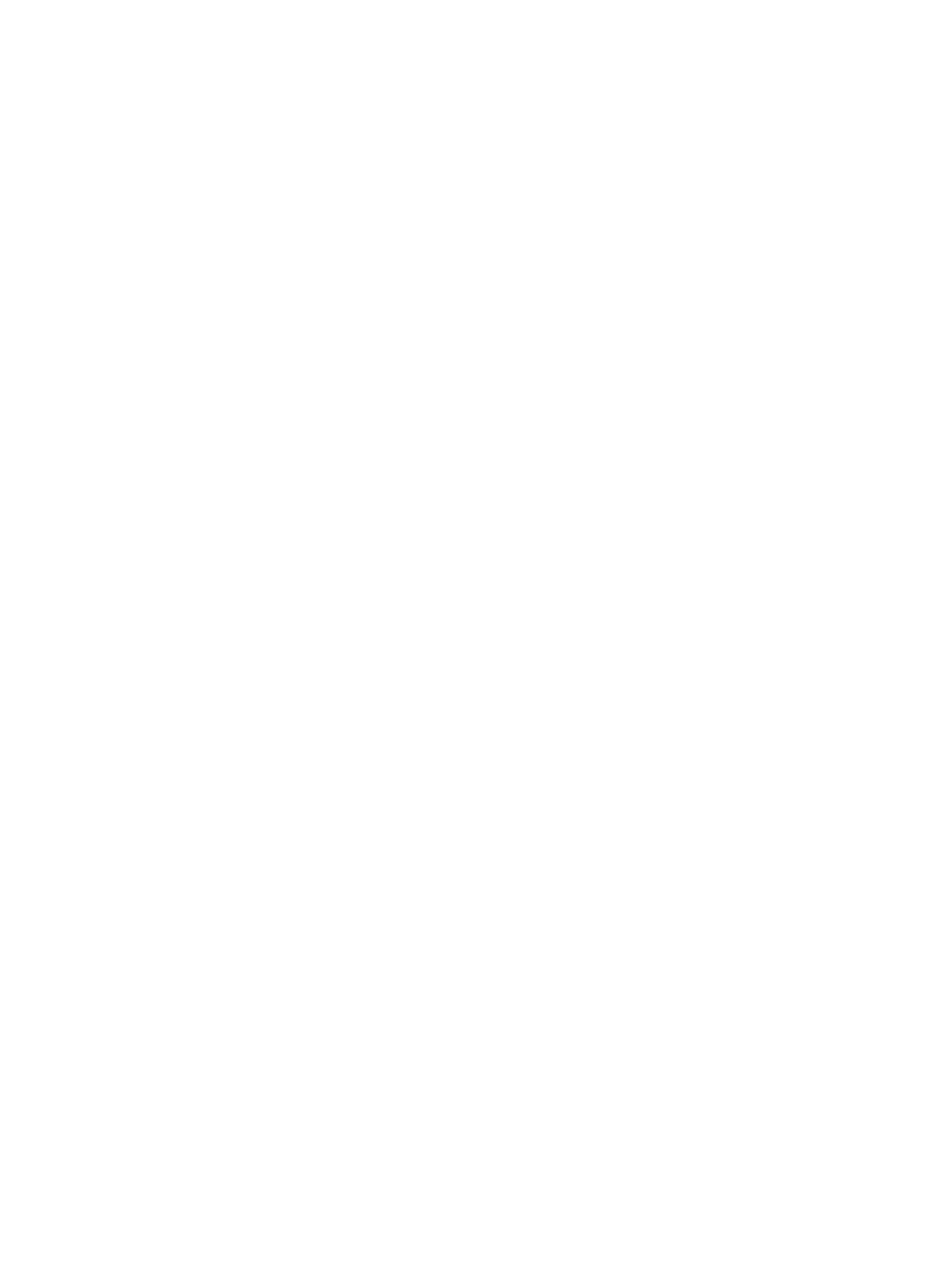
Chapter 4
Advanced adjustments
30
•
Adaptive details: Select this checkbox to use advanced image analysis to distinguish between
noise and edge areas during output.
•
Anti-aliasing level: Sets the softness level in the output image. Double-click the value and
then manually enter a new value or drag the slider to the right to increase softness. This
property improves the quality of conversions when you’re scaling media up. For example,
when transcoding SD video to HD, anti-aliasing smooths jagged edges that might appear in
the image.
•
Details level: Sets the amount of detail in the output image. Double-click the value and then
manually enter a new value or drag the slider to set the value. This sharpening control lets you
add detail back to an image being enlarged. Unlike other sharpening operations, the “Details
level” property distinguishes between noise and feature details, and generally doesn’t increase
unwanted grain. Increasing this value may introduce jagged edges, however, which can be
eliminated by increasing the “Anti-aliasing level” slider.
Video effects
For a list of available video effects and instructions on how to add a video effect to a setting, see
on page 74.
Audio properties
•
Channel layout: Use the pop-up menu to set the audio channel layout.
•
Sample rate: Use this pop-up menu to set the number of times per second that music
waveforms (samples) are captured digitally. The higher the sample rate, the higher the audio
quality and the larger the file size.
•
Bit rate: Use the pop-up menu to set the bit rate to use for the output audio.
•
Include Dolby 5.1 Audio Track: Select the checkbox to add surround sound as a Dolby Digital
audio track for playback on Apple TV.
Audio effects
For a list of available audio effects and instructions on how to add an audio effect to a setting,
see
on page 74.
H.264 for Blu-ray
The built-in H.264 for Blu-ray setting (in the Create Blu-ray destination) uses the H.264 for Blu-
ray transcoding format. This format encodes H.264 elementary stream files for Blu-ray and
AVCHD DVD authoring. You can also create custom settings that use the H.264 for Blu-ray
transcoding format.
Note: This setting encodes only a video file. Dolby Digital is the recommended audio setting. For
more information, see
on page 25.
The properties of built-in and custom settings that use this transcoding format are located in the
General inspector and Video inspector. These properties are described below.
Important:
When you add a setting (or a destination that includes settings) to a job, Compressor
analyzes the source media and then automatically assigns the most appropriate setting
properties (based on the setting’s transcoding format and the characteristics of your source
media file). It’s recommended that you use the automatically assigned setting properties.
Setting summary
Displays the setting name and transcoding format, as well as an estimated output file
size. When you add a setting to a job or change the setting’s properties, this summary
automatically updates.
67% resize factor
