Apple Compressor (4.1.2) User Manual
Page 81
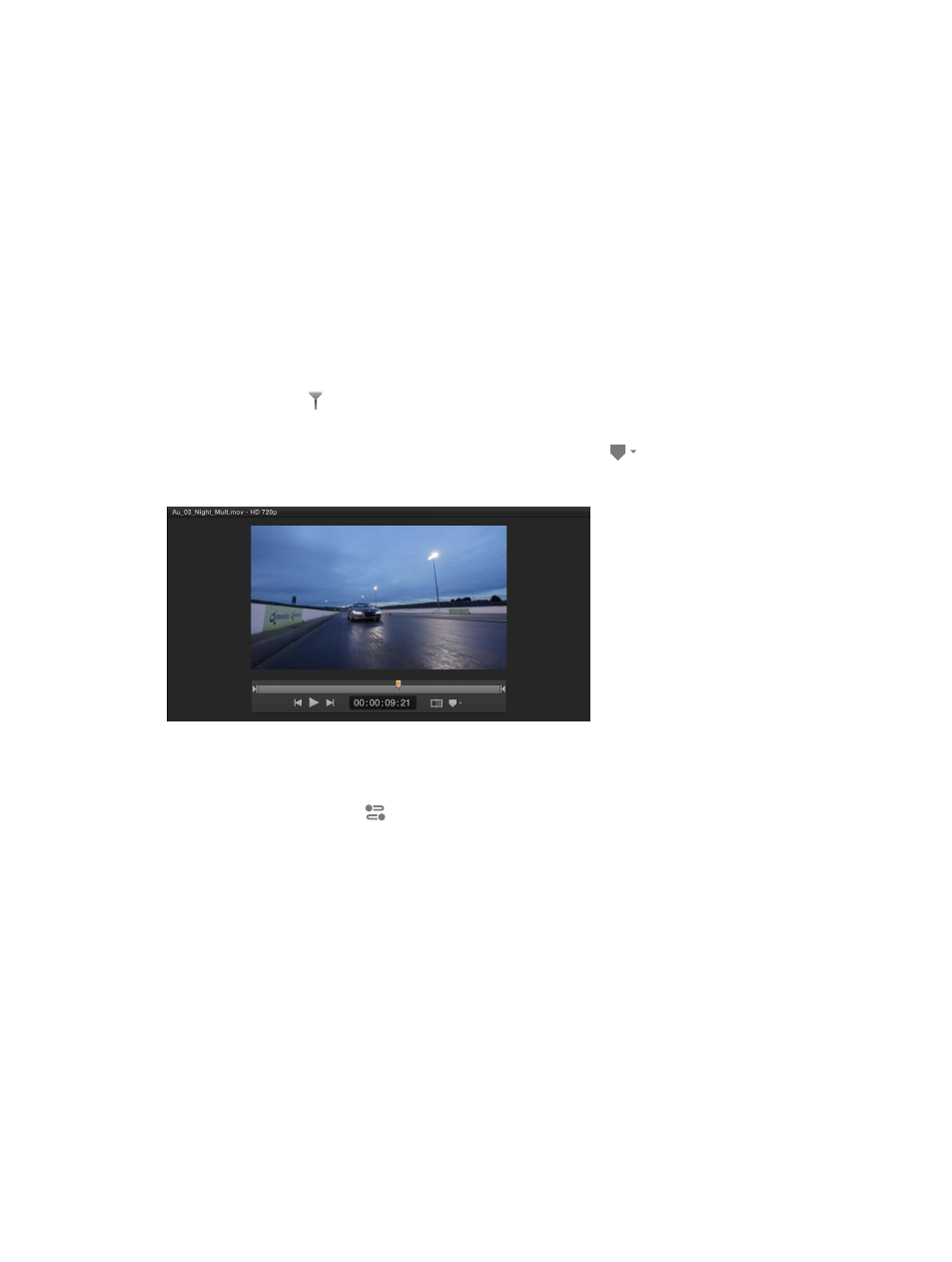
Chapter 5
Advanced tasks
81
Markers can be output when using settings based on the following formats:
•
H.264 for Apple Devices (For more information, see
on page 27.)
•
MPEG-2 (For more information, see
on page 37.)
•
MPEG-4, when configured for audio podcasting (For more information, see
on page 41.)
•
QuickTime Movie (For more information, see
on page 46.)
Important:
Although you can set and configure markers for all jobs, only jobs that use the
output file formats listed above will output a file that includes markers.
Add a marker to a media file
1
In the batch area, select the job that contains the source file to which you want to add markers.
Tip: To select the job, rather than an output row under the job, click the source filename at the
top of the job area.
2
In the preview area, identify where to place the marker by doing one of the following:
•
Drag the playhead to where you want to add a marker.
•
Enter a timecode value in the playhead timecode field.
3
To add a marker, choose Add marker from the Marker pop-up menu
(or press M).
An orange chapter marker appears in the source file’s timeline in the preview area.
4
To change the marker type, choose a different marker type from the Type pop-up menu in the
Marker inspector.
Note: If the Marker inspector is not visible, make sure the marker is selected in the preview
area and the Inspector button
in the upper-right corner of the Compressor window is
highlighted blue.
Specify properties for chapter and podcast markers
You can specify the properties of a chapter or podcast marker in the Marker inspector.
Note: A podcast can have both chapter and podcast markers. The only difference is that the
viewer can navigate directly to a chapter marker but cannot navigate to a podcast marker.
1
Select a job in the batch area, and then select a marker in preview area.
2
In Marker inspector, choose either Chapter or Podcast from the Type pop-up menu.
3
Enter a name for the marker in the Name field.
When viewing the transcoded file, the name of the marker will be displayed on Apple playback
devices and in QuickTime Player.
67% resize factor
