Apple Compressor (4.1.2) User Manual
Page 34
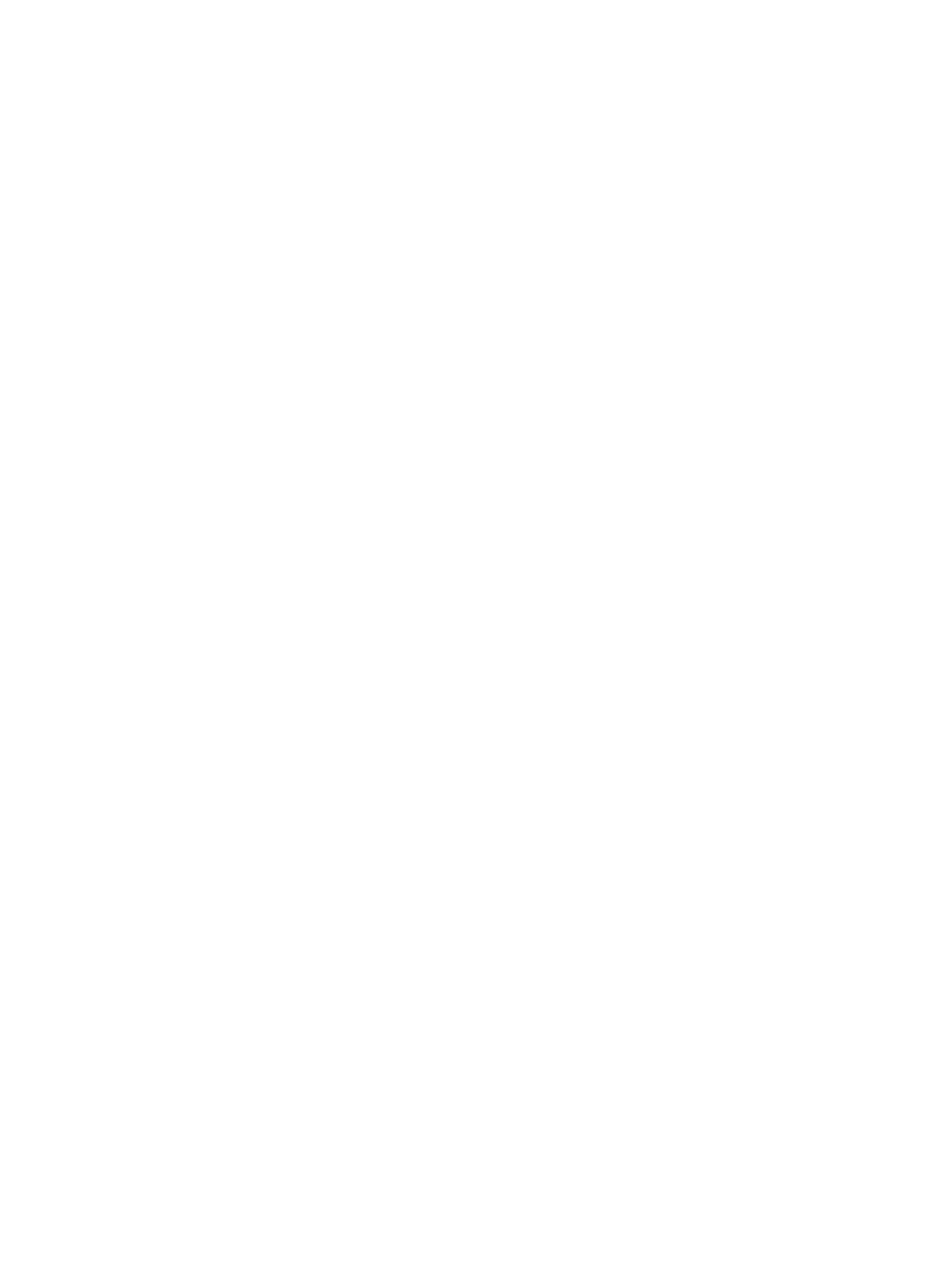
Chapter 4
Advanced adjustments
34
Retiming
This section contains one property:
•
Set duration to: Sets the processing algorithm used to adjust the frame rate during transcoding.
Select one of the following options:
•
[Percentage] of source: Modifies the output clip’s speed by a percentage of the source clip’s
speed. Enter a value in the percentage field or choose a preset value from the adjacent
pop-up menu (with a downward arrow).
•
[Total duration]: Sets the duration of the clip. Enter a timecode duration in the field or click
the arrows to increase or decrease the time.
•
So source frames play at [frame rate] fps: Nondestructively changes the playback speed of the
clip, without discarding frames or creating new frames. This setting has no effect unless the
“Frame rate” value in the Video inspector is different than the source file’s frame rate. For
example, if you add a 10-second source file with a frame rate of 24 fps to Compressor, set the
“Frame rate” property in the Video inspector to 25 fps, and then select “So source frames play
at 25 fps” in the General inspector, the duration of the transcoded clip (at 25 fps) is 9 seconds
and 15 frames.
For more information, see
on page 69.
Video properties
•
Frame size: Use the pop-up menu to set the frame size (resolution) for the output file.
•
Pixel aspect ratio: Use this pop-up menu to set the pixel aspect ratio (the ratio between the
image frame width and height). You can also modify the aspect ratio of the output file using
cropping and padding properties. For more information, see
page 67.
•
Frame rate: Use this pop-up menu to set the playback rate (the number of images displayed
per second) for the output file. For more information, see
page 69.
•
Field order: Use the pop-up menu to set the output scanning method (either the field
dominance or a conversion to progressive scanning). There are four options:
•
Same as Source: Maintains the same scanning method used by the source media file.
•
Progressive: Scans complete frames (not frames divided into interlaced fields).
•
Top First: Scans interlaced fields, giving dominance (field order) to the top field, also known
as field two, the upper field, or the odd field.
•
Bottom First: Scans interlaced fields, giving dominance (field order) to the bottom field, also
known as field one, the lower field, or the even field.
•
Scale image to preserve aspect ratio: Select this checkbox to scale the output files to use square
pixels and maintain the original aspect ratio (which results in an increase or decrease in the
number of horizontal and vertical pixels).
67% resize factor
