Apple Compressor (4.1.2) User Manual
Page 66
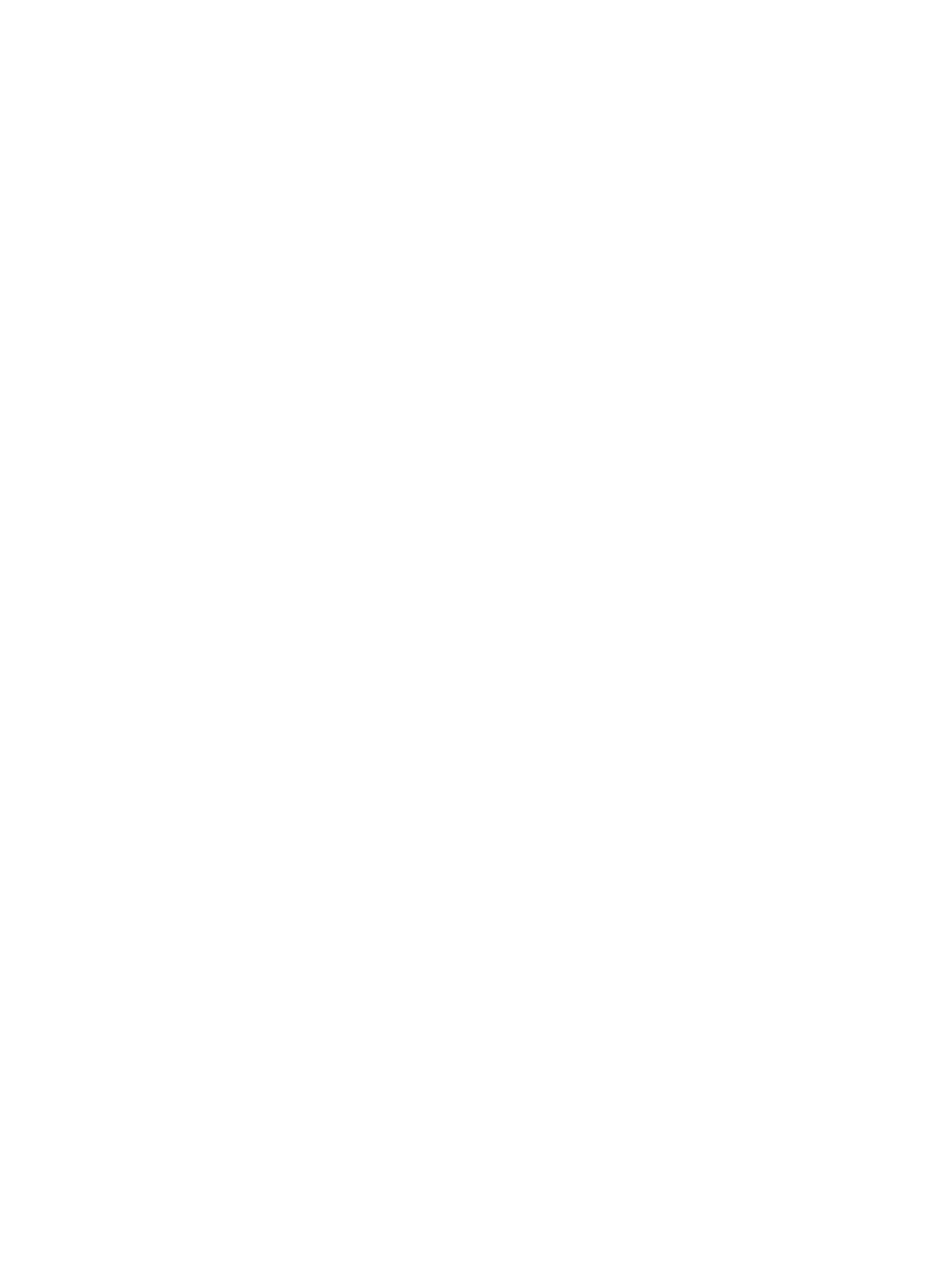
Chapter 5
Advanced tasks
66
The channel codes describe the location of the channel:
•
L: Left front channel
•
R: Right front channel
•
C: Center front channel
•
Ls: Left surround channel
•
Rs: Right surround channel
•
Cs: Center surround channel
•
LFE: Low-frequency effects channel (subwoofer, LFE)
Note: It’s important to understand that Compressor cannot convert stereo audio files into 5.1
surround sound channels. If you want to output a 5.1 surround sound audio file, you must first
create the six channels of audio required and then import those surround sound files into
Compressor. Then you can use Compressor to output the surround sound source media file. For
more information, see
Import and modify surround sound files
on page 63.
After you import a surround sound source file, you can transcode that file into any of the channel
layouts above.
Compressor analyzes audio files during import to determine the source file’s channels. When
you apply a transcode setting to the source file, Compressor automatically adjusts the channel
layout of the setting to provide logical results. For many settings, you can choose Automatic from
the “Channel layout” pop-up menu (in the Audio inspector) to have Compressor determine the
logical channel layout based on the source file.
Compressor also maps channels intelligently during output. For example:
•
If you assign a mono channel layout to a stereo source file: The output file will be
automatically downmixed.
•
If you assign a surround channel layout to a stereo source file: The output file will have only left
and right channels—mapped to the left front (L) and right front (R) channels of the source
file—while the other channels are unassigned.
•
If you assign a left front or left rear surround channel to a stereo source file: Compressor maps the
source file to the left channel (and ignores the right channel).
67% resize factor
