Compressor workflow – Apple Compressor (4.1.2) User Manual
Page 7
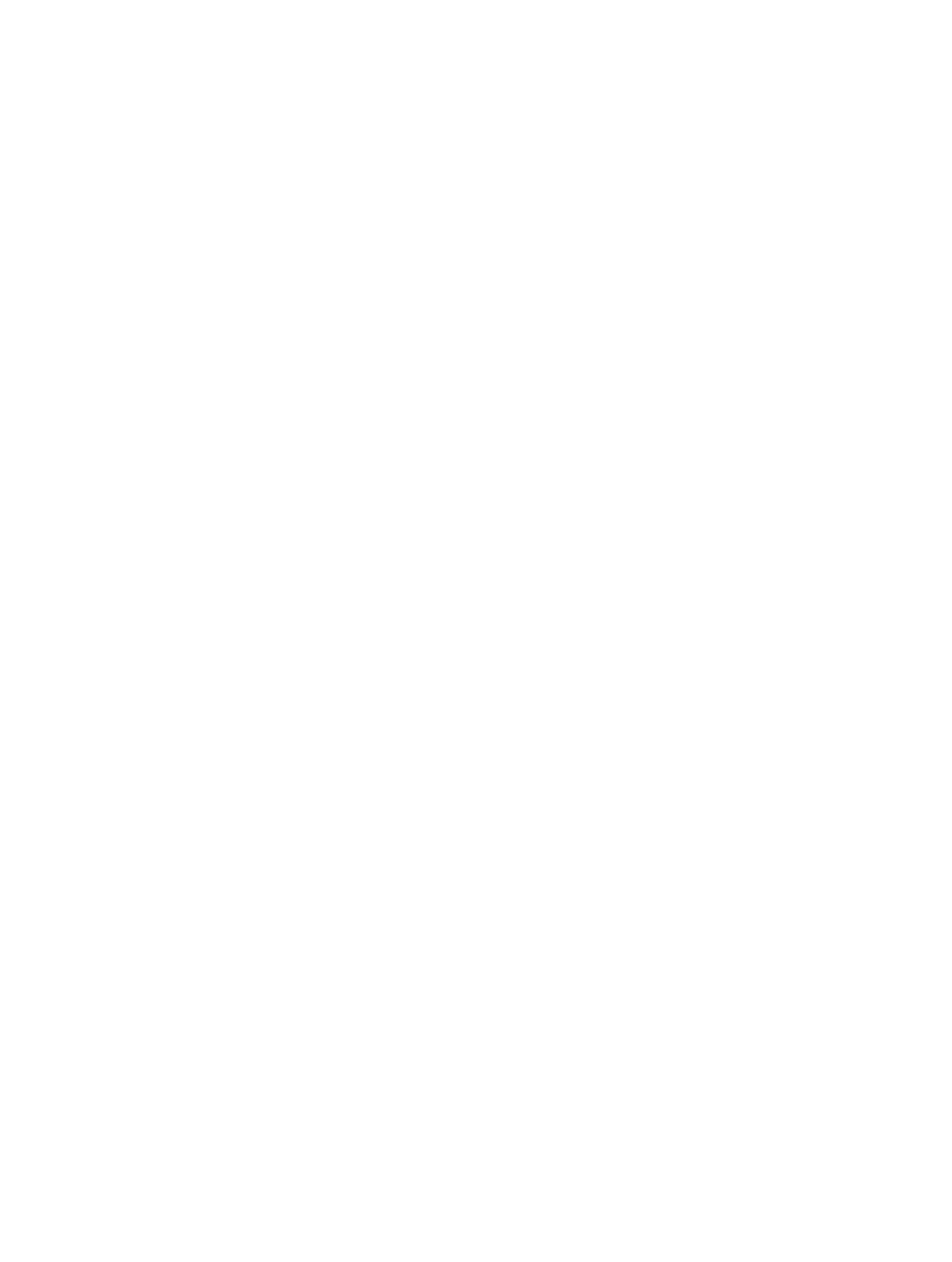
Chapter 2
Compressor basics
7
Compressor workflow
The basic process of transcoding files in Compressor is described below.
Import your media into Compressor
The first step in the transcoding process is to add one or more media source files to Compressor.
You can add media files from your computer or a connected hard disk. Each media source file
in Compressor is called a job. Each transcoding session, containing one or more jobs, is called
a batch.
Apply transcoding instructions
After you add a source file, apply one or more transcoding instructions to it. Compressor provides
a variety of preconfigured transcoding instructions called settings, which you can use to convert
files to the most common media formats. If you want, you can modify the setting’s properties to
meet your requirements.
Compressor also provides a number of preconfigured destinations, which combine settings and a
post-transcoding action, such as uploading your file to YouTube or burning a Blu-ray disc.
Choose an output location
Designate a location on your computer or on a connected hard disk where you want to save the
transcoded media file. You can choose any of several preconfigured locations, including your
computer desktop, your Movies folder, or the source folder of the original media. You can also
choose a custom location.
Submit your media for transcoding
After you assign settings or a destination and specify an output location, click the Start Batch
button to begin the transcoding process. You can monitor the progress of the transcoding in
the Active view. After transcoding is complete, you can see information about the settings or
destinations you used in the Completed view.
See
on page 12 to view a list of detailed instructions.
67% resize factor
