Add markers, 80 add markers, Markers – Apple Compressor (4.1.2) User Manual
Page 80
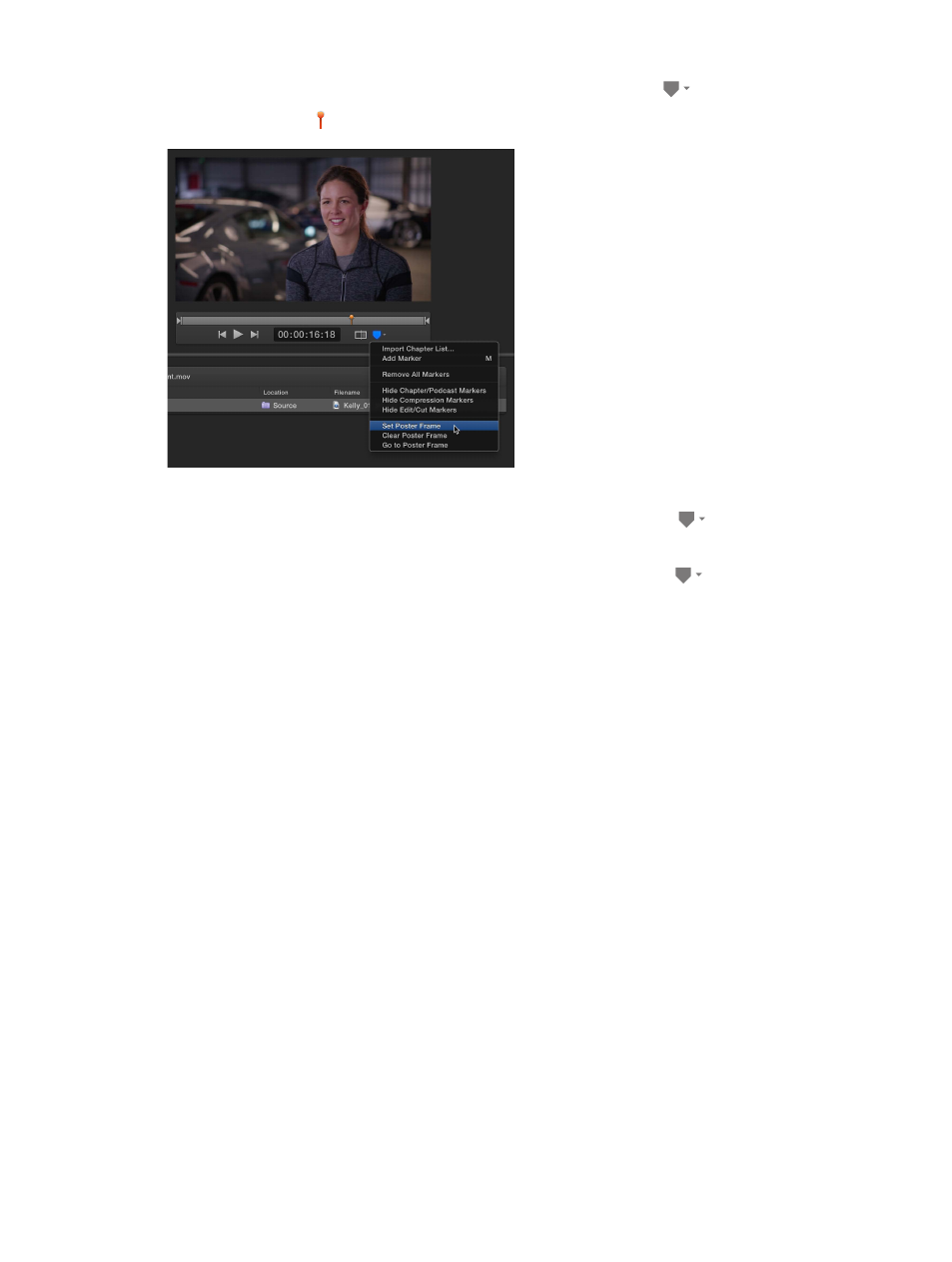
Chapter 5
Advanced tasks
80
3
In the preview area, choose Set Poster Frame from the Marker pop-up menu
.
A poster frame marker appears in the timeline.
Go to the poster frame
m
In the preview area, choose Go to Poster Frame from the Marker pop-up menu
.
Remove the poster frame
m
In the preview area, choose Clear Poster Frame from the Marker pop-up menu
.
Add markers
Compressor can import and create the following types of markers:
•
Chapter markers: These markers allow easy access to index points throughout a DVD,
QuickTime movie, or video podcast. QuickTime Player can interpret any text track containing
time stamps as a chapter track. Chapter markers can also be linked to artwork and a URL,
which are displayed when a podcast is played.
•
Compression markers: Used for MPEG-2 encoding. These markers identify where Compressor
should generate an I-frame, one type of frame used in a GOP (group of pictures). For more
information, see
on page 37.
•
Edit/cut markers: These markers are used during transcoding to mark frames where MPEG
I-frames should be generated. The I-frames help improve compression quality. Edit/cut markers
are also known as automatic compression markers.
•
Podcast markers: Like chapter markers, these markers can be linked to artwork and a URL.
Podcast markers are usually used to provide a slideshow (with URLs) for users to view when
playing audio podcasts. However, podcast marker names do not appear in the slideshow, and
users cannot navigate to a podcast marker in the transcoded file.
67% resize factor
