Work with locations, 51 work with locations – Apple Compressor (4.1.2) User Manual
Page 51
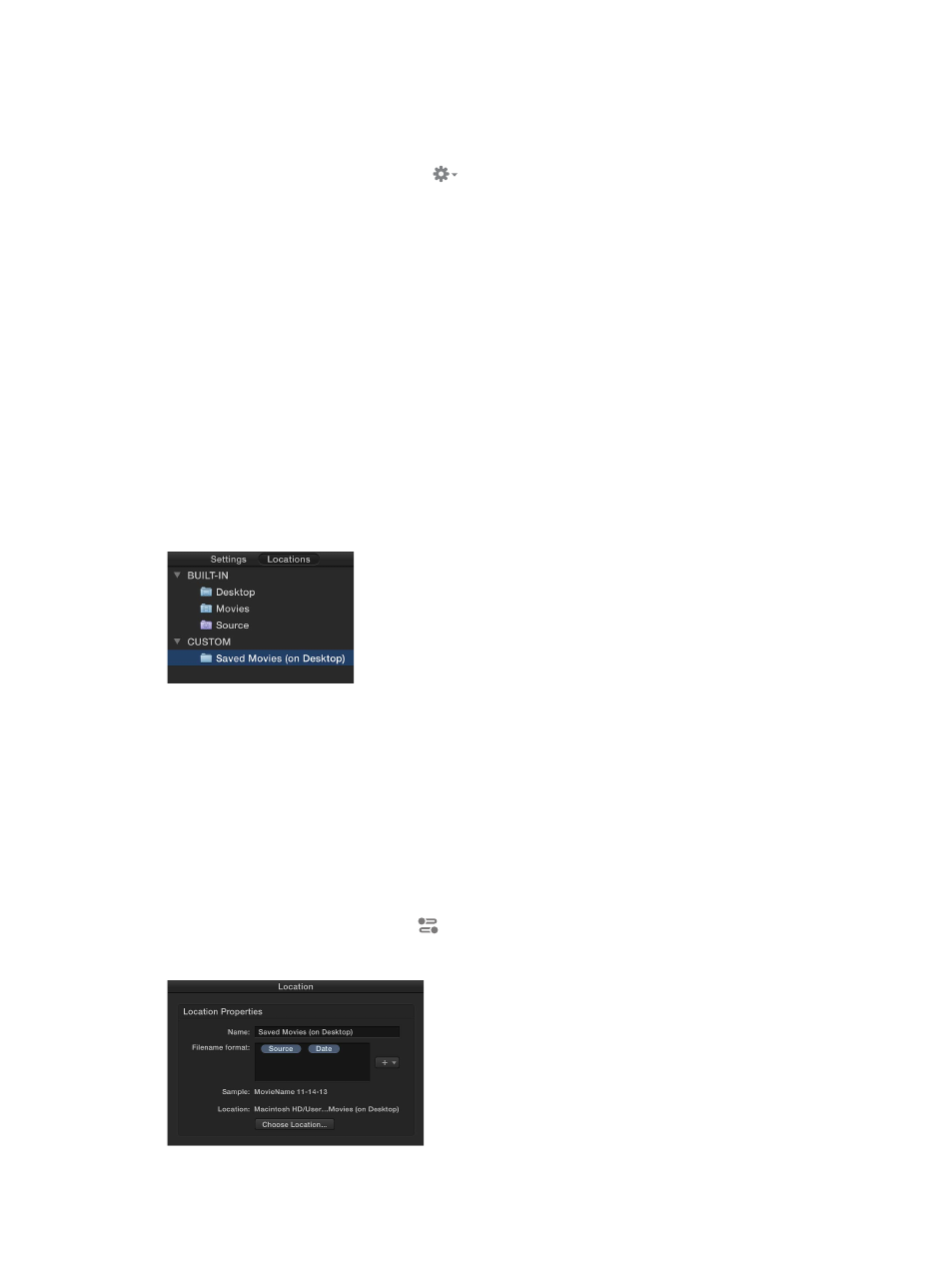
Chapter 4
Advanced adjustments
51
Create a custom destination by duplicating an existing destination
You can also duplicate an existing destination and then modify its setting properties or job
action properties.
1
In the Settings pane, select the destination that you want to duplicate and then choose
Duplicate from the Action pop-up menu
at the bottom of the pane.
The new destination appears in the Custom section of the Settings pane and is selected by
default. The Destination inspector is displayed in the inspector pane.
2
To modify the properties of the destination, do any of the following in the Destination inspector:
•
Select text in the Name field or Description field, and then type a new name or description.
•
Fill in the job action properties in the Action area. Because you are modifying a custom
destination, the properties that you provide for the job action will be saved for future use.
For information about job action properties, see
on page 58.
Delete a custom destination
m
Select a custom destination in the Settings pane, and then press Delete.
Work with locations
A location specifies where the transcoded file is saved after transcoding. You can use one of the
built-in locations provided in Compressor, or create a custom location. Locations are shown in
the Locations pane.
When you select a location, its properties are shown in the Locations inspector:
•
Name: Displays the location’s name.
•
Filename format: Adjust the naming tokens in this field to modify the output filename.
•
Sample: Displays the output filename in the chosen in the “Filename format” field.
•
Location: Displays where the transcoded file is saved.
View a location’s properties
1
In the Locations pane, select a location.
If the Locations pane is hidden, press Shift-Command-2.
2
If necessary, click the Inspector button
to reveal the Location inspector.
The selected location’s properties are displayed in the Location inspector.
67% resize factor
