Apple Compressor (4.1.2) User Manual
Page 39
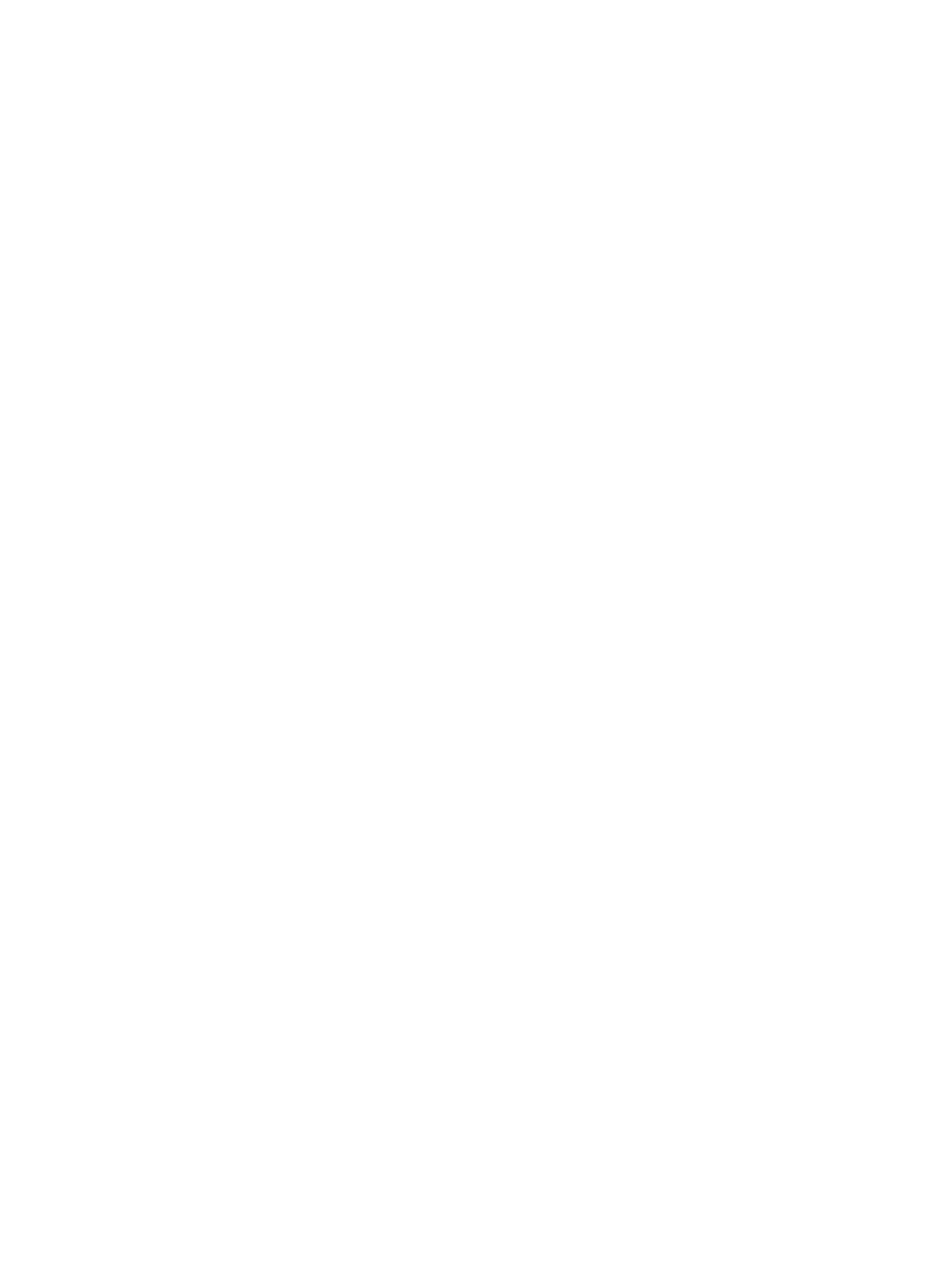
Chapter 4
Advanced adjustments
39
Video properties
•
Frame size: Use the pop-up menu to set the frame size (resolution) for the output file.
•
Pixel aspect ratio: Use the pop-up menu to set the pixel aspect ratio (the ratio between the
image frame width and height). You can also modify the aspect ratio of the output file using
cropping and padding properties. For more information, see
page 67.
•
Frame rate: Use this pop-up menu to set the playback rate (the number of images displayed
per second) for the output file. For more information, see
page 69.
•
Field order: Use the pop-up menu to set the output scanning method (either the field
dominance or a conversion to progressive scanning). There are four options:
•
Same as Source: Maintains the same scanning method used by the source media file.
•
Progressive: Scans complete frames (not frames divided into interlaced fields).
•
Top First: Scans interlaced fields, giving dominance (field order) to the top field, also known
as field two, the upper field, or the odd field.
•
Bottom First: Scans interlaced fields, giving dominance (field order) to the bottom field, also
known as field one, the lower field, or the even field.
•
Anamorphic: Set the aspect ratio using this pop-up menu. Choose Automatic to have
Compressor scale the image based on the frame size, or choose 16:9 or 4:3 to set anamorphic
scaling to a standard aspect ratio.
•
Encoding mode: Choose an option from the pop-up menu to set how Compressor encodes the
output file: either faster and lower quality, or slower and better quality. Options include:
•
Single Pass CBR: This is the fastest MPEG-2 encoding mode. It provides good quality,
especially at bit rates between 5 and 9 Mbps.
•
Single Pass VBR: This mode aims to maintain constant quality (at the expense of constant bit
rate) for the transcoded video file. For most standard-definition (SD) media files at bit rates
of 3.5 Mbps and above, this mode provides good to excellent quality and transcodes quickly.
•
Single Pass VBR (Best): This mode provides the best possible quality output for SD video at bit
rates of 3 to 3.5 Mbps and above.
•
Two Pass VBR: This mode uses two passes—one pass to analyze the entire source video
stream, and a second pass to compress the file. This mode takes longer and provides a
better-quality file than the one-pass modes, and is recommended for source media files with
a substantial difference between the most and the least complex scenes.
•
Two Pass VBR (Best): This mode provides the best possible quality output, and outstanding
quality at bit rates of 3 to 3.5 Mbps and above for HD and SD video.
•
Motion estimation: This pop-up menu sets the amount of motion processing that will be
performed on the file. There are three options:
•
Good: The fastest processing setting. Use this setting when there is relatively low motion
between frames. In general, use Good with the one-pass encoding modes.
•
Better: Provides very good results even in the presence of complex interlaced motion. In
general, use Better with Single Pass VBR (Best) and Two Pass VBR (Best).
•
Best: The slowest processing setting. Use for the most complex motion and for interlaced
source files. In general, use the Best mode to maximize quality when using Single Pass VBR
(Best) or Two Pass VBR (Best).
67% resize factor
