Apple Compressor (4.1.2) User Manual
Page 35
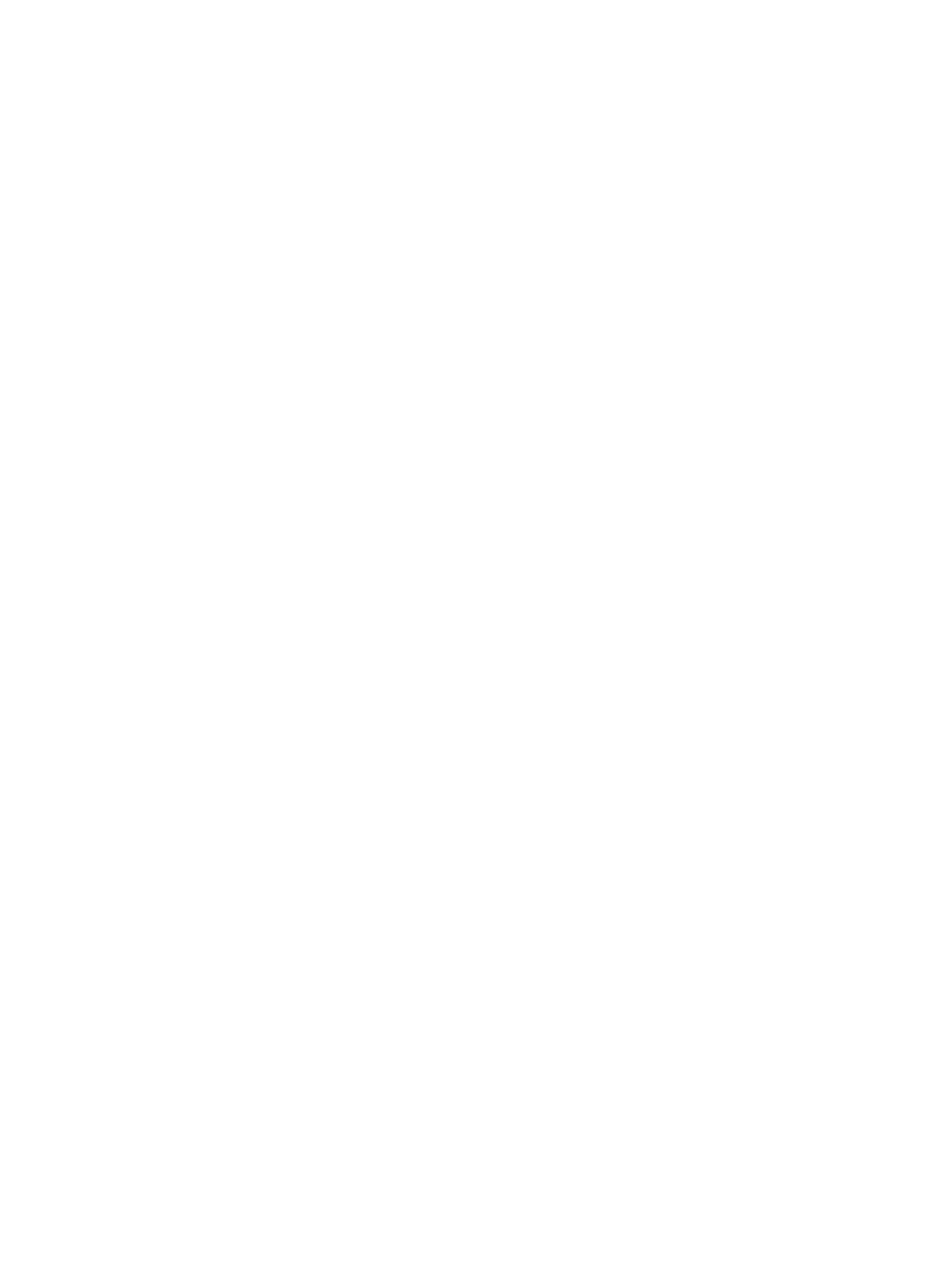
Chapter 4
Advanced adjustments
35
Cropping and padding
Customize the final cropping, sizing, and aspect ratio using the Cropping & Padding properties.
Cropping removes video content from an image. Padding scales the image to a smaller size while
retaining the output image’s frame size. For more information about these properties, see
on page 67.
•
Cropping: This pop-up menu sets the dimension of the output image. The custom option
allows you to enter your own image dimensions in the fields; other options use predetermined
sizes. The Letterbox Area of Source option detects image edges and automatically enters crop
values to match them. This is useful if you want to crop out the letterbox area (the black bars
above and below a widescreen image) of a source media file.
•
Padding: This pop-up menu sets the scaling of the output image while retaining the output
image’s frame size. The custom option allows you to enter your own scaling dimensions in the
fields; other options use predetermined dimensions.
Quality
The following properties determine how the video will be resized, retimed, and otherwise
adjusted when transcoded.
•
Resize filter: This pop-up menu sets the resizing method. There are three options:
•
Fast (Nearest Pixel): Provides the fastest processing time.
•
Better (Linear Filter): Provides a medium trade-off between processing time and
output quality.
•
Best (Statistical Prediction): Provides the highest output quality, but takes longer.
•
Retiming Quality: This pop-up menu sets the retiming method. There are four options:
•
Fast (Nearest Frame): Uses a copy of the nearest available frame to fill the new
in-between frames.
•
Better (Motion Adaptive): Uses deinterlacing on areas of the source file that contain
movement to produce good-quality output.
•
Best (Motion Compensated): Uses deinterlacing on areas of the source file that contain
movement to produce high-quality output.
•
Reverse Telecine: Removes the extra fields added during the telecine process to convert the
film’s 24 fps to NTSC’s 29.97 fps. Choosing this item disables all the other Quality controls. For
more information, see
on page 72.
•
Adaptive details: Select this checkbox to use advanced image analysis to distinguish between
noise and edge areas during output.
•
Anti-aliasing level: Sets the softness level in the output image. Double-click the value and
then manually enter a new value or drag the slider to the right to increase softness. This
property improves the quality of conversions when you’re scaling media up. For example,
when transcoding SD video to HD, anti-aliasing smooths jagged edges that might appear in
the image.
•
Details level: Sets the amount of detail in the output image. Double-click the value and then
manually enter a new value or drag the slider to set the value. This sharpening control lets you
add detail back to an image being enlarged. Unlike other sharpening operations, the “Details
level” property distinguishes between noise and feature details, and generally doesn’t increase
unwanted grain. Increasing this value may introduce jagged edges, however, which can be
eliminated by increasing the “Anti-aliasing level” slider.
Video effects
For a list of available video effects and instructions on how to add a video effect to a setting, see
on page 74.
67% resize factor
