Set a poster frame, 79 set a poster frame – Apple Compressor (4.1.2) User Manual
Page 79
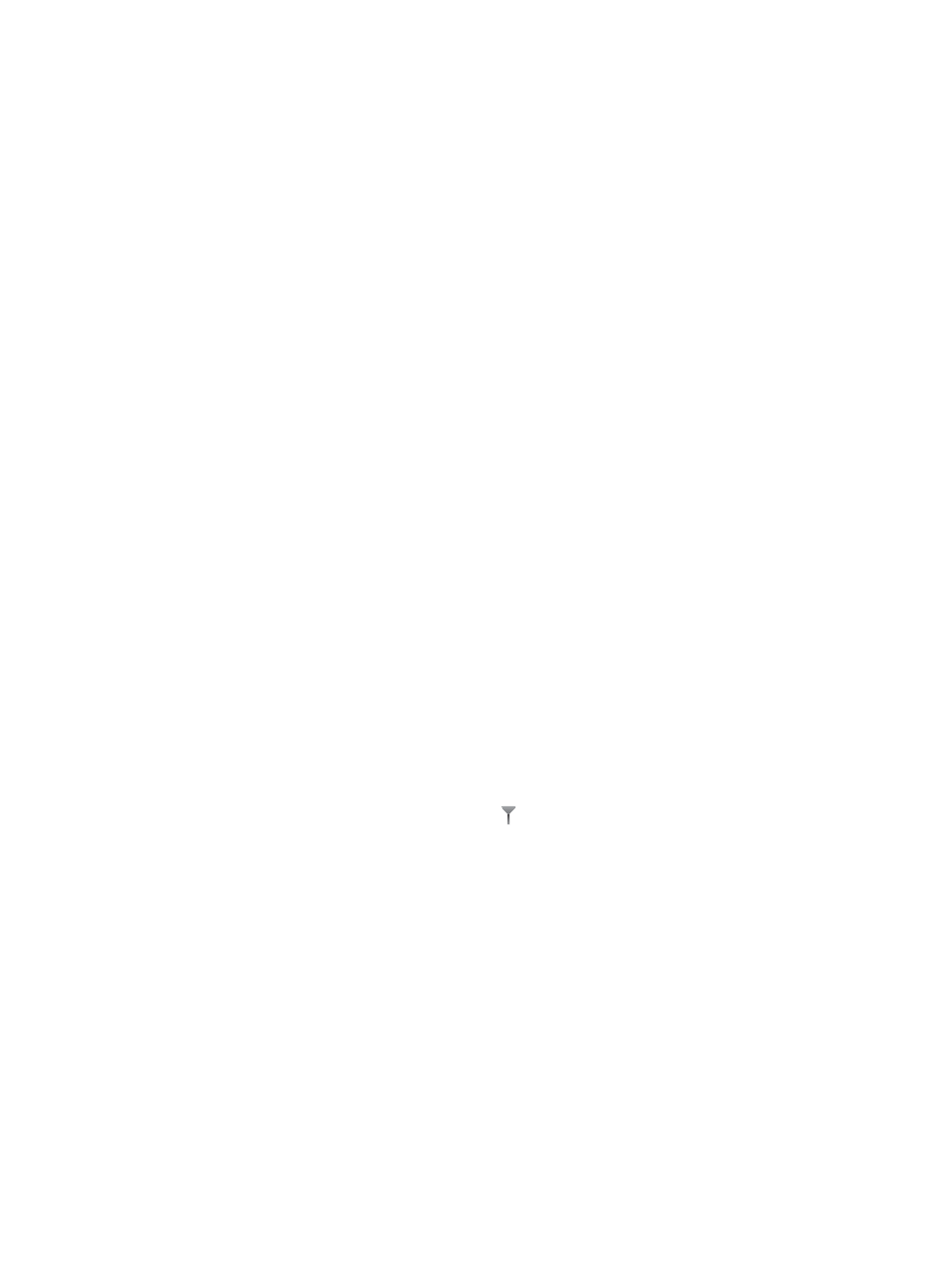
Chapter 5
Advanced tasks
79
Associate a closed caption file with a source file
Compressor can include a closed caption file (using the Scenarist closed caption format file)
when encoding files with the following formats:
•
QuickTime files: Compressor adds the closed caption file as a closed caption track to the
QuickTime output file. You can view the closed captions using QuickTime Player (version 7.2
or later).
•
MPEG-2 elementary stream files: Compressor embeds the closed caption data in an elementary
MPEG-2 video stream so that it can be used for DVD authoring.
•
MPEG-2 program and transport stream files: Compressor embeds the closed caption data in
program and transport MPEG-2 streams using the EIA-608 ATSC protocol.
Note: The timecode values in the closed caption file must directly relate to the timecode of the
source media file. If you need to see the timecode values in a Scenarist file, try opening it in the
TextEdit application that comes with OS X.
1
In the batch area, select the job that contains the source file to which you want to add closed
captioning information.
Tip: To select the job, rather than an output row under the job, click the source filename at the
top of the job area.
2
In the Metadata area of the Job inspector, click the Choose button in the “Closed captions”
property, select a Scenarist closed caption file in the window that appears, and then click Open.
Set a poster frame
The poster frame is a still image that represents a video or audio media file or a podcast chapter
in applications such as iTunes and in the Finder.
Note: When viewing the output file in iTunes, if no poster frame is set, iTunes automatically uses
the frame 10 seconds from the movie’s first frame as the poster frame.
Set the poster frame for a job
1
In the batch area, select the job that contains the source file to which you want to set a
poster frame.
Tip: To select the job, rather than an output row under the job, click the source filename at the
top of the job area.
2
In the preview area, position the timeline playhead at the frame you want to be the
poster frame.
67% resize factor
