Apple Compressor (4.1.2) User Manual
Page 64
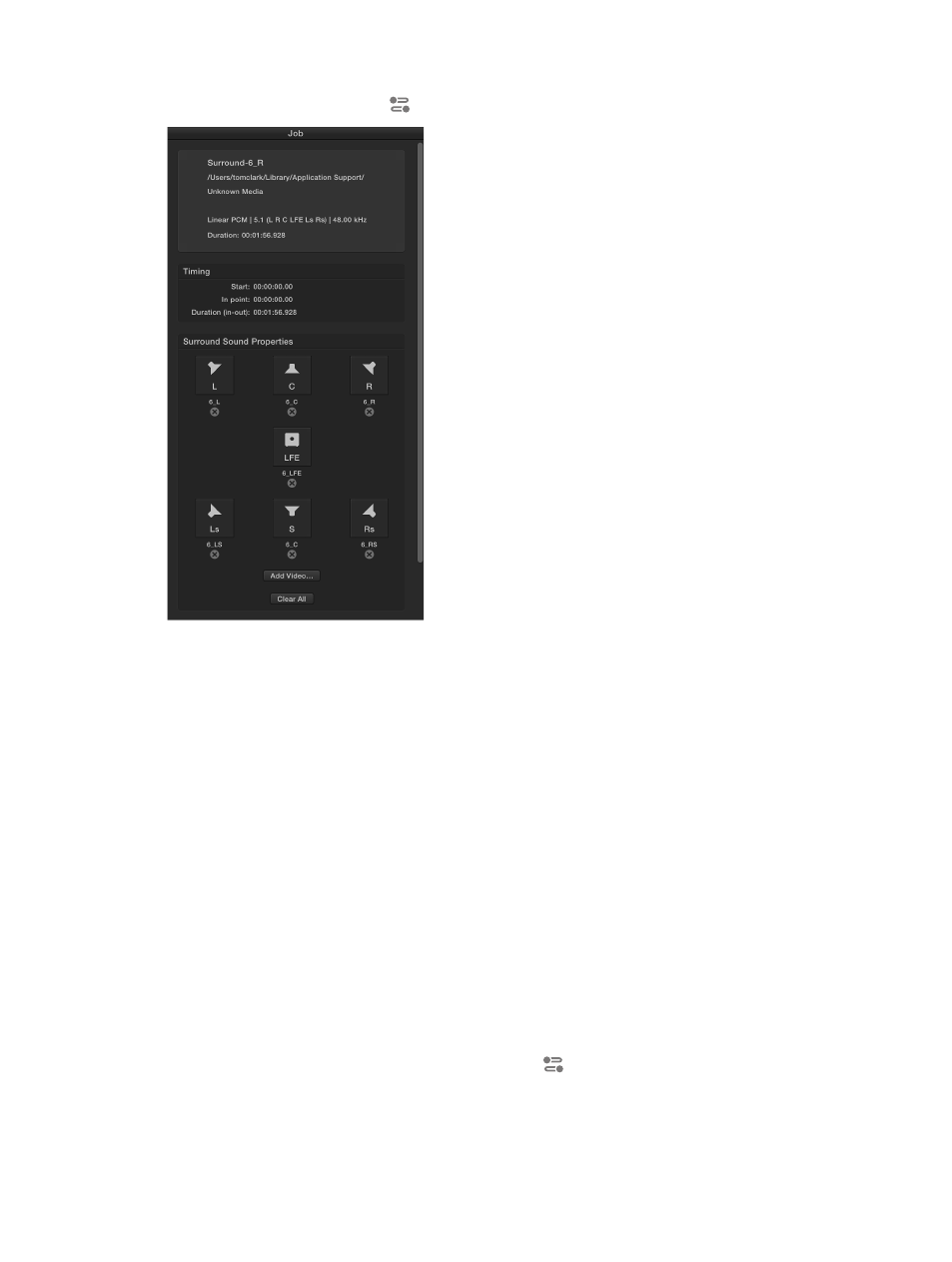
Chapter 5
Advanced tasks
64
The Job inspector appears on the right side of the Compressor window. (If the inspector pane is
hidden, click the Inspector button
in the upper-right corner of the Compressor window.)
Create a surround sound source file using channel identifier codes
You can add channel identifier codes to the filenames of surround sound files in the Finder and
then add the files in Compressor.
1
In the Finder, append the filename of each audio file with the appropriate channel identifier code:
•
-L: Left front channel
•
-R: Right front channel
•
-C: Center front channel
•
-Ls: Left surround channel
•
-Rs: Right surround channel
•
-S: Center surround channel
•
-LFE: Low-frequency effects channel (subwoofer, LFE)
For example, if the audio file for your left front channel is named “final audio_left.aiff,” you would
name the file “final audio_left-L.aiff.”
Note: Compressor will recognize source files with or without a file extension (.aiff or .wav, for example).
2
Drag all of the renamed source audio files (not the folder of files) to the batch area.
A new job appears in the batch area, and the Job inspector displays the audio channels that
have been assigned based on their channel codes. (If the Job inspector is not visible, make sure
the job is selected in batch area and the Inspector button
is highlighted blue. If you need to
reassign a channel, you can do so by clicking the channel’s icon in the Job inspector.
You can optionally include a video file in the surround sound source file by clicking the Add
Video button in the Job inspector, selecting a video file, and clicking Open.
67% resize factor
