Apple Compressor (4.1.2) User Manual
Page 59
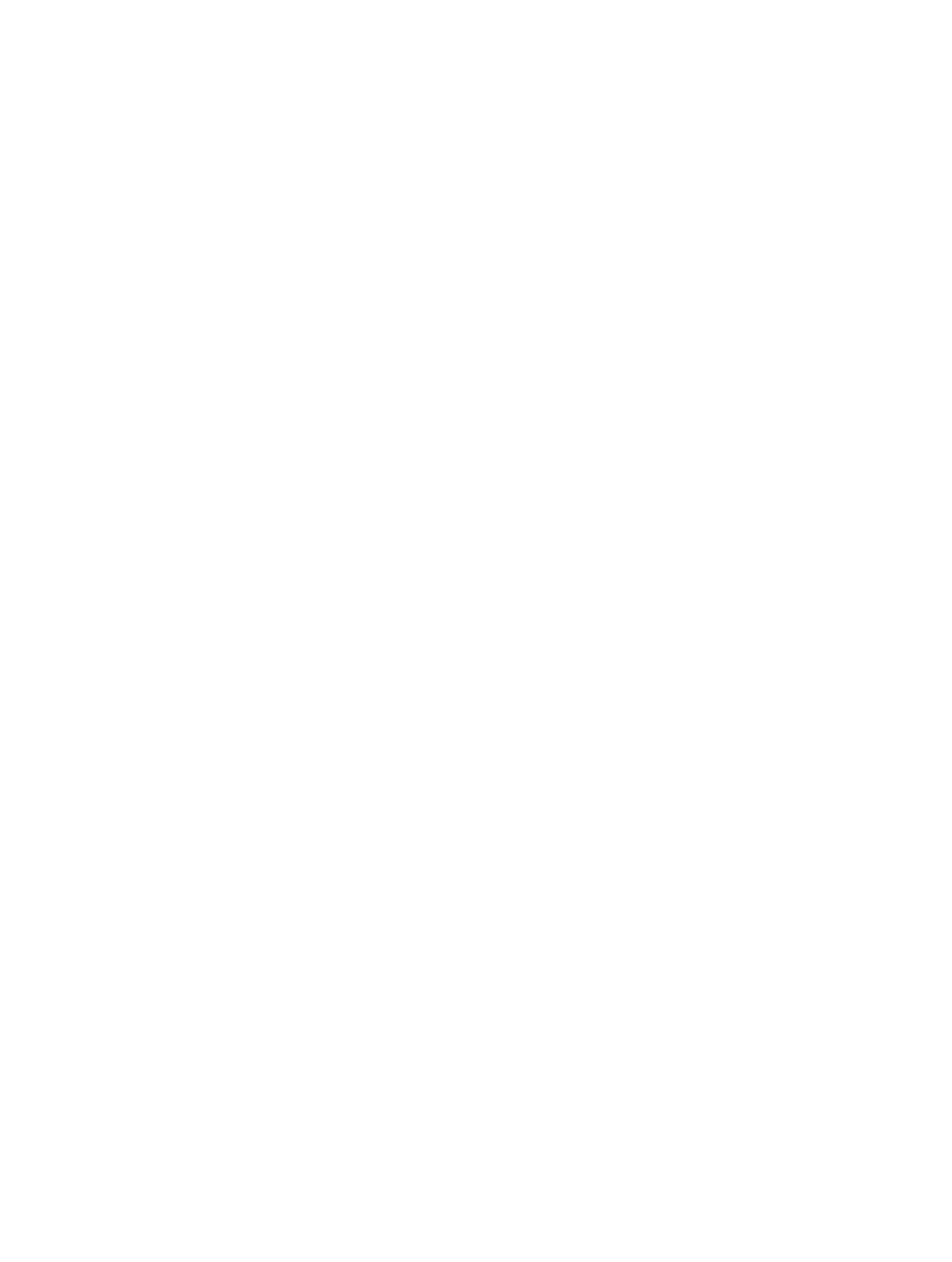
Chapter 4
Advanced adjustments
59
•
Disc template: This pop-up menu sets the menu template.
•
Title: Type the disc name in the text field.
•
When disc loads: This pop-up menu sets what happens when you play the disc: Show Menu or
Play Movie.
•
Use chapter marker text as subtitle: Select this checkbox to include chapter marker text as
subtitles on the output disc. For more information about chapter markers, see
on
page 80.
•
Background: Click the Add button to select a graphic for the disc’s background.
•
Main Menu and Chapter Menu buttons: Click the Main Menu and Chapter Menu buttons to
display previews of the menus.
•
Include Loop Movie button: This property is available for a subset of Blu-ray disc templates.
Select this checkbox to add a Loop Movie button to the menu.
•
Logo: This property is available for Blu-ray disc only. Click the Add button to select a graphic for
the disc’s logo.
•
Title: This property is available for Blu-ray disc only. Click the Add button to select a title
graphic for the disc’s title.
Open with Application
•
Open with: This pop-up menu sets the default application for opening the transcoded file (for
example, iTunes or QuickTime Player).
Prepare for HTTP Live Streaming
This job action processes the transcoded files using the instructions you provide via the
properties below and then uploads the processed files to the server you specify.
•
Destination for Live Stream assets: Click the Choose button you want the live streaming assets
to be saved.
•
Segment duration: Enter a minimum number of seconds per segment for the segment duration.
Because the segment’s length determines when the web server can switch between the
various video formats while streaming to a device with varying network connection speeds, a
shorter segment duration allows the server to respond more quickly to changing connection
speeds. In most situations, it’s recommended that you leave the segment duration at
10 seconds.
•
Create Read Me file with sample HTML: Select this checkbox to create a sample HTML file for
hosting the HTTP live-streaming content.
Run Automator Workflow
This job action applies an Automator workflow to an output file after transcoding.
•
Workflow: Click the Choose button to set the Automator workflow that the job action triggers.
Send Email
This job action sends an email with an attachment of the transcoded file from Mail (the email
application that comes with Mac OS X).
•
To: Enter recipient’s email addresses in this field.
•
Subject and Message: Enter relevant text in these fields.
67% resize factor
