Apple Compressor (4.1.2) User Manual
Page 29
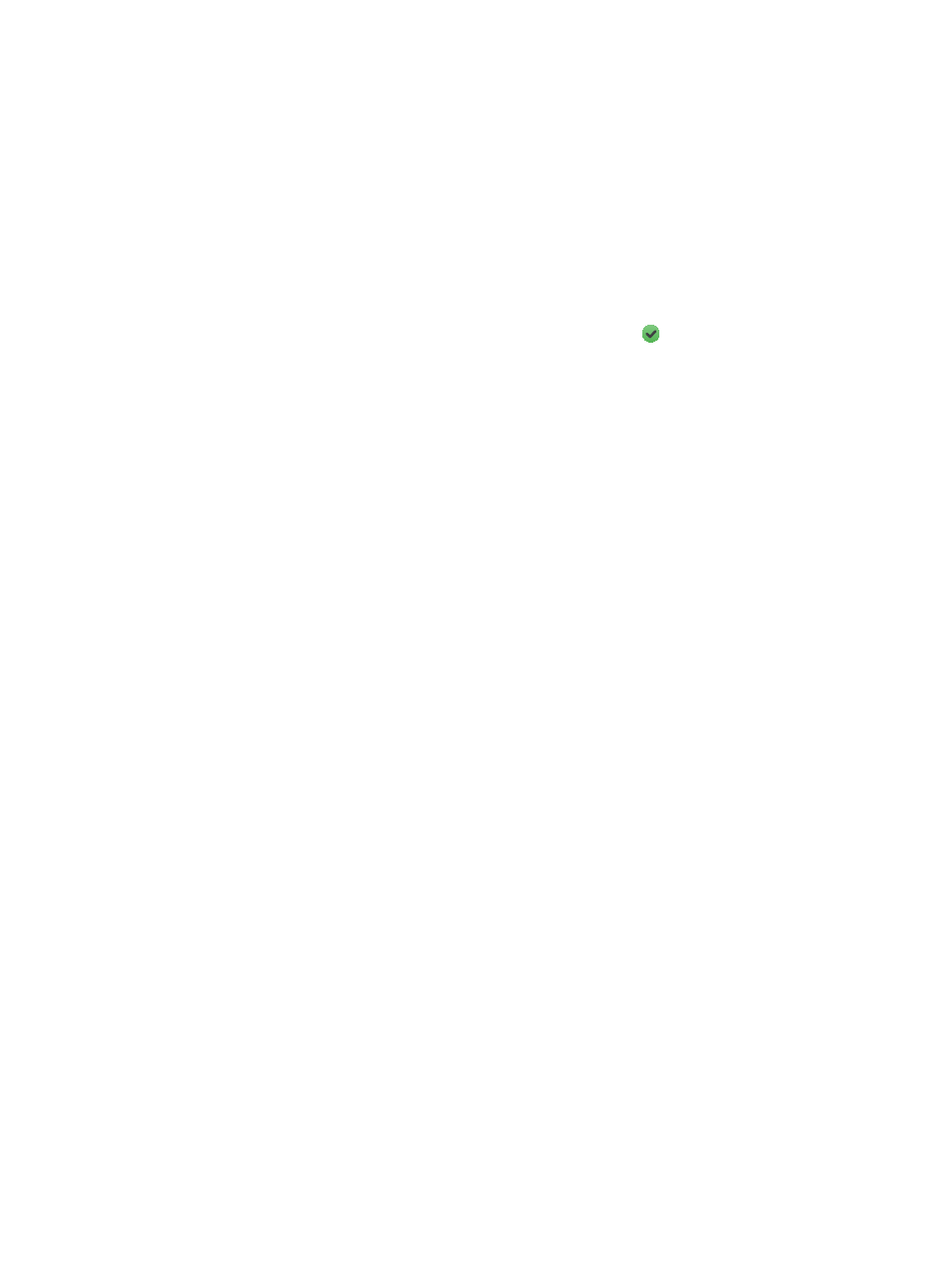
Chapter 4
Advanced adjustments
29
•
Frame sync: Select the Automatic checkbox to have Compressor calculate the key frame
interval rate.
Note: When Frame sync is turned on, the value in the seconds field is zero (.0). However, the
actual value is determined during the encoding process.
If the checkbox is not selected, you can drag the slider or enter a value in the text field to
set the key frame interval (number of frames) at which you want key frames created in your
output file.
•
Encode for: Select a button to have Compressor transcode the output file at either the best
quality (so that the file will play back on newer devices) or at a lesser quality (so that as many
devices as possible will play the file).
•
Compatible with: This list shows devices that will play the transcoded file (compatible
device types are marked with a green circle that contains a checkmark ). When you
change the setting’s properties (frame size, frame rate, and so on), the compatibility list
automatically updates.
Cropping and padding
Customize the final cropping, sizing, and aspect ratio using the Cropping & Padding properties.
Cropping removes video content from an image. Padding scales the image to a smaller size while
retaining the output image’s frame size. For more information about these properties, see
on page 67.
•
Cropping: Use this pop-up menu to set the dimension of the output image. The custom option
allows you to enter your own image dimensions in the fields; other options use predetermined
sizes. The Letterbox Area of Source menu item detects image edges and automatically enters
crop values to match them. This is useful if you want to crop out the letterbox area (the black
bars above and below a widescreen image) of a source media file.
•
Padding: Use this pop-up menu to set the scaling of the output image while retaining
the output image’s frame size. The custom option allows you to enter your own scaling
dimensions in the fields; other options use predetermined dimensions.
Quality
The following properties provide instructions for image analysis, including frame resizing, clip
retiming, and deinterlacing.
•
Resize filter: This pop-up menu sets the resizing method. There are three options:
•
Fast (Nearest Pixel): Provides the fastest processing time.
•
Better (Linear Filter): Provides a medium trade-off between processing time and
output quality.
•
Best (Statistical Prediction): Provides the highest output quality, but takes longer.
•
Retiming Quality: This pop-up menu sets the retiming method. There are four options:
•
Fast (Nearest Frame): Uses a copy of the nearest available frame to fill the new
in-between frames.
•
Better (Motion Adaptive): Uses deinterlacing on areas of the source file that contain
movement to produce good-quality output.
•
Best (Motion Compensated): Uses deinterlacing on areas of the source file that contain
movement to produce high-quality output.
•
Reverse Telecine: Removes the extra fields added during the telecine process to convert the
film’s 24 fps to NTSC’s 29.97 fps. Choosing this item disables all the other Quality controls. For
more information, see
on page 72.
67% resize factor
