About deinterlacing – Apple Compressor (4.1.2) User Manual
Page 71
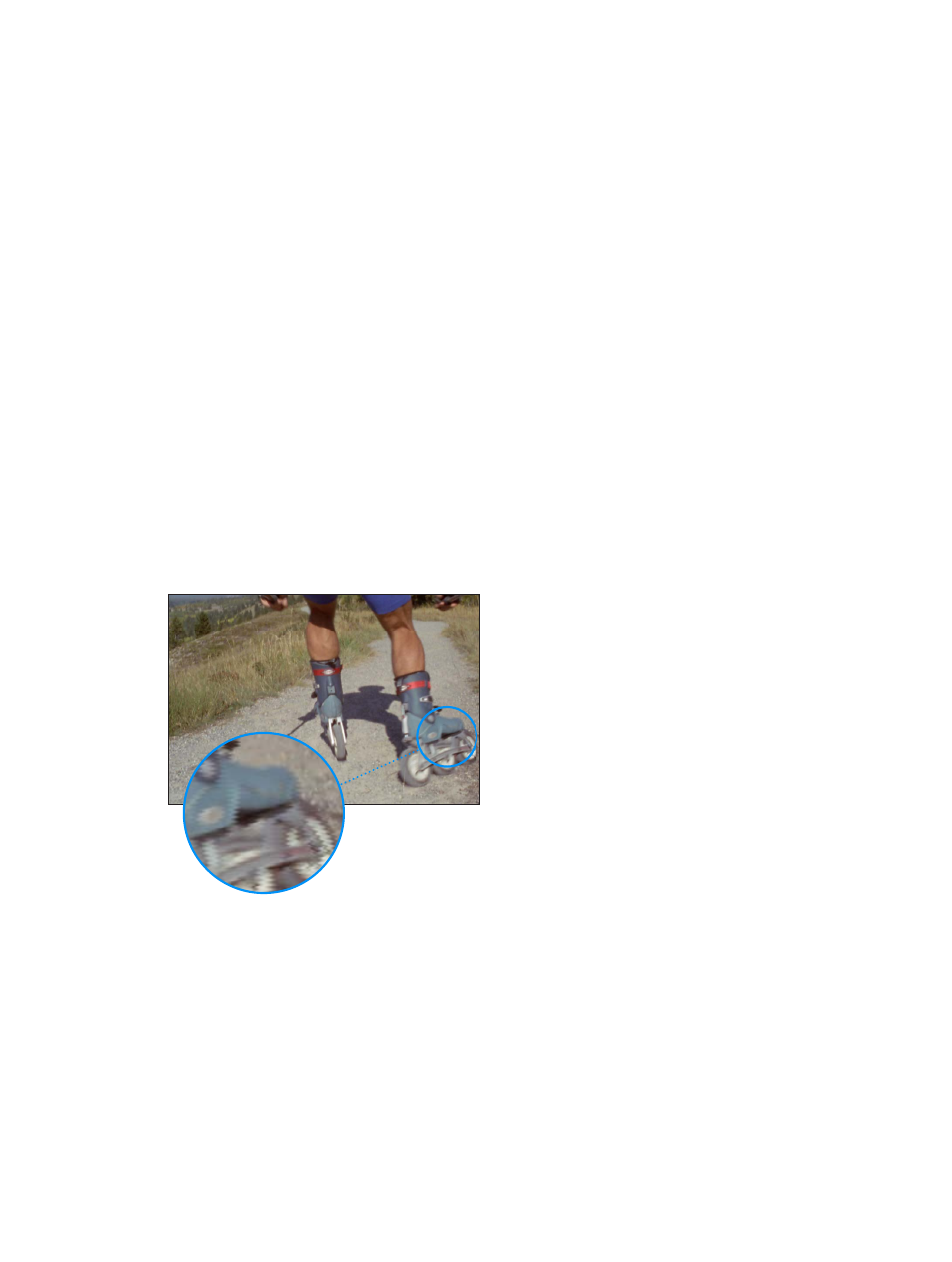
Chapter 5
Advanced tasks
71
Note: Frame rate conversion can have a subtle or dramatic effect depending on how big a
difference there is between the original and new frame rates, and also depending on the specific
nature of the footage being converted. Footage with a lot of movement yields a much more
visible change than footage with little movement in the frame. Frame rate conversion may also
add visible artifacts in the transcoded file; from stuttering (sometimes called “juddery”) playback,
to repeated frames, ghost images, or other unnatural-looking elements. These effects can be
somewhat mitigated by adjusting the “Retiming quality” property in the Quality section of the
Video inspector.
3
Select a value from the “Field order” pop-up menu to choose a progressive or interlaced frame rate.
If the current setting does not allow field order modification, this control remains dimmed.
If you want to convert a file with an interlaced format into a progressive format, see
on page 71.
Note: The properties in the Retiming section of the General inspector are always affected by the
“Frame rate” property, as well as the “Retiming quality” property in the Video inspector.
About deinterlacing
Video to be played on traditional NTSC or PAL televisions is encoded using an interlaced frame
rate. Each frame is actually made up of two half-frames called fields. Each field contains half the
frame lines; the odd (or upper) field contains lines 1, 3, 5, 7, 9 and so on, and the even (or lower)
field contains lines 2, 4, 6, 8, 10, and so on. When the video is played back, the TV displays the
fields in an alternating pattern, which creates an effective illusion of smooth movement. Viewing
interlaced video on a computer screen that displays both fields simultaneously may reveal a
combing effect.
Interlacing creates
a “comb” effect
when viewed on
a computer screen.
You can deinterlace, or remove the fields from an interlaced video clip, by converting it to a
progressive frame rate. The video settings provided in Compressor contain a “Field order” pop-up
menu in the Video inspector that you can use to turn interlacing on or off for the transcoded
file. For more information, see the topic that covers the format you’re using for transcoding, for
example,
on page 46 or
on page 37.
67% resize factor
