Apple Compressor (4.1.2) User Manual
Page 42
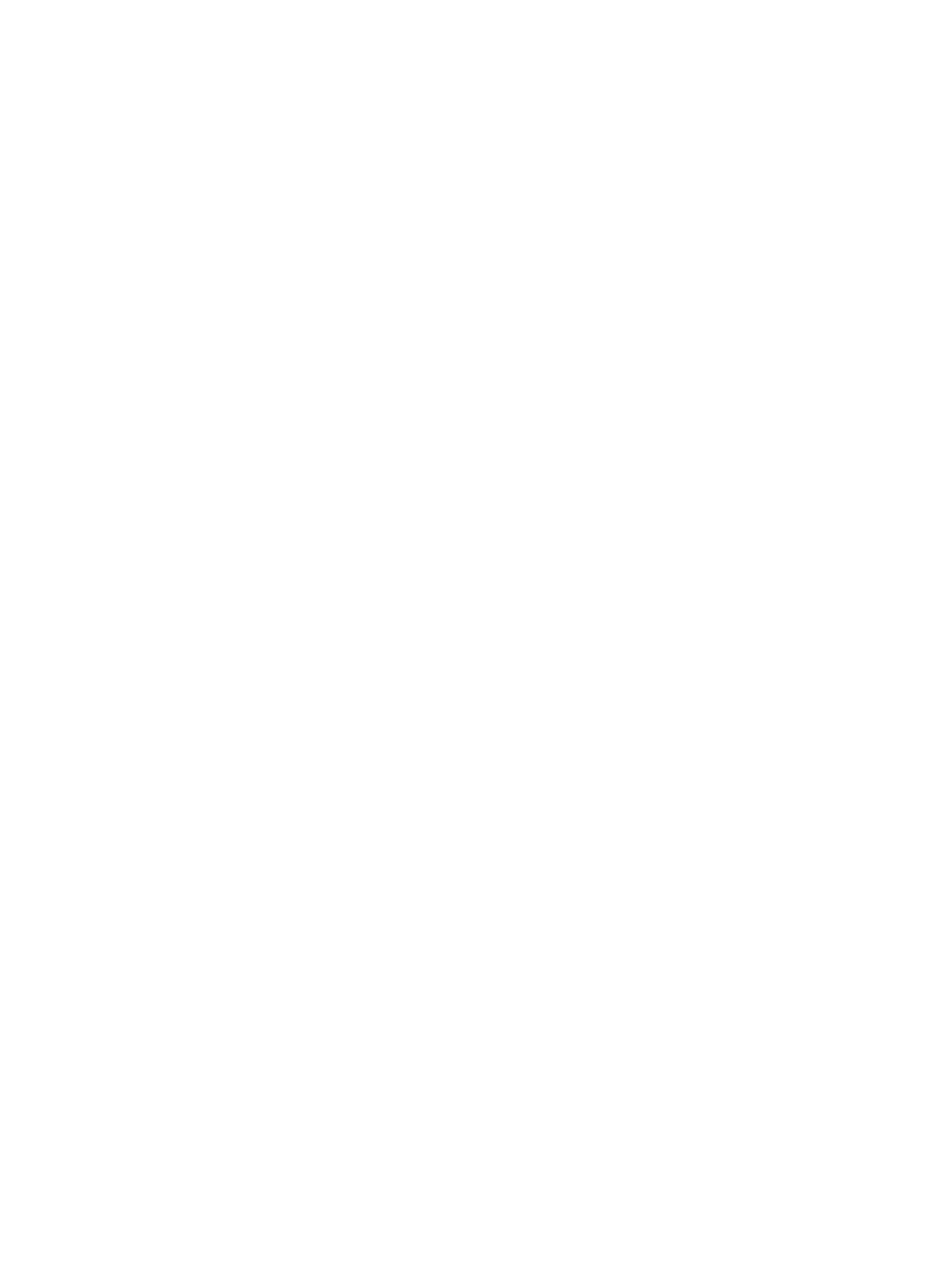
Chapter 4
Advanced adjustments
42
Setting summary
Displays the setting name and transcoding format, as well as an estimated output file size. When
you add a setting to a job or change the setting’s properties, this summary automatically updates.
General properties
•
Name: Displays the name of the setting.
•
Description: Displays the description of the setting.
•
Extension: Displays the extension of the output file (.mp4 or .m4a).
•
Allow job segmenting: If you’ve set up distributed processing, select this checkbox to have
Compressor process the output file using your shared computer group. For more information,
see
Transcode batches with multiple computers
on page 98.
Note: Job segmenting is not available when outputting an MPEG-4 audio file or when the
Multi-pass checkbox is selected in the Video inspector.
•
Default location: Choose an item from the pop-up menu to set the default save location for
transcoded files.
•
Format: Use this pop-up menu to set whether the output includes video and audio, video only,
or audio only.
•
Optimize for network use: Select this checkbox to create a file that will start playing after only a
small portion of the file has been downloaded from the network.
•
Enhanced podcast: Select this checkbox to have Compressor embed podcasting information
(annotations, markers, and artwork) into the output media file. For more information about
annotations, see
on page 78. For more information about chapter markers, see
on page 80.
Retiming
This section contains one property:
•
Set duration to: Sets the processing algorithm used to adjust the frame rate during transcoding.
Select one of the following options:
•
[Percentage] of source: Modifies the output clip’s speed by a percentage of the source clip’s
speed. Enter a value in the percentage field or choose a preset value from the adjacent
pop-up menu (with a downward arrow).
•
[Total duration]: Sets the duration of the clip. Enter a timecode duration in the field or click
the arrows to increase or decrease the time.
•
So source frames play at [frame rate] fps: Nondestructively changes the playback speed of the
clip, without discarding frames or creating new frames. This setting has no effect unless the
“Frame rate” value in the Video inspector is different than the source file’s frame rate. For
example, if you add a 10-second source file with a frame rate of 24 fps to Compressor, set the
“Frame rate” property in the Video inspector to 25 fps, and then select “So source frames play
at 25 fps” in the General inspector, the duration of the transcoded clip (at 25 fps) is 9 seconds
and 15 frames.
Note: This option is not available when outputting an MPEG-4 audio file.
For more information, see
on page 69.
67% resize factor
