Apple Compressor (4.1.2) User Manual
Page 43
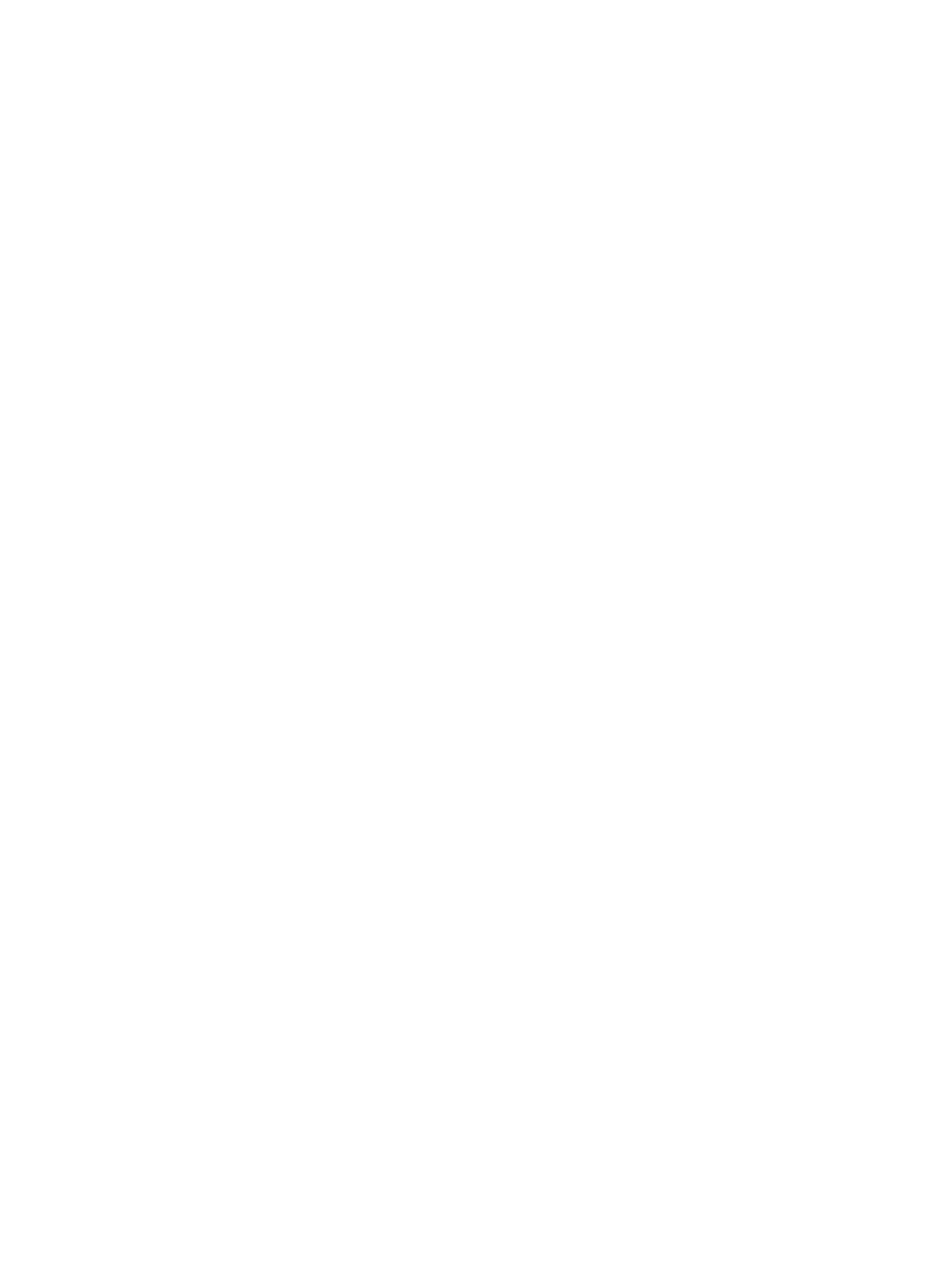
Chapter 4
Advanced adjustments
43
Video properties
•
Frame size: Use the pop-up menu to set the frame size (resolution) for the output file.
•
Pixel aspect ratio: Use the pop-up menu to set the pixel aspect ratio (the ratio between the
image frame width and height). You can also modify the aspect ratio of the output file using
cropping and padding properties. For more information, see
page 67.
•
Frame rate: Use this pop-up menu to set the playback rate (the number of images displayed
per second) for the output file. For more information, see
page 69.
•
Field order: Use the pop-up menu to set the output scanning method (either the field
dominance or a conversion to progressive scanning). There are four options:
•
Same as Source: Maintains the same scanning method used by the source media file.
•
Progressive: Scans complete frames (not frames divided into interlaced fields).
•
Top First: Scans interlaced fields, giving dominance (field order) to the top field, also known
as field two, the upper field, or the odd field.
•
Bottom First: Scans interlaced fields, giving dominance (field order) to the bottom field, also
known as field one, the lower field, or the even field.
•
H.264 profile: Use the pop-up menu to set the video compression for the output file. There are
three options:
•
High: Provides high quality output.
Note: This setting is not compatible with older MPEG-4 Part 10 devices.
•
Main: Similar to the Baseline profile, with additional support for standard-definition (SD)
video requirements.
•
Baseline: Primarily for video conferencing and mobile applications.
•
Entropy mode: Use the pop-up menu to set the entropy mode to CABAC, which provides
higher-quality output, or CAVLC, which is faster.
•
Key frame interval: Enter a value in the text field to set the key frame interval (number of
frames) at which you want key frames created in your output file. Alternatively, you can select
Automatic to have Compressor choose the key frame interval rate (the displayed value is 0
with Automatic on; the actual value is determined during the encoding process).
•
Data rate: Sets the number of kilobits per second (kbps) required to deliver your video file.
Drag the slider or enter a value in the field. This setting is useful if you have a specific bit rate
(such as a DSL connection) or amount of space (on a DVD or CD- ROM).
Important:
When you set a data rate, you override other codec quality properties because the
codec compresses the file as much as it needs to based on its data rate limit.
•
Multi-pass: Select this checkbox to turn on multi-pass encoding that uses additional analysis
of video frames to produce a high-quality output file. For faster (single-pass) transcoding, turn
this feature off by deselecting the checkbox.
•
Allow frame reordering: Select this checkbox to potentially provide a better-quality output file
by allowing Compressor to reorder video frames during transcoding.
67% resize factor
