Apple LiveType 2 User Manual
Page 99
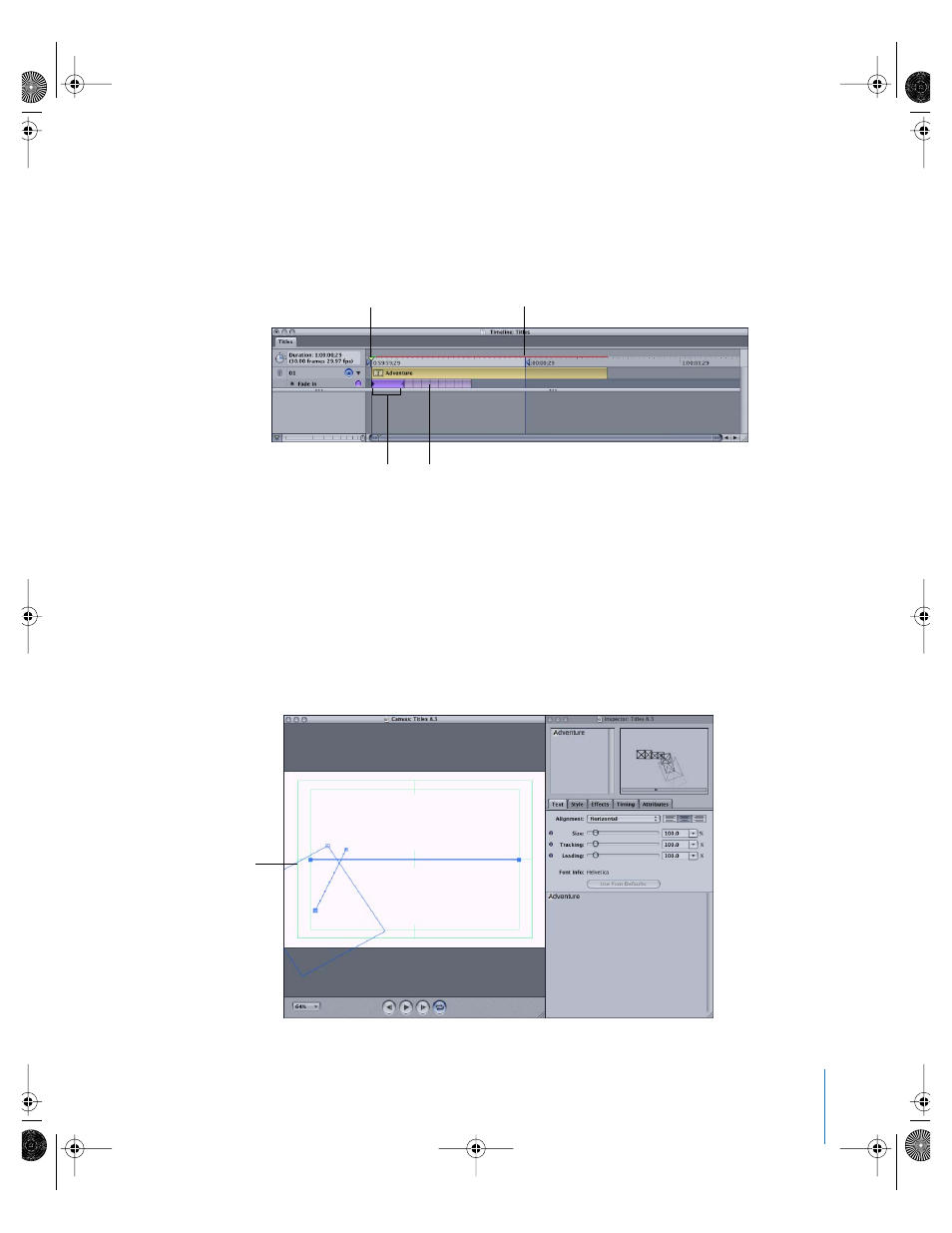
Chapter 7
Working With Effects and Keyframe Animation
99
4
In the text-entry box of the Inspector, highlight the “A” of Adventure.
Even though the text is invisible in the Canvas, a bounding box appears, allowing you
to adjust the glyph. Notice also that the first keyframe of the effect is now at the first
frame, with the sequencing markers behind, representing the other letters in the word.
5
Modify the glyph in the Canvas as follows, and watch the results in the Live Wireframe
Preview as you go:
a
Drag the sizing handle in the upper-right corner of the bounding box to make the
glyph quite large, about one-third of the width of the Canvas.
b
Using the rotation handle in the upper-left corner of the bounding box, tilt the glyph
about 45 degrees counterclockwise.
c
Drag the glyph so its pivot point is in the lower-left corner of the Canvas, allowing
part of the glyph to extend off the Canvas.
Make sure the
playhead is on
the first frame.
Position the Render Selection
Out Point at one second.
Sequencing markers representing the
end of the effect for each remaining
letter in the word.
Duration of the
Fade In effect on
the “A” glyph
Resize, rotate,
and reposition the
bounding box of
the “A” glyph.
UP01103EFF Page 99 Tuesday, March 8, 2005 1:56 PM
