Media browser – Apple LiveType 2 User Manual
Page 25
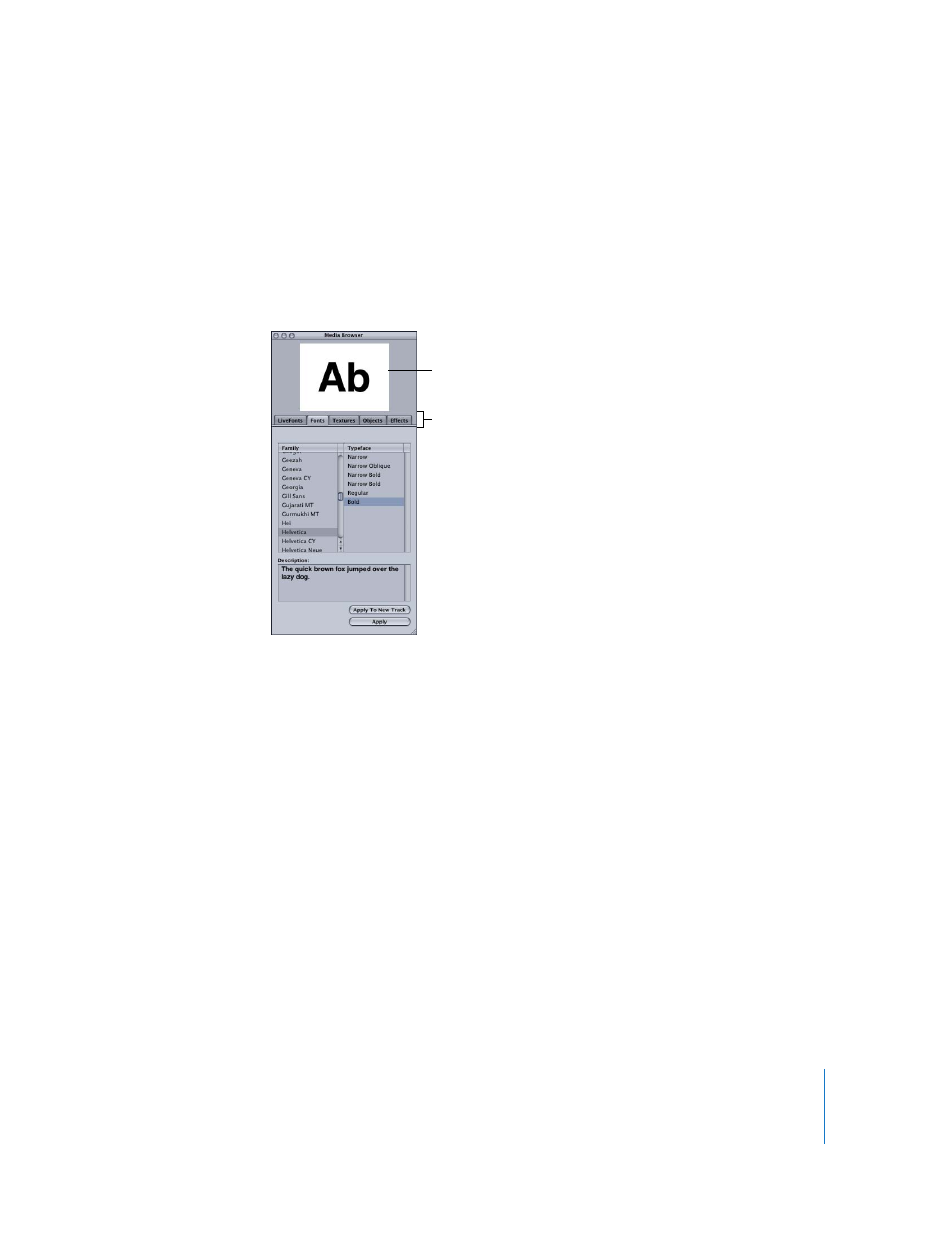
Chapter 1
The LiveType Interface
25
Media Browser
Most of the installed resources available for your titling projects are available through
the Media Browser—except for LiveType templates and images and movies you import
from other sources. There are various tabs representing different elements installed on
your computer: LiveFonts, system fonts, textures, objects, and effects. Using the
Media Browser, you can scroll through and view representations of all these elements
before you apply them to your project.
The Media Browser preview is the only way to see how LiveType media—LiveFonts,
textures, and objects—move and transform until you install the full data file onto
your computer. When you first apply one of these elements to the Canvas, a single
representative frame is displayed, not the entire animated sequence. Installing the
data component allows you to see a true representation of the LiveFont in each
frame of your movie. See “
” on page 28 for more about LiveType
file management.
Browser preview
Tabs of media and effects
