Working with effects and keyframe animation, Chapter 7, Ee chapter 7 – Apple LiveType 2 User Manual
Page 87: Working, With effects and keyframe animation, S is defined fully in chapter 7, Working with effects, And keyframe animation
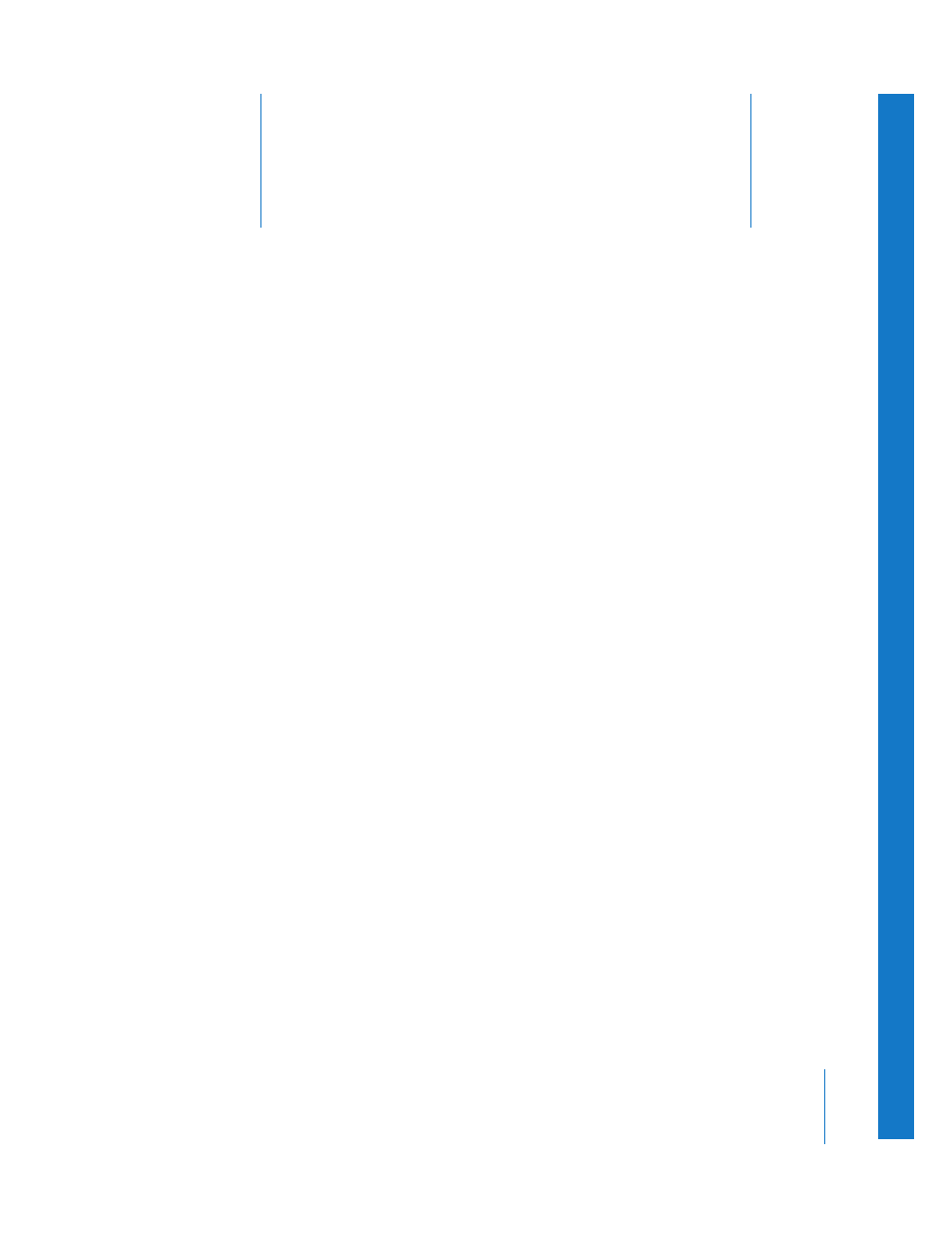
7
87
7
Working With Effects
and Keyframe Animation
Effects are what make your Canvas elements move
and transform. They are “packages” of animation,
encapsulating the parameters that govern motion
and timing, as well as an element’s attributes in any
given frame.
The key ideas about effects are as follows:
 All motion and transformations built into your titling movie are controlled by effects,
whether you create your own or take advantage of the preconfigured effects in
LiveType.
 Effects are applied to tracks. They appear in the Timeline as bars underneath the
track they’re applied to.
 More than one effect can be applied to the same track, even at the same time.
 You can change an effect once it is applied to a track, and you can save the modified
effect so it’s available to use on other tracks and in other projects.
 When a track and an effect have conflicting parameters, the effect parameter
overrides the track parameter. For example, if an effect specifically turns the Glow
style off, the track’s glow settings are irrelevant.
 When a track and an effect have complementary parameters, the two values are
combined. For example, if a track has an opacity of 50 percent, applying an effect
with 50 percent opacity will result in an opacity of 25 percent in the Canvas, or half of
the track’s 50 percent opacity.
 You can edit or build an effect outside of the LiveType interface. Instructions for
writing EffectScript code are in Appendix B, “
Creating and Editing EffectScripts
 Effects can be applied to individual characters on a track and managed from the
Effects tab in the Inspector.
