Livefont character set, Adjusting the timing of livefonts – Apple LiveType 2 User Manual
Page 60
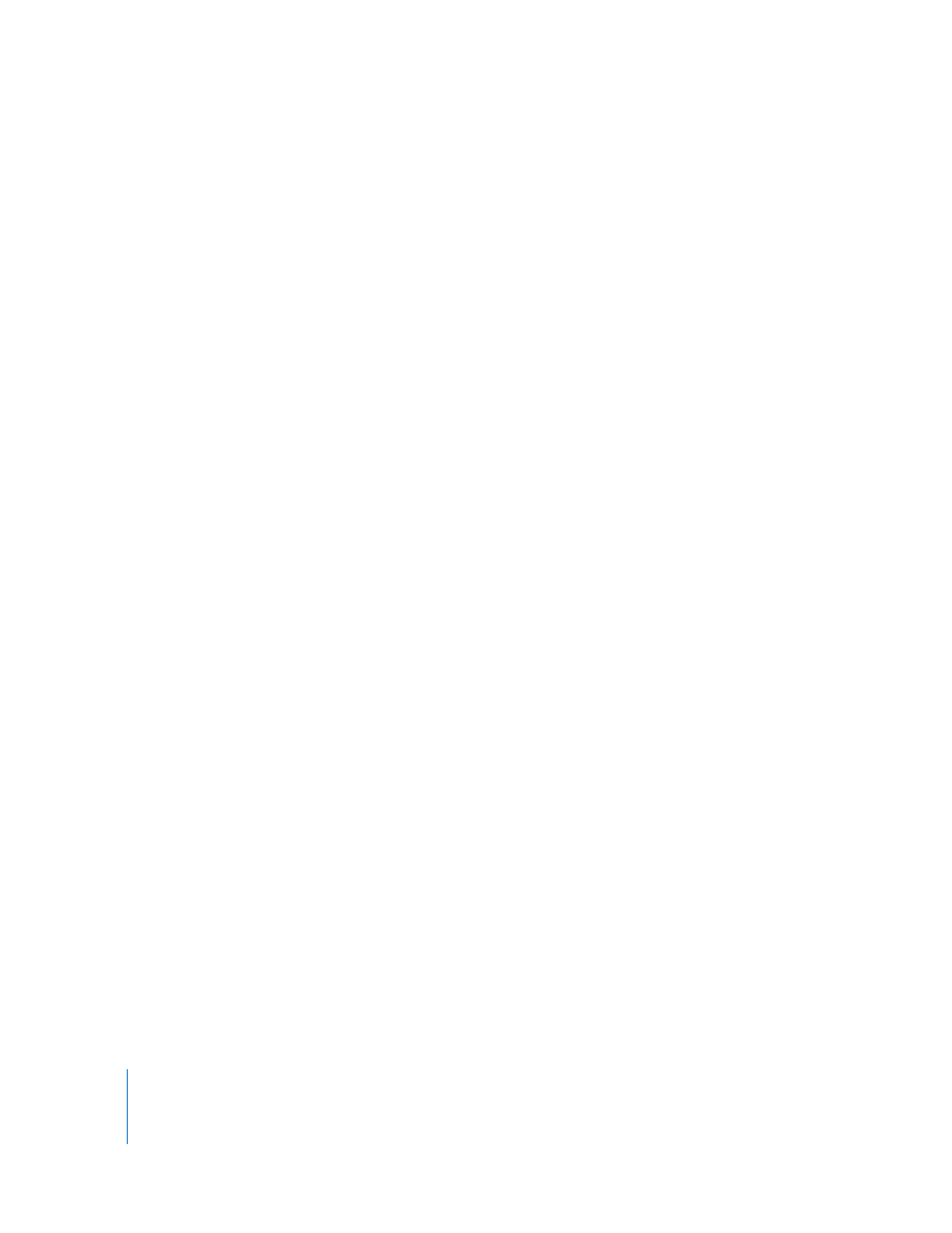
60
Chapter 5
Working With Text
To apply a second system font to text on a track:
1
Create a text track with one or two words on it, in a system font.
2
Select one or more characters on the track by highlighting them in the text-entry box
or selecting them in the Canvas.
3
In the Fonts tab of the Media Browser, choose a system font different from the one
you’ve already used.
4
Click the Apply button at the bottom of the Fonts tab.
LiveFont Character Set
The LiveFonts included in LiveType consist of 127 characters, which include all standard
English, French, German, and Spanish characters:
To access characters that aren’t represented on your keyboard, use the Keyboard
Viewer feature, which you can select in the Input Menu pane in the International pane
of System Preferences.
Adjusting the Timing of LiveFonts
When you create a system font track, its default duration is always two seconds.
LiveFonts, on the other hand, have various durations, as shown in the middle column in
the LiveFonts tab of the Media Browser.
Aa Bb Cc Dd Ee Ff Gg Hh Ii Jj Kk Ll Mm Nn Oo Pp Qq Rr Ss Tt Uu Vv Ww Xx Yy Zz
! # $ % & ( ) , . < > @ + = : ; _ - ? “ ‘/ * 0 1 2 3 4 5 6 7 8 9
Бб Аа Вв Дд Зз Ии Йй Кк Лл Оо Нн Пп Сс Фф Цц Уу Я Ьь Ъъ Щщ Ыы
€
