Example: creating a new effect – Apple LiveType 2 User Manual
Page 104
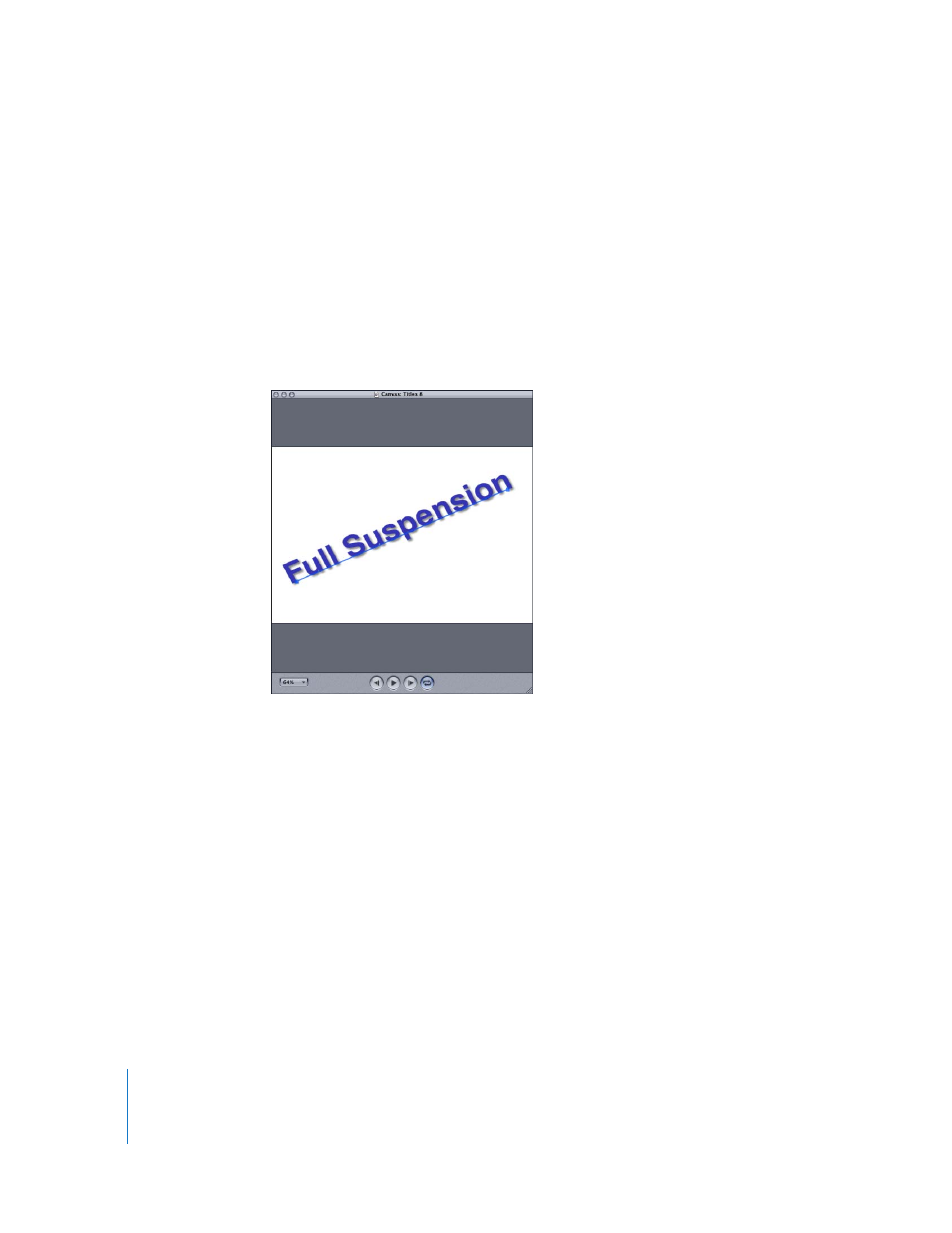
104
Chapter 7
Working With Effects and Keyframe Animation
Example: Creating a New Effect
The following example demonstrates how to build a new effect. In this case, part of the
text on a single track will bounce around the Canvas.
This example highlights how motion paths are built into an effect.
1
Start a new default project, and add a few words of text to the empty track in any font.
One of these words is going to move around the screen, independent of the other
word(s) on the track.
2
Position the track in the Canvas as you like. This will not affect the movement of the
bouncing word.
3
Set the duration of the track by dragging its right edge in the Timeline. Two or three
seconds is plenty.
4
Create a new, blank effect, which enables you to apply movement to the text. Make the
effect duration match the track duration in the Timeline.
5
Now, even before you build the effect, make it apply to only one word on the track.
That is, turn off the effect, as described in “
” on page 88, for the words
that won’t be moving.
6
Add the first of three or four keyframes spaced evenly across the effect.
a
Click in the frame ruler to position the playhead.
b
With the playhead in position and the effect selected, choose Track > Add Keyframe
(or press Command-K).
