Apple LiveType 2 User Manual
Page 132
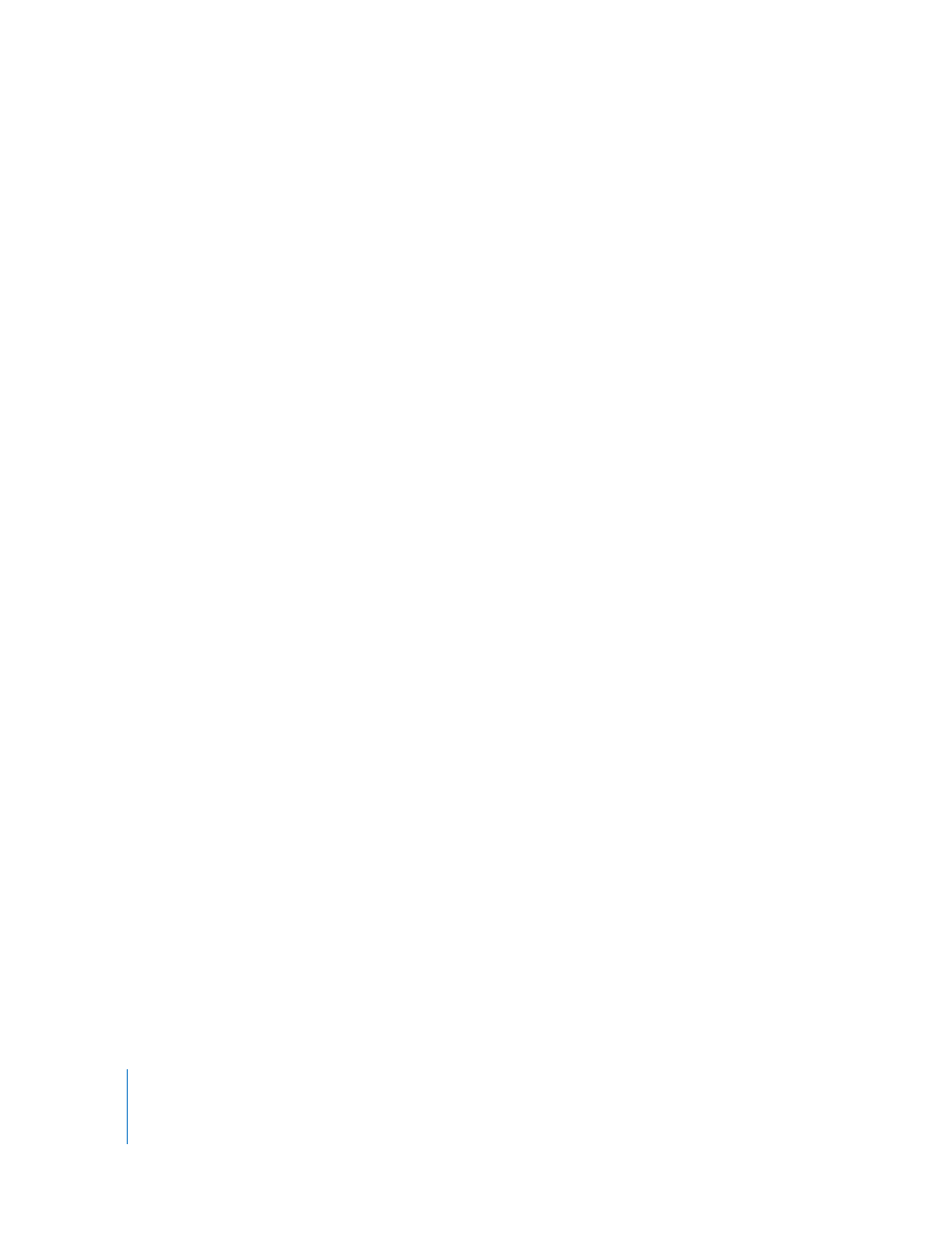
132
Appendix A
Solutions to Common Problems and Customer Support
LiveType doesn’t open anymore.
 It is possible to save a set of default settings that prevents LiveType from opening.
Try erasing your default settings file:
Defaults.dat. Your configuration reverts to the original LiveType settings. This is
essentially the same as choosing LiveType > Settings > Clear Settings within
the application.
The motion is not smooth on my NTSC monitor.
 Use the fielding option for the smoothest motion.
When I bring titles into my nonlinear editor (NLE) or compositing program, the
characters appear squashed or the aspect is wrong.
 Make sure to set the project properties in LiveType according to the size and pixel
aspect your NLE uses. Some NLEs require the correct frame size even if the title
doesn’t use the entire frame. Square pixels take a value of 1, and NTSC pixels take a
value of .9.
A keyframe is “stuck” at the beginning or end of an effect, and I can’t select it,
move it, or delete it.
 Try increasing the Timeline zoom, to see whether you can select and drag the
keyframe away from the beginning or end of the effect.
Because the beginning and ending keyframes cannot be deleted, it is possible to
slide an internal keyframe to the far end of the effect so that it cannot be moved,
regardless of the Timeline magnification.
To select an obscured keyframe, do the following:
1
Select the beginning or ending keyframe that’s obscuring the other keyframe.
2
Choose View > Go To > Next Keyframe (or Previous Keyframe) to select the “lost”
keyframe.
3
Choose Edit > Cut.
4
Move the playhead and choose Edit > Paste.
When I apply an effect with a glow or shadow change, I don’t see a change in
the Live Wireframe Preview in the Inspector.
 The wireframe boxes in the preview show the basic shape of each glyph, and aren’t
changed by Style settings. Other preview options, such as a RAM preview or preview
movie, reveal shadows and glows.
