Linking endpoints – Apple LiveType 2 User Manual
Page 51
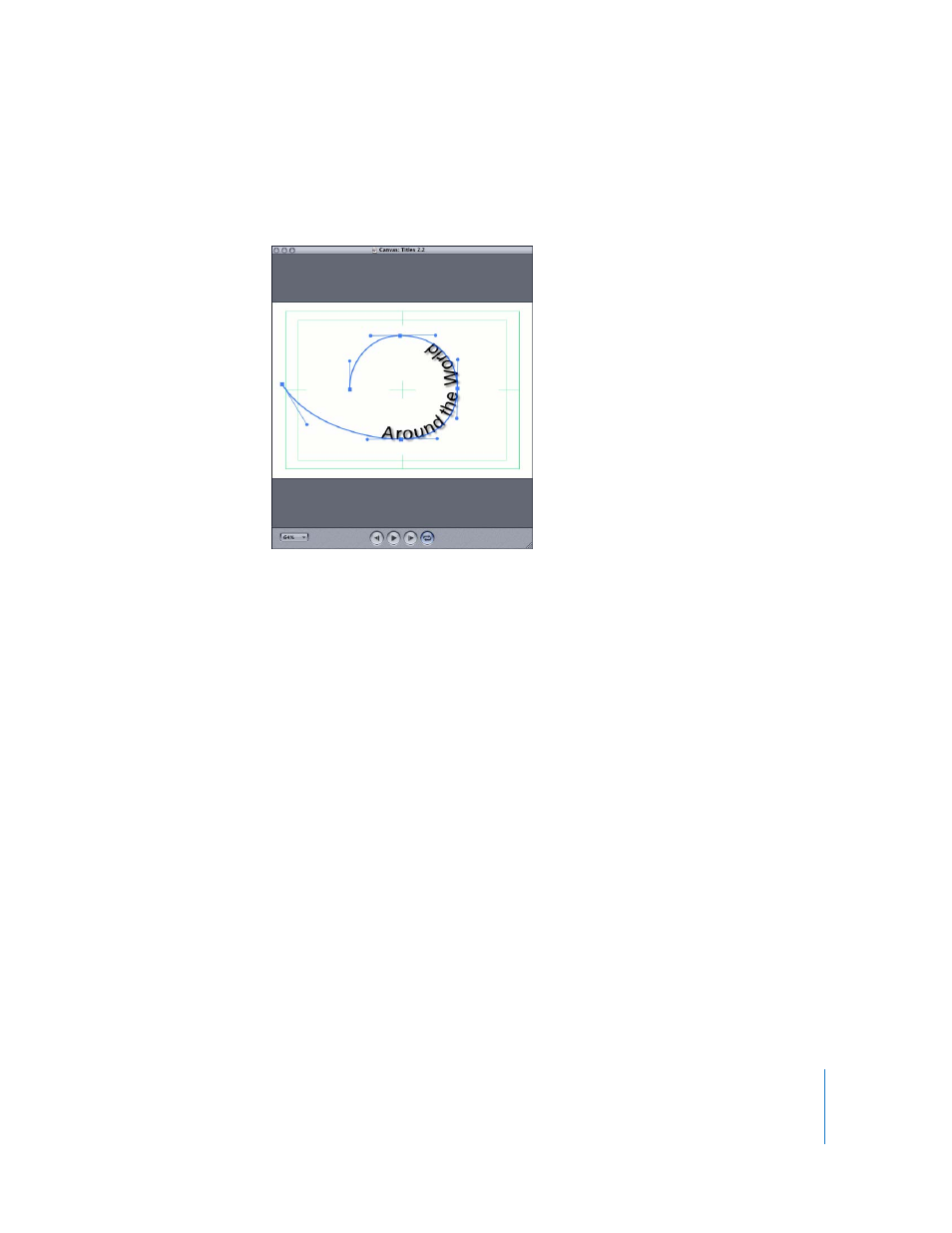
Chapter 4
Working With Tracks
51
Note: You can apply a curve to an endpoint as well, but clicking an endpoint brings up
only the Curve In or Curve Out option—not both—since the track extends in only one
direction away from the endpoint.
Linking Endpoints
The Slide parameter, used in several preset effects, allows text to move along a track. If
the endpoints are linked, the text can move around the track on a continuous path. See
Chapter 7, “
Working With Effects and Keyframe Animation
,” on page 87 for more about
effects and motion paths.
To create a motion path that is a continuous loop, you need to link the endpoints of a
track. The endpoints do not need to overlap. In fact, they can be positioned at opposite
ends of the Canvas, and still be linked. Linking the endpoints allows text or objects to
loop immediately from the end to the beginning of the track when an effect using the
Slide parameter is applied to them.
To link the endpoints of a track:
m
Control-click one of the endpoints of any track, then choose Link Endpoints from the
shortcut menu.
You can unlink endpoints using the same method.
