Timeline, About the timeline interface – Apple LiveType 2 User Manual
Page 26
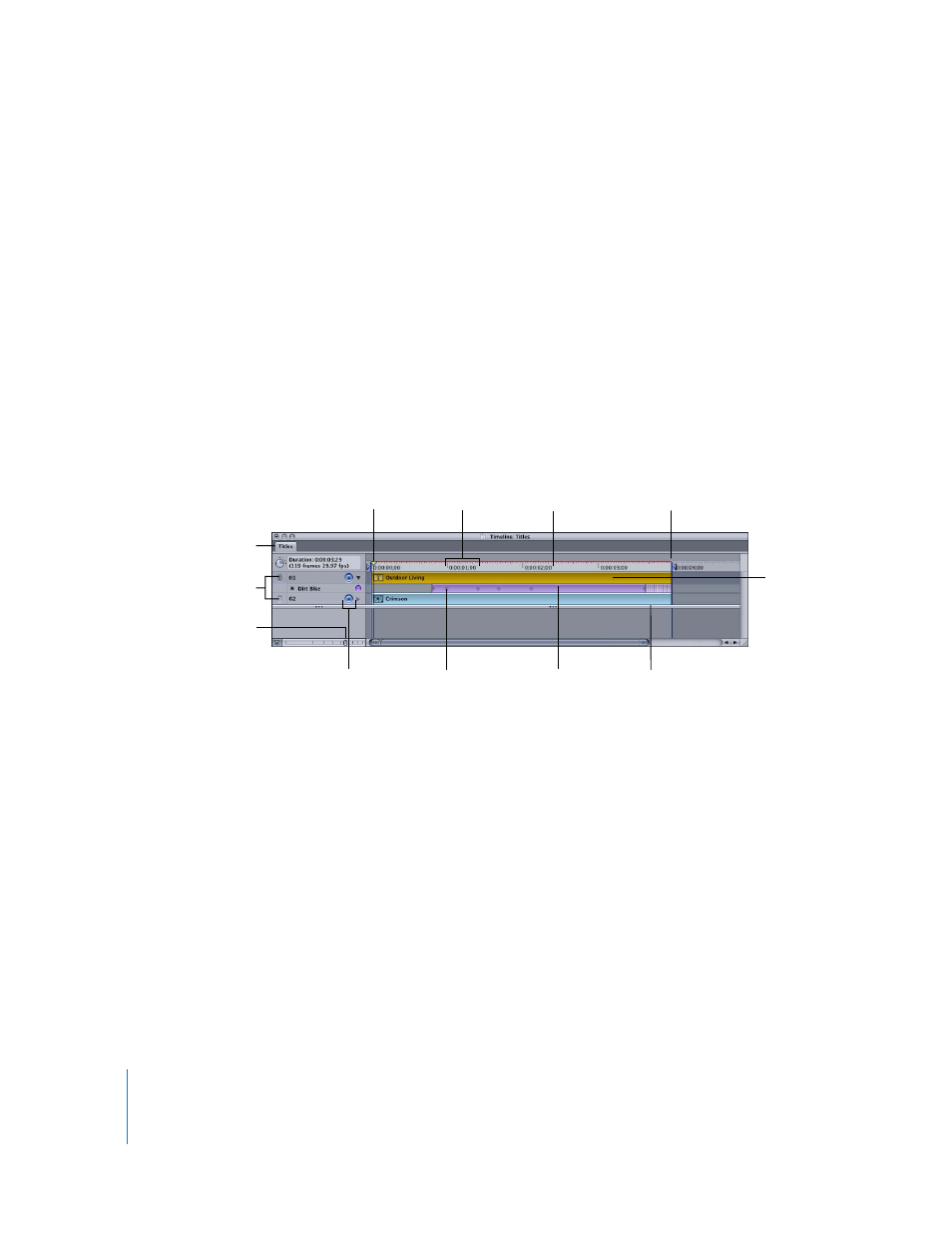
26
Chapter 1
The LiveType Interface
Timeline
The Timeline depicts the frame-by-frame orchestration of your titling project, and
provides many tools for designing the movement and timing of your titles. The
Timeline allows you to do the following:
 Set the timing and duration of tracks and effects
 Manage the track order, or layers
 Group tracks to maintain their relative position
 Enable and disable tracks and effects
 Work with keyframes to customize your animation
 Select specific frames to view or adjust
 Set markers to render only a portion of your movie for previews or final output
About the Timeline Interface
The following are the interface elements and controls in the Timeline.
Project Tabs
Tabs at the upper-left corner of the Timeline indicate which projects are currently open,
and which one is active.
Playhead, Timecode, and Frame Ruler
The playhead and timecode on the frame ruler indicate which frame is showing in the
Canvas. The playhead moves along the frame ruler when you play your project, and it
can be dragged to any given frame.
To view a specific frame, do one of the following:
m
Drag the playhead to the desired frame.
m
Click a frame in the frame ruler.
The Canvas always reflects the frame under the playhead.
Playhead
Timeline zoom slider
Project tab
Grouping buttons
Keyframe
Background bar
Timecode
Enable/Disable
buttons
Track
Effect
Frame ruler
Render Selection
Out point
