Apple LiveType 2 User Manual
Page 16
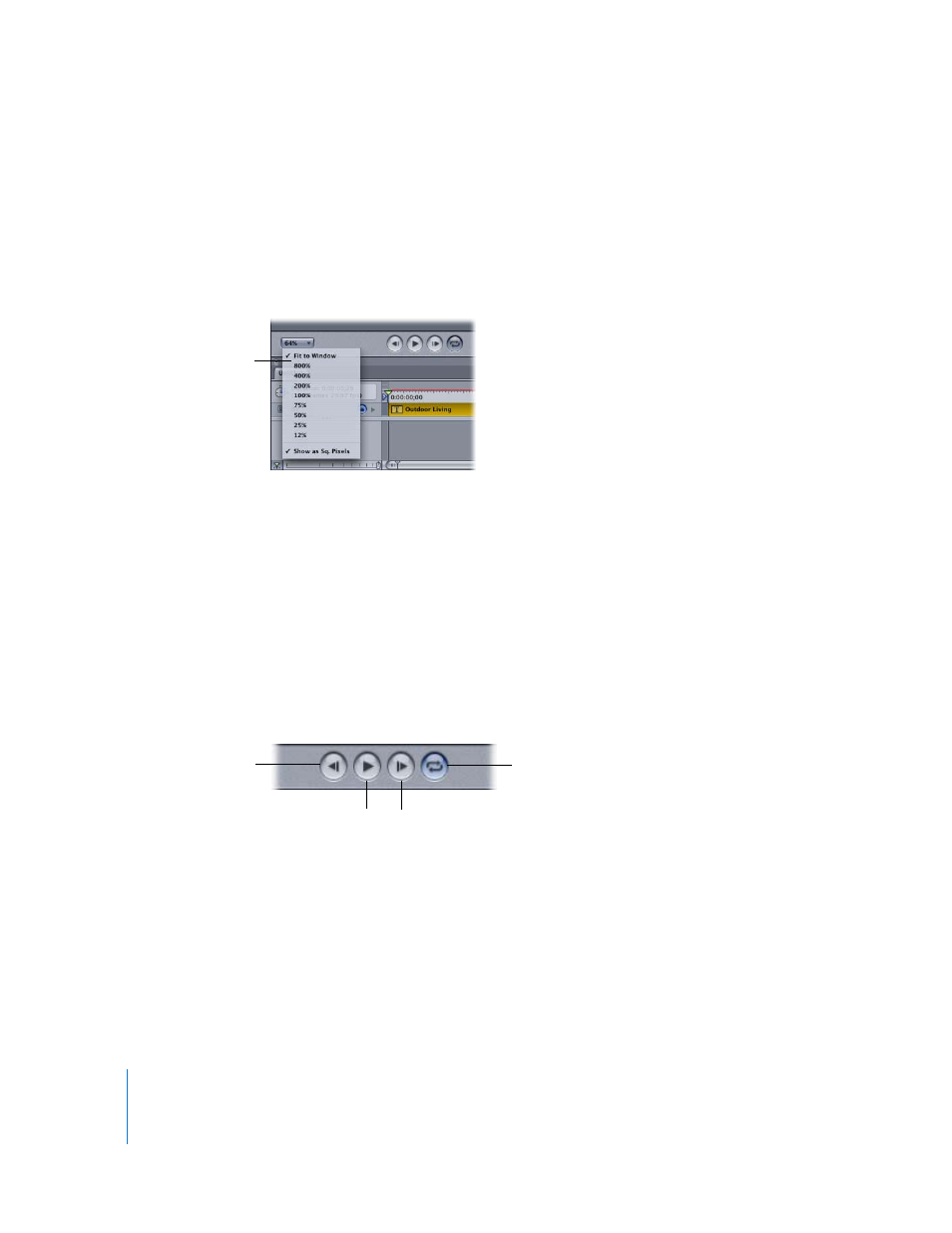
16
Chapter 1
The LiveType Interface
Canvas Zoom Pop-up Menu
At the bottom of the Canvas is a pop-up menu for changing the magnification of the
Canvas.
To change the Canvas zoom, do one of the following:
m
Open the Canvas zoom pop-up menu at the bottom of the Canvas and choose one of
the magnification options.
m
Choose Fit to Window from the Canvas Zoom pop-up menu, then resize the Canvas
window to a new magnification.
m
Choose View > Zoom In or Zoom Out.
m
With the Canvas active, use the Command-Z keyboard shortcut for Fit to Window.
m
With the Canvas active, use the Command-+ or Command-– keyboard shortcut to
zoom in or out.
Transport Controls
The transport controls allow you to generate a RAM preview of your project so you can
preview your titling movie right in the Canvas. When you click the Play button, LiveType
renders each frame into RAM memory. This feature is referred to as a RAM preview.
Canvas Zoom
pop-up menu
Previous frame
Play
Next Frame
Loop
- Numbers '09 (254 pages)
- Keynote '09 (247 pages)
- Pages '09 (279 pages)
- Boot Camp Mac OS X v10.6 Snow Leopard (18 pages)
- Boot Camp Mac OS X v10.6 Snow Leopard (19 pages)
- iWork '09 (372 pages)
- Mac OS X v10.6 Snow Leopard (7 pages)
- GarageBand '08 (102 pages)
- iDVD '08 (35 pages)
- GarageBand '09 (122 pages)
- iWeb (37 pages)
- iMovie '08 (50 pages)
- Boot Camp (Mac OS X v10.5 Leopard) (27 pages)
- Boot Camp (Mac OS X v10.5 Leopard) (25 pages)
- Mac OS X v10.5 Leopard (16 pages)
- Mac OS X (622 pages)
- Mac OS X Server (Version 10.6 Snow Leopard) (197 pages)
- Mac OS (42 pages)
- Mac OS X Server (Upgrading and Migrating For Version 10.4 or Later) (97 pages)
- iMovie HD (47 pages)
- iMovie HD (83 pages)
- MAC OS 7.6.1 (4 pages)
- Mac OS X Server (Extending Your Wiki Server For Version 10.5 Leopard) (45 pages)
- Mac OS X Server Ver 10.4 (35 pages)
- Mac OS X Server v10.6 (76 pages)
- Mac OS X Server v10.6 (97 pages)
- Macintosh Japanese Language Kit (30 pages)
- Xserve (Early 2008) DIY Procedure for Hard Drive (3 pages)
- Xserve (8 pages)
- Xserve (60 pages)
- GarageBand 3 (98 pages)
- Remote Desktop 3.1 (191 pages)
- Motion 5.1.1 (1090 pages)
- Workgroup Server 8150/110 (144 pages)
- Aperture (476 pages)
- Xserve Intel (Late 2006) DIY Procedure for Optical Drive Cable (7 pages)
- Xserve Intel (Late 2006) DIY Procedure for Optical Drive Cable (6 pages)
- Network Services Location Manager Network (8 pages)
- Macintosh System 7.5 (114 pages)
- Macintosh System 7.5 (65 pages)
- Macintosh System 7.5 (126 pages)
- DVD Studio Pro 4 (656 pages)
- Keynote '08 (204 pages)
- Xsan 2 (Second Edition) (11 pages)
