Formatting text, Alignment, size, tracking, and leading – Apple LiveType 2 User Manual
Page 62
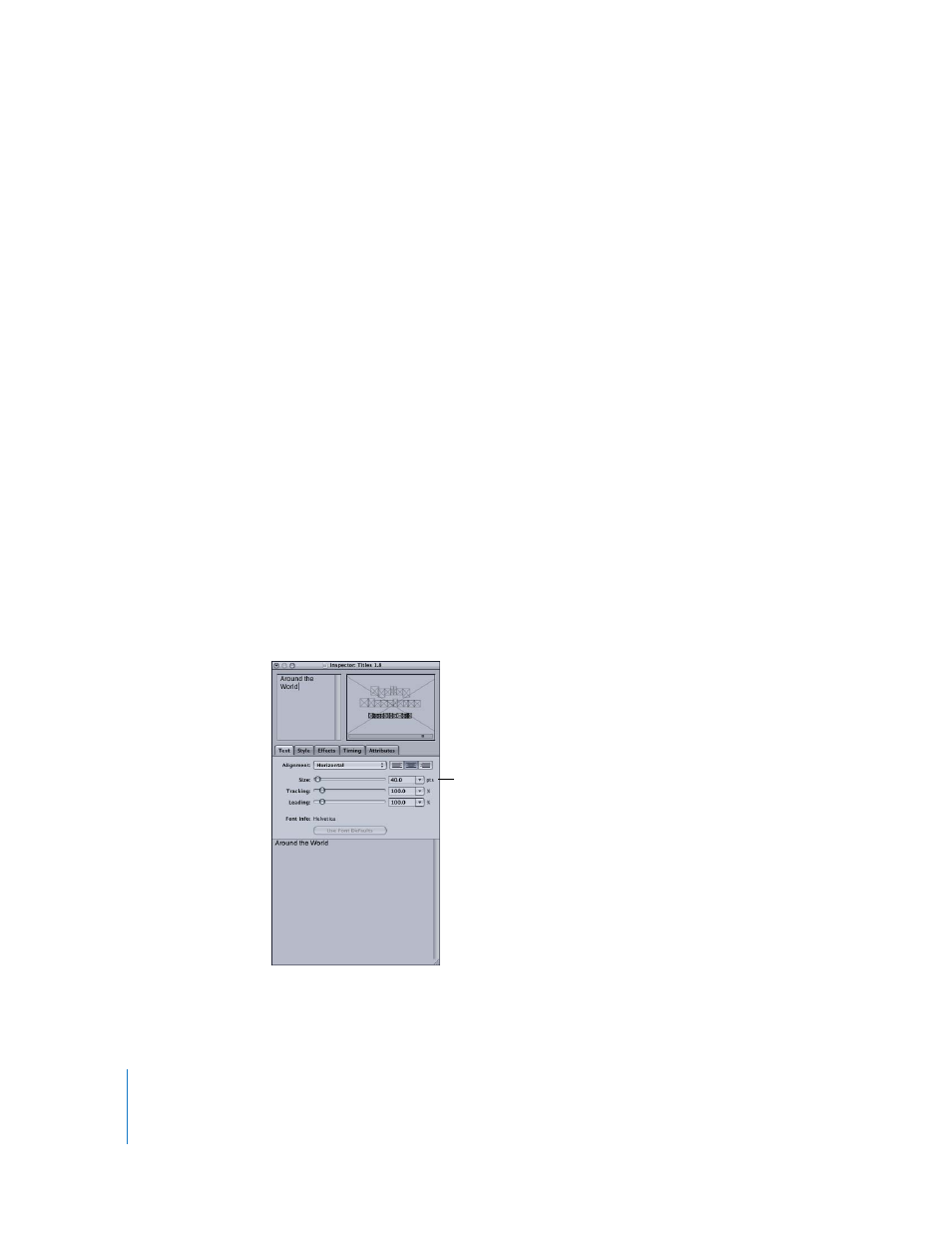
62
Chapter 5
Working With Text
Formatting Text
After you’ve selected the font, you have countless formatting options, available
through the Inspector, to change the appearance of the text. As you adjust formatting
parameters, the contents of the active track change dynamically in the Canvas, making
it easy to see what you’re doing. These options can apply to the entire track or to one
or more individual characters on a track.
To format any element in the Canvas, you must first select its track.
To select the entire track, do one of the following:
m
Click the blue track line in the Canvas.
m
Click the corresponding track in the Timeline.
Note: If you click the text itself, a bounding box appears around the character you
clicked, and your modifications affect only that character. See “
After you have selected the track you want to format, use the Text, Style, and
Attributes tabs of the Inspector to specify options such as alignment, size, tracking,
leading, and color.
Alignment, Size, Tracking, and Leading
In the Text tab of the Inspector, you can adjust the size, tracking, and leading of a text
track, as well as its horizontal and vertical alignment. Size values are in points, and
tracking and leading values are percentages of the font’s default spacing.
Formatting options in the
Text tab of the Inspector
