Apple LiveType 2 User Manual
Page 54
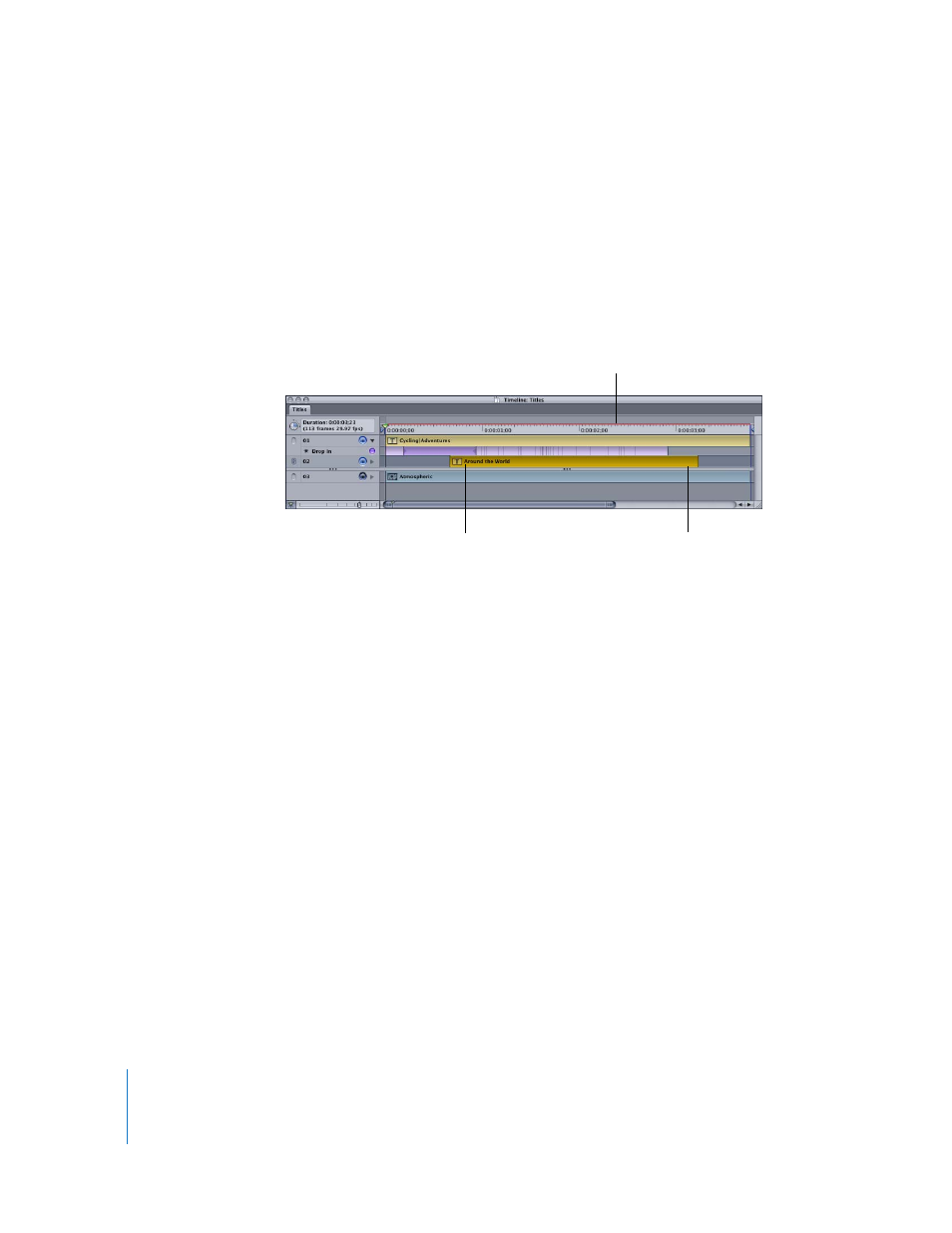
54
Chapter 4
Working With Tracks
To adjust the duration of a track, do one of the following:
m
Drag either edge of the track bar to the right or left.
Note: Changing the duration of tracks that contain movies or LiveType media changes
the speed at which the movie plays. If you shorten the duration of a LiveFont track, for
instance, it plays faster.
m
Select the track and do one of the following:
 For static content, adjust the Duration parameter in the Timing tab of the Inspector.
 For movies and animated content, adjust the Speed parameter in the Timing tab.
If you like, you can make the track contents appear later than the first frame.
To delay the appearance of a track, do one of the following:
m
Click inside the track bar and drag it to the right.
m
Select the track and adjust the Delay slider in the Timing tab of the Inspector.
You can also reposition more than one track at the same time, which is a useful way to
maintain the relative position of tracks as you change their delay times. This is known
as a ripple drag.
To move two or more tracks in the Timeline at once:
m
Press the Option key, and drag the left-most track (the track with the earliest starting
time) of the group you want to move.
All tracks to the right of the selected track (tracks with later starting times), including
their associated effects, move as a block with the selected track.
Playhead
Drag either end of a track to
adjust its duration or speed.
Drag a track to adjust
its starting time.
