Apple LiveType 2 User Manual
Page 83
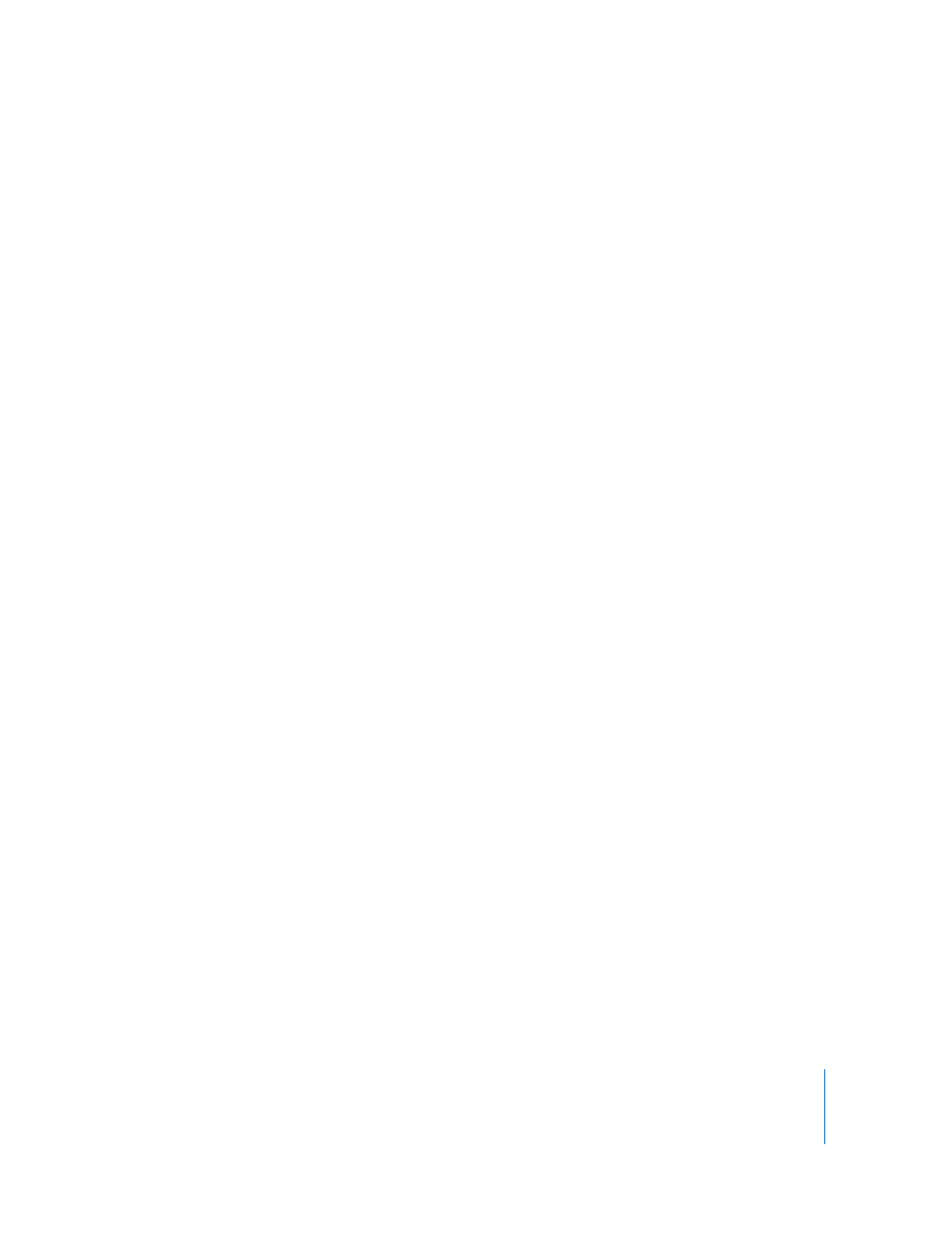
Chapter 6
Working With Objects, Textures, and Imported Elements
83
Transforming Objects, Textures, and Imported Elements
Imported elements can be positioned, changed, and animated as easily as text. A
photo can be made to bounce around the Canvas, fade in and out, grow and shrink, or
take on a purple hue, for example.
Sizing and Positioning Objects, Textures, and Imported Elements
When you first place a movie or texture in the Canvas, its position is locked by default.
These types of elements are frequently used as full-screen background elements that
don’t need to be sized or moved. However, you can unlock them easily.
To unlock the position of a texture or imported movie:
1
Select the track you want to unlock. (Sometimes this is easiest to do in the Timeline.)
2
Choose Layout > Lock Position.
The checkmark next to Lock Position disappears, and the bounding box handles on the
element are now active.
When you select a non-text element in the Canvas, a bounding box appears around it,
the same as an individual character on a text track. If you select a full-screen element,
it’s easier to see the bounding box if you zoom out in the Canvas.
To resize, rotate, and reposition a non-text element in the Canvas:
m
Drag the bounding box and its upper-left and upper-right handles.
Non-text elements can also be transformed with any of the attributes available to text
characters: shadow, color, blur, and so on.
