Example: modifying an effect – Apple LiveType 2 User Manual
Page 98
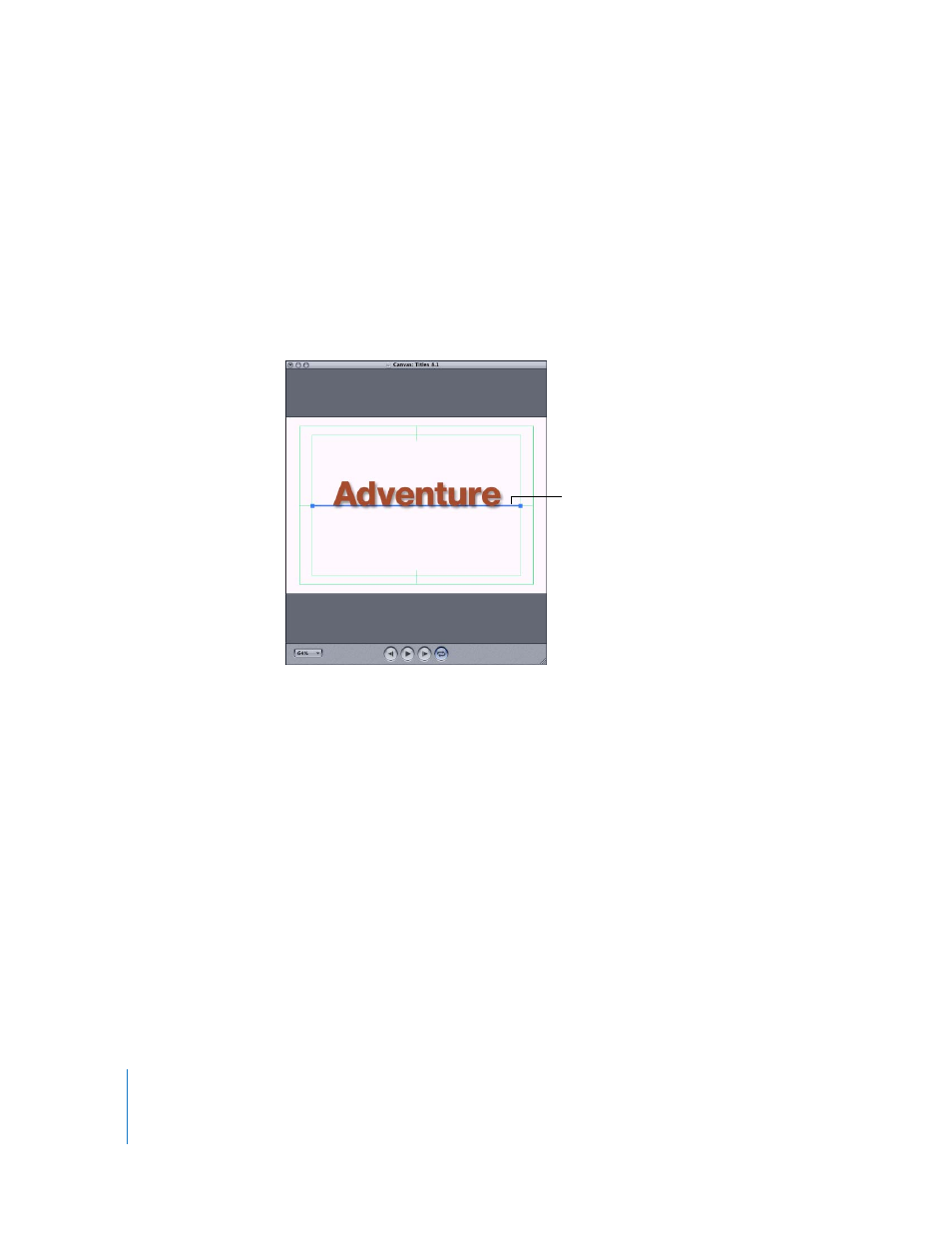
98
Chapter 7
Working With Effects and Keyframe Animation
Example: Modifying an Effect
The following example shows how easy it is to change an effect and create a
dramatically different look. In this case, you want to add motion to the Fade In effect.
1
Set up a new project as follows:
a
Choose File > New.
b
Type “Adventure” into one of the text-entry boxes in the Inspector to add the word to
the track.
c
Apply any system font to the track, for simplicity.
d
Set the Render Selection Out Point by positioning the playhead at one second, then
pressing the O key.
2
Apply the Fade In effect to the track, which is in the Fades category in the Effects tab of
the Media Browser. Notice the following changes:
 The effect is immediately represented in the Live Wireframe Preview of the Inspector.
 If your playhead is on the first frame, the text disappeared in the Canvas when you
applied the effect. That’s because the Fade In effect begins with an opacity of 0.
3
If your playhead is not at the first frame, move it there.
For this example, start
with a simple text track
in a system font.
