Workflow for creating titles – Apple LiveType 2 User Manual
Page 9
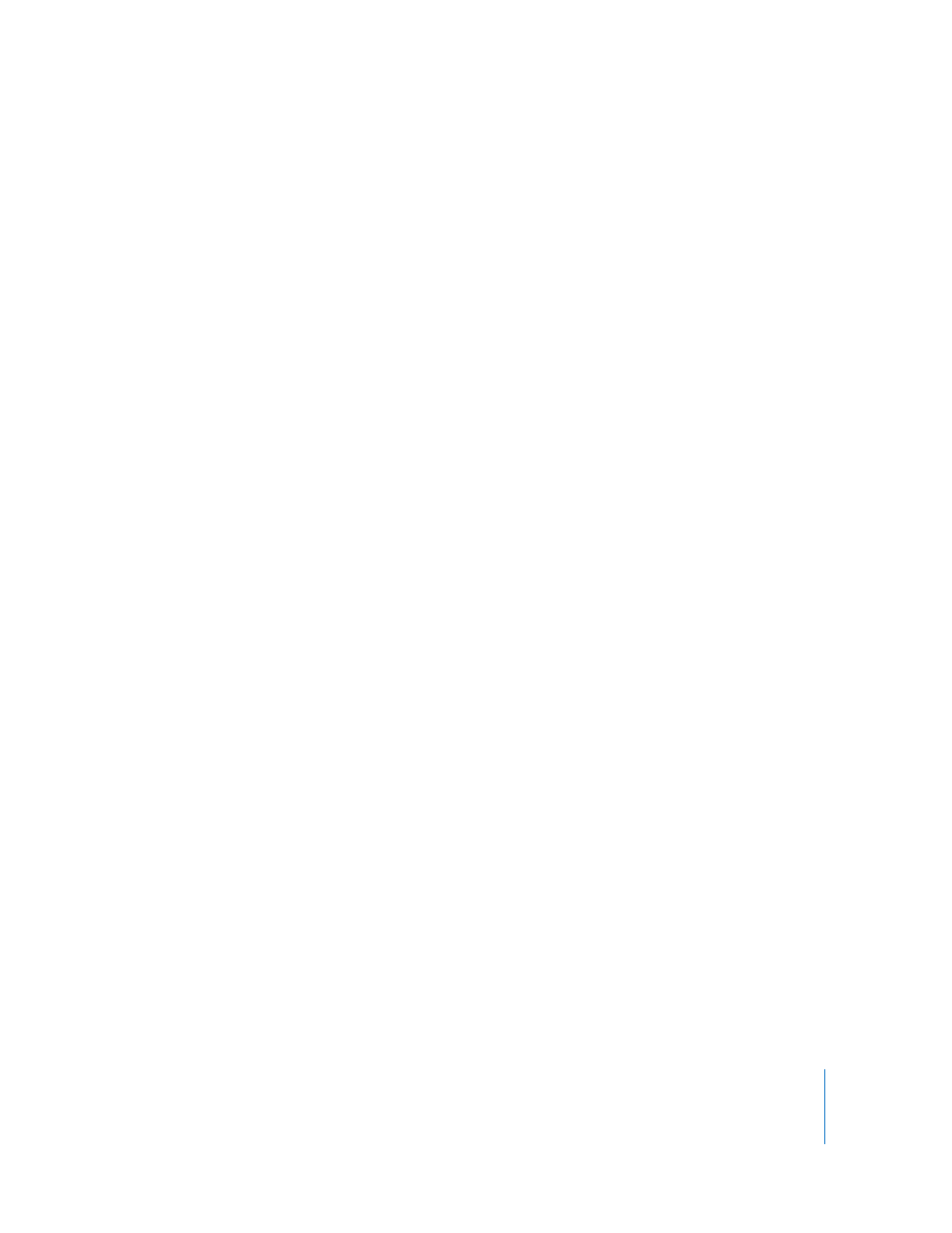
Preface
An Introduction to LiveType
9
Workflow for Creating Titles
Video production is typically approached in layers from back to front, starting with
shooting and editing the footage, then building in effects, then applying titles and
sound. Likewise, your approach to title creation should be loosely approached from
back to front. Of course, because the design process is fluid, there is no hard-and-fast
prescription, but the following steps give you a sense of what’s involved for a
typical project.
Step 1:
Configure the working environment
Â
Set the output resolution, frame rate, and other project properties.
Â
Set up the grid, guides, and rulers in the Canvas, according to your working
preferences.
Step 2:
Apply a background, if any
Step 3:
Create elements (text or objects) in the Canvas, one by one
Â
Position and shape a track for the element.
Â
Add an element to the track.
Â
Select a font.
Â
Adjust attributes and apply styles to the element.
Step 4:
Animate the elements
Â
Define the movie duration.
Â
Apply effects and adjust the timing.
Â
Customize the animation with keyframe adjustments.
Step 5:
Preview and fine-tune the movie
Step 6:
Render the final movie for compositing into your video
Step 7:
Export the movie to an alternative format, if needed
You may be able to save considerable time by taking advantage of LiveType
templates—project files provided with the software that offer many examples of titling
formats. One might suit your needs with few changes, or you may find that certain
elements within a template are useful, which you can copy into your own project. More
about templates can be found in Chapter 2, “
