Strategies for improving render times – Apple LiveType 2 User Manual
Page 113
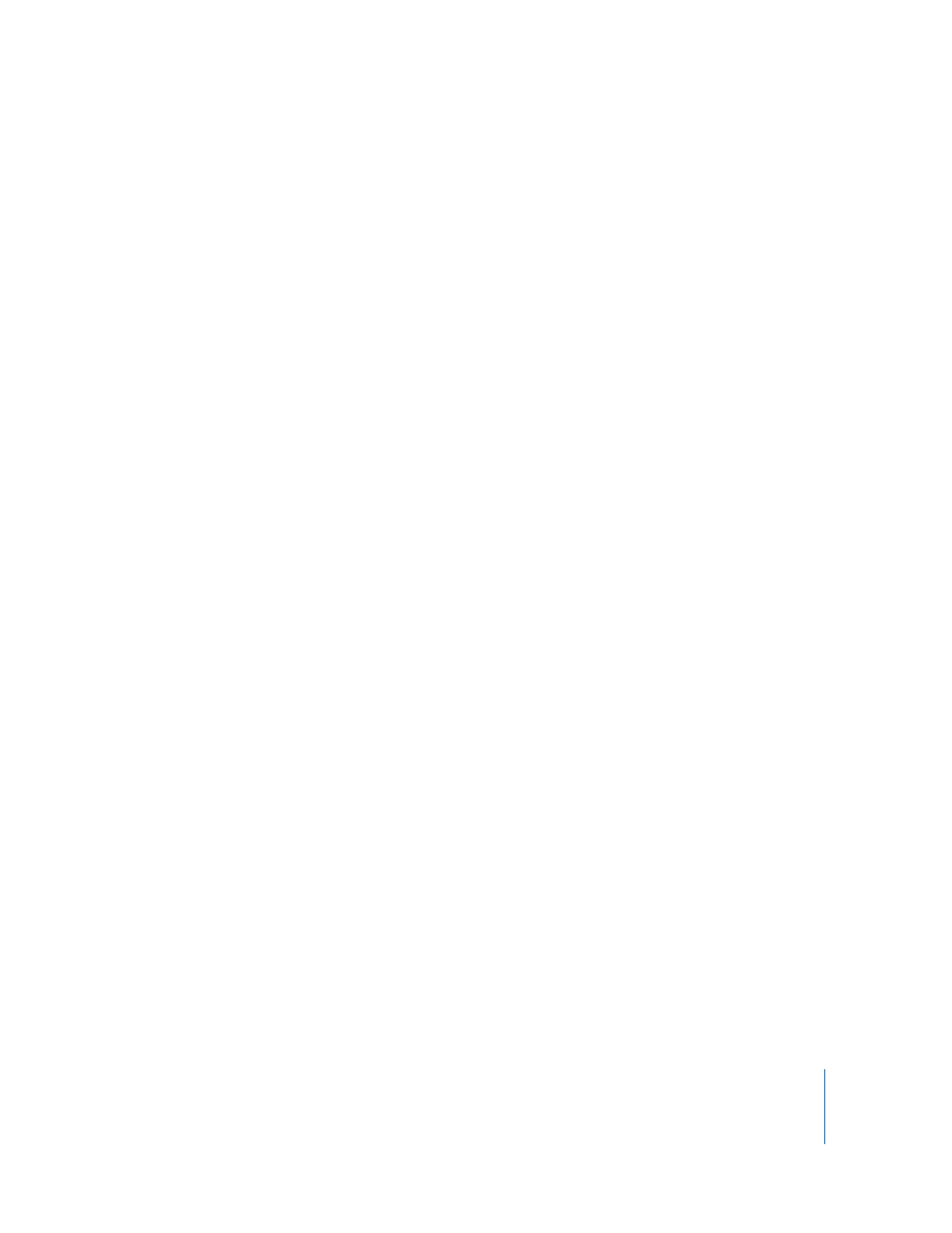
Chapter 8
Previewing and Fully Rendering Your Titling Movie
113
Strategies for Improving Render Times
In addition to the quality settings, LiveType offers numerous strategies to avoid
excessive waiting for frames and previews to render:
 The Render Selection markers in the frames ruler of the Timeline limit the number of
frames that are rendered in preview movies and in the final output.
 The Selected Only option in the View menu reveals only the contents of the active
track in the Canvas, in preview movies, and in final movie output. This can be useful
when you’re focusing on the movement of a single element.
 The Enable/Disable buttons in the Timeline allow you to temporarily disable effects
and remove tracks from the Canvas. This is another way to reduce complexity when
you only require a partial preview.
 The file size of imported elements affects system performance. For example, instead of
importing a large movie as a background for keying titles, consider importing a
single frame or small clip. If an imported element is to be used in your final output,
generate the original file at or near the needed resolution, as opposed to bringing in
a large image and shrinking it down in LiveType.
 The amount of RAM memory on your system may be a factor. If saving time is critical,
you may want to consider increasing your available RAM.
Rendering, Saving, and Exporting Your Titling Movie
There are a couple of different ways to handle rendering, saving, and exporting your
LiveType project once you have completed it. The most practical method to choose
largely depends on whether you are going to work with your project within
Final Cut Pro or in another application.
 If you are working with Final Cut Pro, import the LiveType project directly into
Final Cut Pro for final rendering.
 If you are working with another application, render within LiveType first, then import
the rendered movie to the application.
Importing a LiveType Project Into Final Cut Pro for Rendering
Typically, a saved LiveType project file is imported into Final Cut Pro for rendering. This
saves time as, unlike third-party applications, you do not have to render the file in
LiveType prior to importing it.
To import a LiveType project into Final Cut Pro for rendering:
1
Choose File > Import > Files (or press Command-I), select the LiveType project file, then
click Choose.
The LiveType movie is imported into Final Cut Pro, appearing as a clip.
2
Edit the clip into a Final Cut Pro sequence.
3
Render the movie as you would any other clip.
