Choosing a field order – Apple LiveType 2 User Manual
Page 38
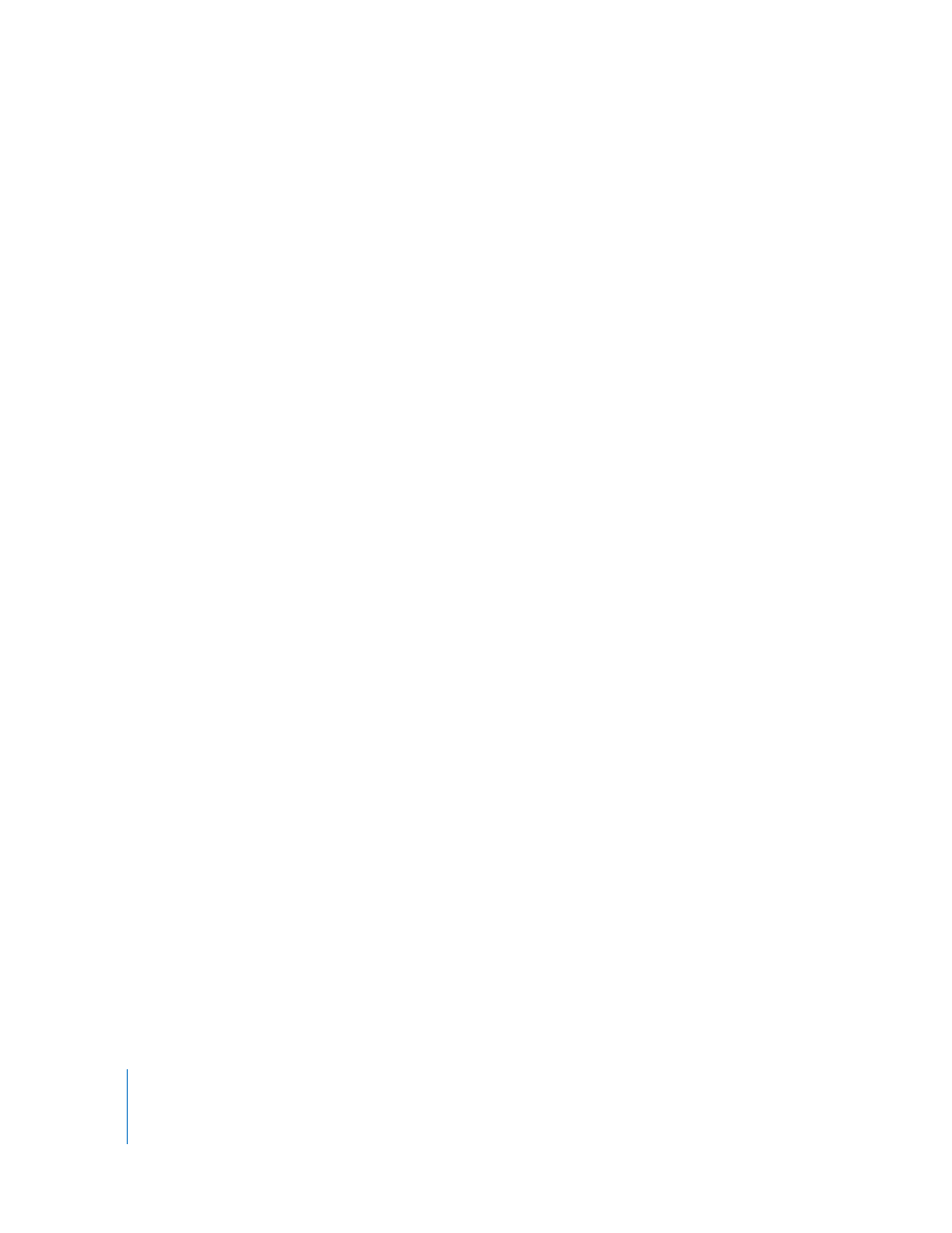
38
Chapter 2
Setting Up a Project
Choosing a Field Order
You can run a simple test to determine the proper field order for your system.
When you make a movie, the rendering order (upper field first or lower field first)
should correspond to the method used by your equipment, or your movie will
appear distorted.
Note: The field order with which you record to video equipment can be altered by
changes in the hardware or software of your production setup. For example, changing
your video board, device control software, or VCR after setting the field order can
reverse your fields. Therefore, any time you make a change to your setup, you should
run this test for field rendering order.
To test your system, render two LiveType projects, one rendered with upper field first
and one with lower field first.
Important:
You may need to familiarize yourself with the basic functions of LiveType
before you go through these steps.
To test the field rendering order:
1
Start a new LiveType project.
2
Choose Edit > Project Properties.
3
In the Project Properties dialog, do the following:
a
Choose an NTSC or PAL setting from the Presets pop-up menu.
b
Choose Lower (Even) from the Field Dominance pop-up menu.
Do not choose Upper (Odd). In this case, you are rendering the lower field first.
4
In the Inspector, do the following:
a
Type a capital “O” in a system font on Track 1.
b
Increase its size to fill most of the Canvas.
c
Color the letter red, then choose black as your background color.
5
Apply a fast-moving effect to the track, such as Jumpy, in the Caricature effect category
in the Media Browser.
6
In the Timing tab, set the speed of the effect to 100 percent.
7
Choose File > Render Movie.
8
Enter lower.mov as the filename in the Save As field, then click Save.
The movie renders to your chosen location.
9
Now change the color of the capital “O” to blue. Select Upper (Odd) in the Project
Properties dialog.
10
Save the file, naming it upper.mov.
11
Render the second movie.
