Keyframes and sequencing markers – Apple LiveType 2 User Manual
Page 94
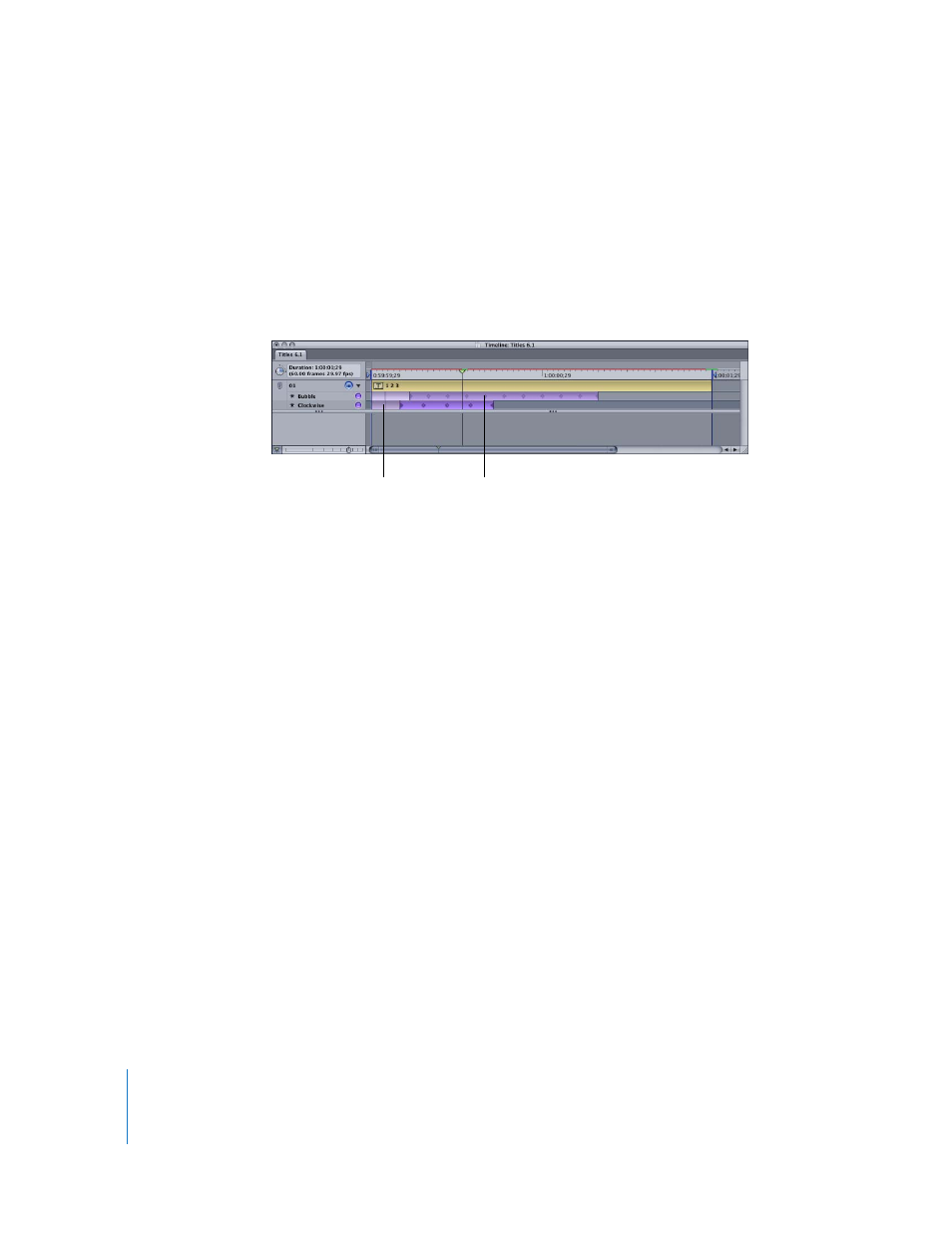
94
Chapter 7
Working With Effects and Keyframe Animation
Keyframes and Sequencing Markers
Computer animation is based on the concept of keyframes. Animators define a
graphical element’s parameters—position, color, size, shape, and so on—at periodic
intervals, and the software interpolates the parameters for each frame in between.
Keyframes are represented in the Timeline as diamond-shaped markers in effects. When
you select a keyframe, the playhead moves to that frame, and the Canvas reveals the
state of the project elements at that point in time.
To view the parameters defined by a keyframe:
1
Select the keyframe in the Timeline.
2
Click the Effects tab in the Inspector.
The parameters defined by that keyframe appear in the Active Parameters window.
The Clockwise effect, for example, only has one active parameter for its keyframes.
Regardless of the track attributes or other effects that may affect the track, the
Clockwise effect is concerned only with making the letters on the track spin. The
sequence timing parameter for the effect applies the rotation to each character on the
track one after the other, from left to right.
Sequencing markers, vertical lines in the light purple area of an effect bar, show when
each glyph starts to be acted on by the effect. The number of sequencing markers,
including the first frame of the effect and the beginning keyframe of the effect
(depicted by half diamonds), always equals the number of glyphs on the track.
Note: Not all effects are sequenced or randomized; therefore, not all effects have
sequencing markers.
Sequencing marker
Keyframe
