Preventing media jams, Preventing media jams 84 – Konica Minolta Magicolor 3300DN User Manual
Page 92
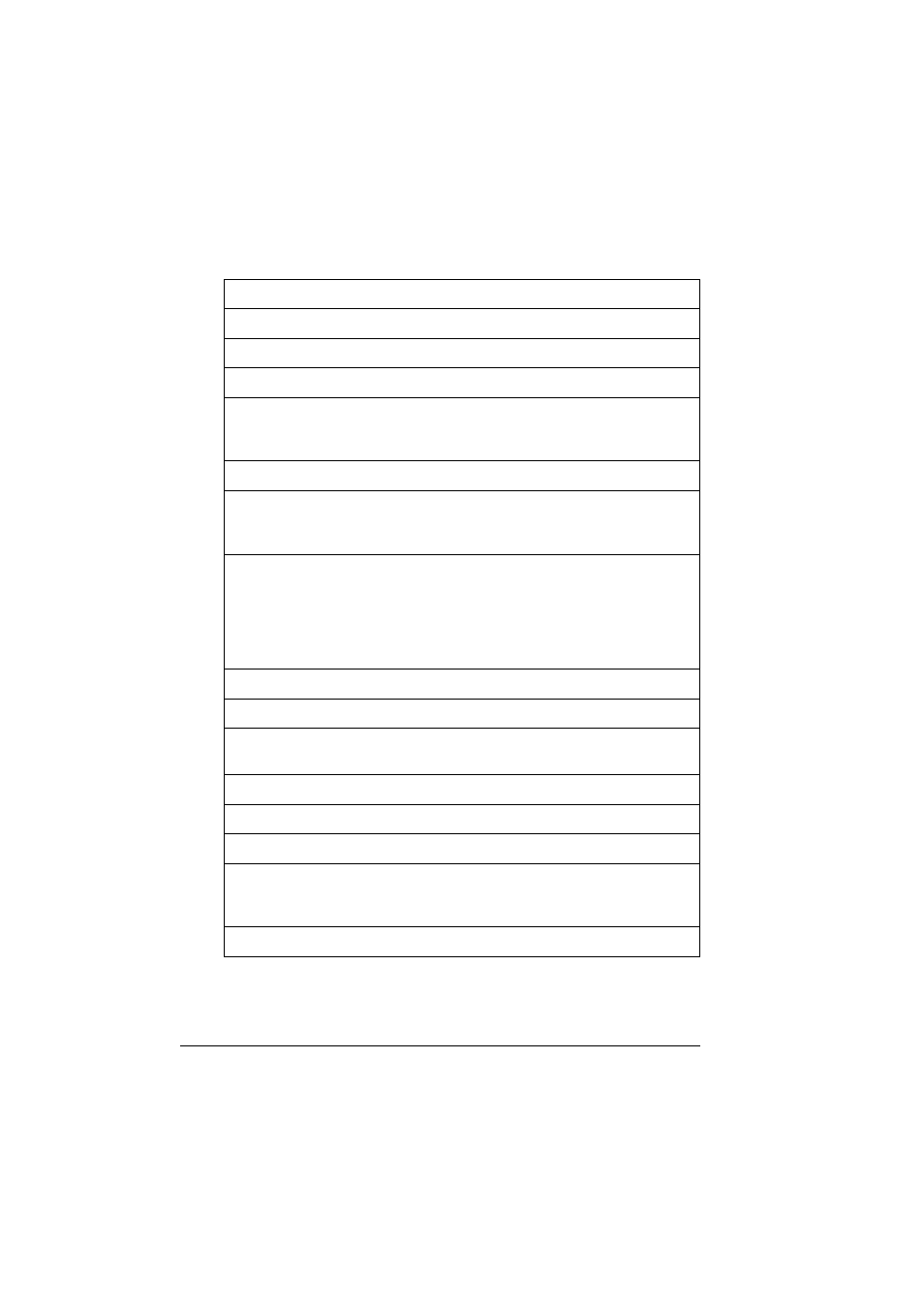
Preventing Media Jams
84
Preventing Media Jams
Make sure that...
Media matches the printer specifications.
Media is flat, especially on the leading edge.
The printer is on a hard, flat, level surface.
You have the correct media type selected if you’re printing on envelopes,
glossy stock (set as Thick 2 or Thick 3), labels, thick stock, or transparen-
cies.
You store media in a dry location away from moisture and humidity.
You always adjust the media width regulation guides in the media tray after
inserting the media (a guide that is not properly adjusted can cause poor
print quality, paper jams, or printer damage).
If you’re printing simplex pages, make sure you load the media printing side
down in the multipurpose tray, but printing side up in the other trays. Often,
an arrow on the media package label indicates the printing side of the
media. If you can’t determine which side of the media to print on, remove the
media from the tray, rotate the stack a half-turn, turn the stack over, and then
place it back in the tray.
Avoid...
Media that is folded, wrinkled, or excessively curled.
Double feeding (remove the media and fan the sheets—they may be stick-
ing together).
Fanning transparencies since this causes static.
Loading more than one type/size/weight of media in a tray at the same time.
Overfilling the media input trays.
Allowing the output tray to overfill (the face-down output tray has a
250-sheet capacity—jamming may occur if you allow media to accumulate
more than 250 sheets at a time).
Buildup of transparencies in the output tray. This causes static electricity.
